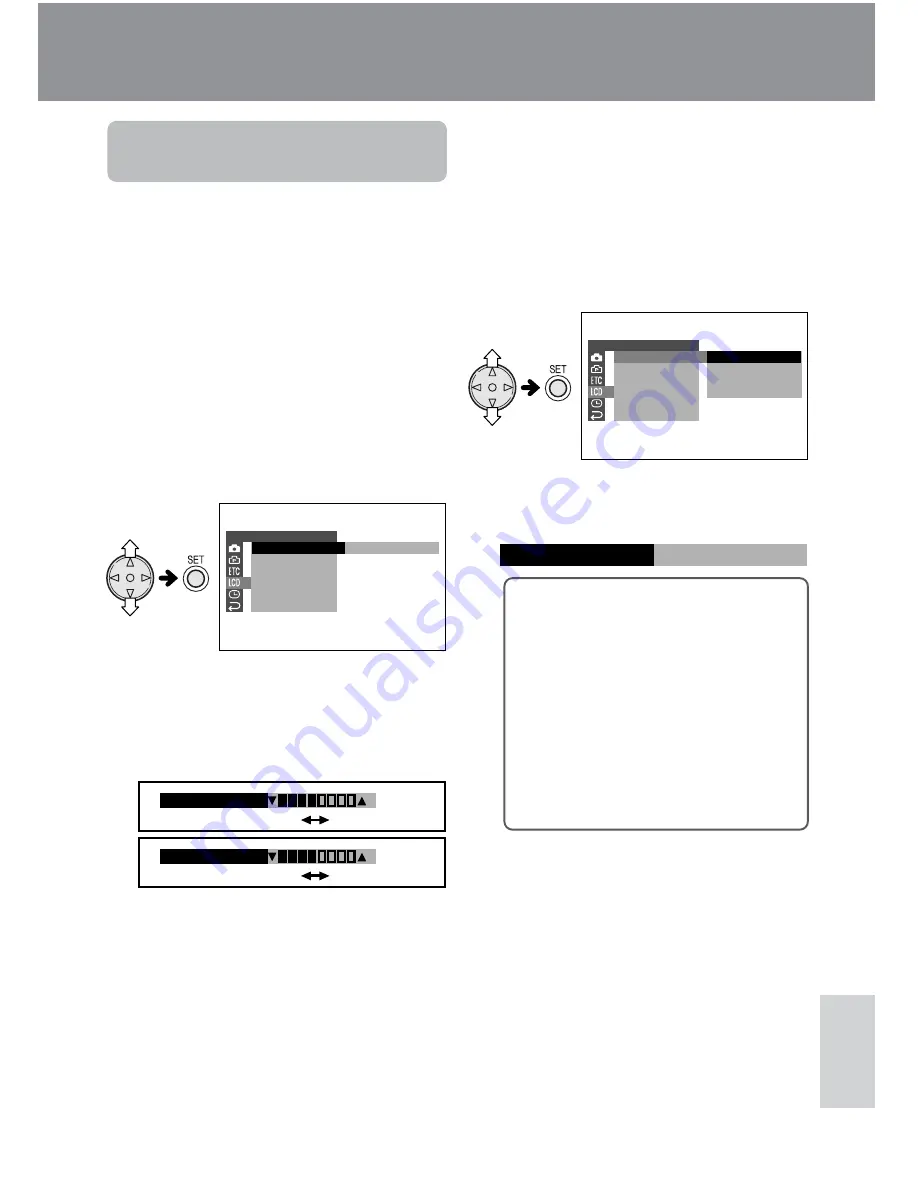
68
Appendix
Appendix
Picture/Backlight
Adjustments
Available modes:
All modes
If the picture is difficult to see due to ambient
light or other factors, adjust the monitor picture
settings.
• The example screens shown are for TAPE-
CAMERA mode.
Adjusting the Picture
1
Press the MENU button until the menu
screen appears.
2
Press
l
or
m
on the operation button
to select
O
, then press the SET button.
3
Press
l
or
m
to select “LCD BRIGHT”
or “LCD COLOR”, then press the SET
button.
4
Press
l
or
m
to adjust the item to the
desired setting.
5
Press the SET button, then press the
MENU button to turn off the menu
screen.
Note:
• When adjusting the color, the picture on the LCD
monitor may differ from the picture actually
recorded. Do not change the color setting unless
necessary. (This adjustment only affects the
monitor picture, not the recorded image.)
Adjusting the Backlight
1
Press the MENU button until the menu
screen appears.
2
Press
l
or
m
on the operation button
to select
O
, then press the SET button.
3
Press
l
or
m
to select “BACKLIGHT”,
then press the SET button.
4
Press
l
or
m
to select “AUTO”,
“NORMAL”, “BRIGHT” or “OFF”, then
press the SET button.
AUTO:
The camcorder automatically
switches between “NORMAL” and
“BRIGHT” depending on the ambient
light. This mode is only available in
TAPE-CAMERA or CARD-CAMERA
mode.
NORMAL:
For use indoors or under
moderate lighting conditions.
BRIGHT:
For use outdoors under
strong lighting conditions, such as
bright daylight.
OFF:
The backlight turns off. To turn it
on again, press the MENU button.
5
Press the MENU button to turn off the
menu screen.
L C D S E T
B A C K L I G H T
L C D B R I G H T
L C D C O L O R
R E T U RN
A U T O
L C D S E T
B A C K L I G H T
L C D B R I G H T
L C D C O L O R
R E T U RN
A U T O
N O RMA L
B R I G H T
O F F
B ACKL I GHT
BR I GHT
LCD BR I GHT
LCD COL OR
Decrease
Darker
Brighter
Increase
Содержание ViewCam VL-NZ100U
Страница 110: ...Note ...
Страница 111: ......
















































