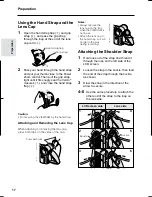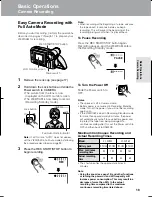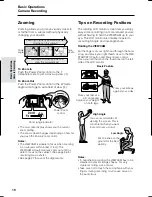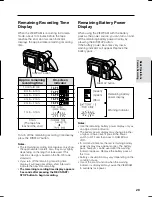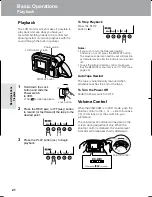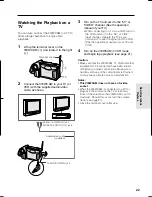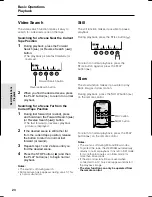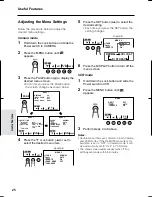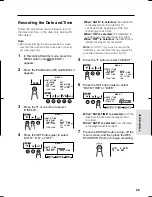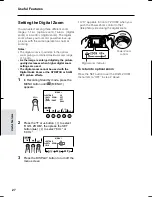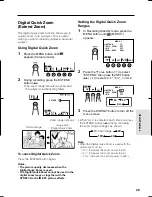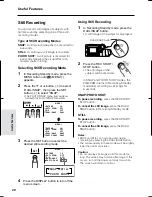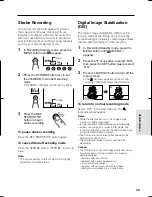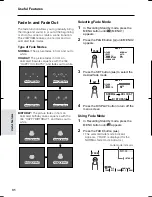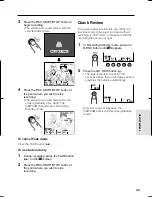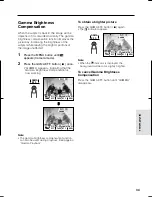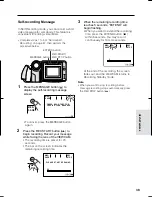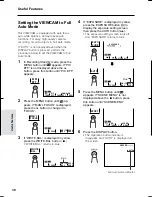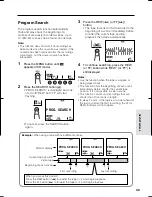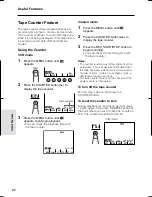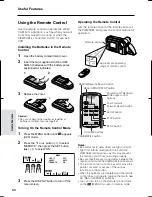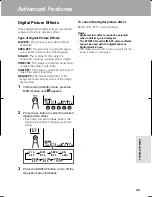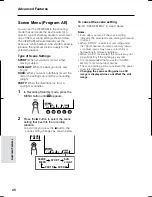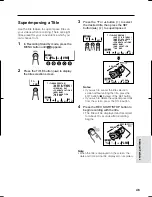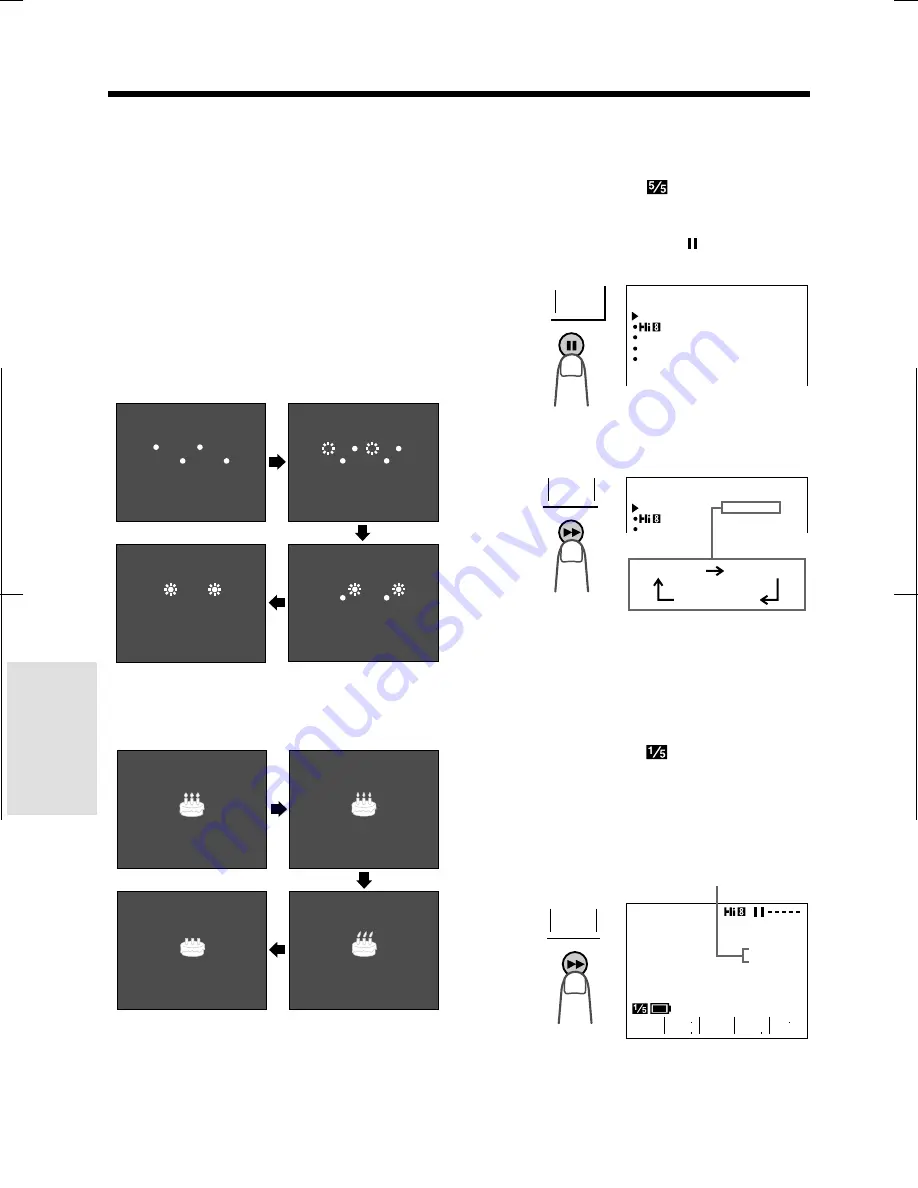
V L - A H 1 5 0 U / p p . 0 2 6 - 0 4 3 ; 0 0 / 11 / 2 1 / 1 8 : 0 0
G. K . A s s o c i a t e s , To k y o
31
Useful Features
Useful Features
Fade In and Fade Out
The fade function allows you to gradually bring
the image and sound in or out at the beginning
or end of a scene to create a scene transition.
This VIEWCAM features one normal and two
animated fade modes.
Type of Fade Modes
NORMAL:
The picture fades in from and out to
white.
HOLIDAY:
The picture fades in from an
animated firework sequence with the title
“HAPPY HOLIDAYS!”, and fades out to white.
BIRTHDAY:
The picture fades in from an
animated birthday cake sequence with the
title “HAPPY BIRTHDAY!”, and fades out to
white.
HA P P Y HO L I DA Y S !
HA P P Y HO
HO L I DA Y S !
HA P P Y HO L I DA Y S !
HA P P Y HO L I DA Y S !
HA P P Y HO L I DA Y S !
HA P P Y HO L I DA Y S !
HA P P Y HO L I DA Y S !
HA P P Y HO L I DA
DAY S !
HA P P Y HO L I DA Y S !
HA P P Y HO L I DA Y S !
HA P P Y HO L I DA Y S !
HA P P Y HO L I DA Y S !
Selecting Fade Mode
HA P P Y B I RT H DAY !
HA P P Y B I RT H DAY !
HA P P Y B I RT H DAY !
HA P P Y B I RT H DAY !
HA P P Y B I RT H DAY !
HA P P Y B I RT H DAY !
HA P P Y B I RT H DAY !
HA P P Y B I RT H DAY !
1
In Recording Standby mode, press the
MENU button until
(MENU 1)
appears.
2
Press the PAGE button ( ) until MENU 2
appears.
3
Press the SET button (
B
) to select the
desired fade mode.
4
Press the DISPLAY button to turn off the
menu screen.
MENU
F ADE
REMOT E
NORMAL
ON
DEMO MODE
O F F
L ANGUA G E
AUTO
2
PAGE
MENU
F ADE
REMOT E
NORMAL
ON
AUTO
2
S E T
L
O
D
I AY
H
T
R
D
H AY
I
B
R
O
A
M L
N
Using Fade Mode
1
In Recording Standby mode, press the
MENU button until
appears.
2
Press the FADE button (
B
).
• The selected fade mode indicator
appears. (“FADE” is displayed for the
NORMAL fade mode indicator.)
Fade mode indicator
B I RT HDAY
GAMA
REW
Q K
E F F
P I C
E F F
T E ND
FADE
E X -
F ADE
F ADE