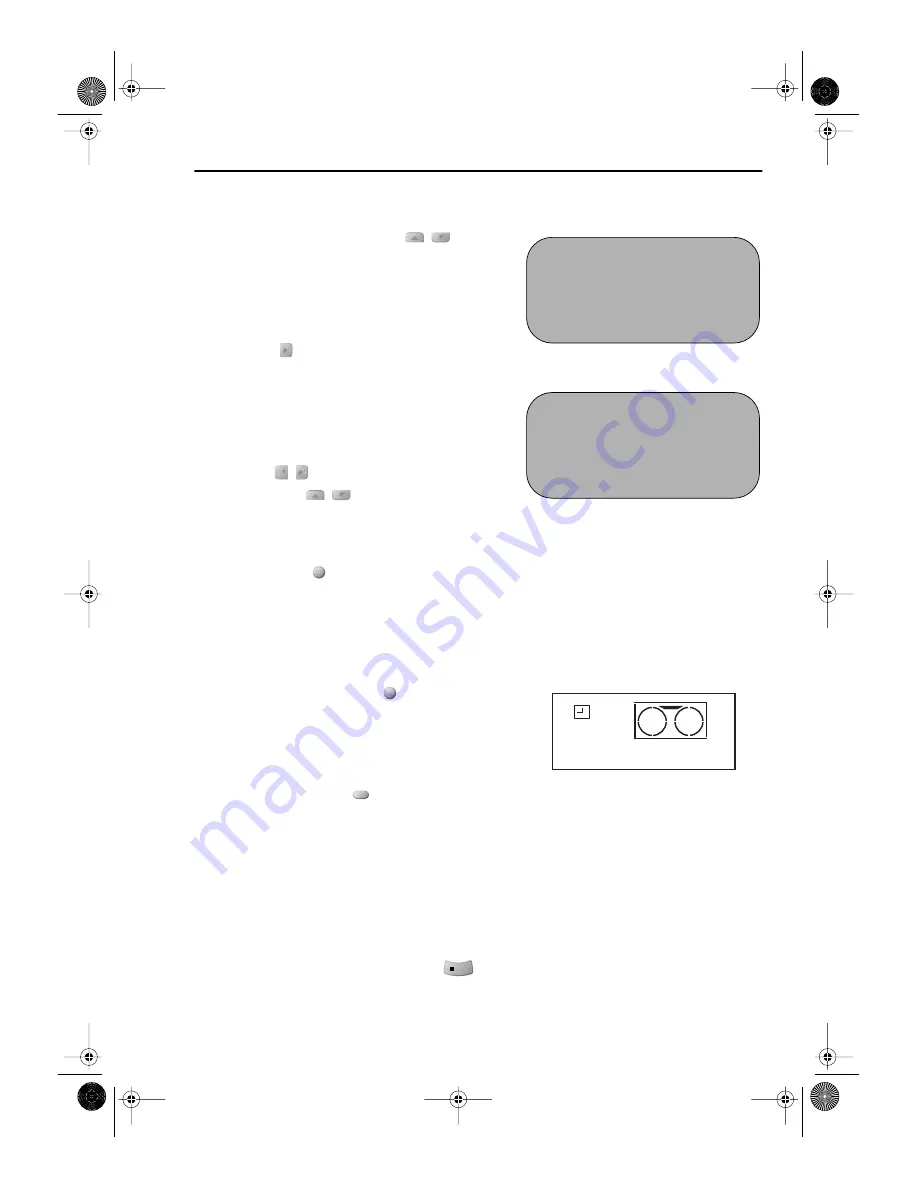
15
www.sharp.co.uk/support
BASIC OPERATION
HOW TO SET A DELAYED RECORDING
7.
Enter the start time using the [
/
] menu
select buttons or
NUMBER
buttons, hours first
then minutes (when entering less than 10 hours
or minutes add a '0' before the number), for
example for 21:05 start, press
2 1 0 5
. Then
press the
menu select button to move to the
next setting.
8.
Enter the stop time, for example for 22:30 stop,
press
2 2 3 0
.
9.
If you wish to change the RECORDING SPEED,
use the
[
/
]
menu select buttons to highlight
SP. Press the [
/
] menu select buttons to
select either standard play (SP), long play (LP)
or extended play (EP) as required.
10.
Press the
SET
button
to confirm.
•
The MENU now shows all the timer settings you
have entered. If you wish to make additional
timer recordings, repeat this procedure.
11.
When you have completed entering timer
settings, press the
MENU
button to remove
the menu from the TV screen.
12.
Ensure that the tape on which you wish to
record is inserted into the VCR, then press the
TIMER ON/OFF
button
once to place
the VCR in TIMER STANDBY mode. The
G
G
G
G
symbol
will be shown on the display.
NOTES:
•
If the
G
G
G
G
symbol flashes a video tape has not been inserted into the VCR.
•
If the video tape is ejected when the VCR tries to record the record protection tab has
been removed.
•
During recording, press the
STOP
button to cancel the recording. If there are
further recordings to be made, the VCR will return to Timer Standby.
1 / 2
DA T E P R
S T AR T
S T OP
2 1 / 0 6
0 2
1 2 : 0 0
1 3 : 0 0
S P
9 / 0 7 D 0 3
2 1 : 0 5
- : - -
S P
- - / - -
- -
- : - -
- : - -
- -
- - / - -
- -
- : - -
- : - -
- -
1 / 2
DA T E P R
S T AR T
S T OP
2 1 / 0 6
0 2
1 2 : 0 0
1 3 : 0 0
S P
9 / 0 7 D 0 3
2 1 : 0 5
2 2 : 3 0
L P
- - / - -
- -
- : - -
- : - -
- -
- - / - -
- -
- : - -
- : - -
- -
7.
9.
SET
MENU
TIMER
ON/OFF
STOP
TINS-A724UMZZ.book Page 15 Monday, January 6, 2003 11:22 AM
















































