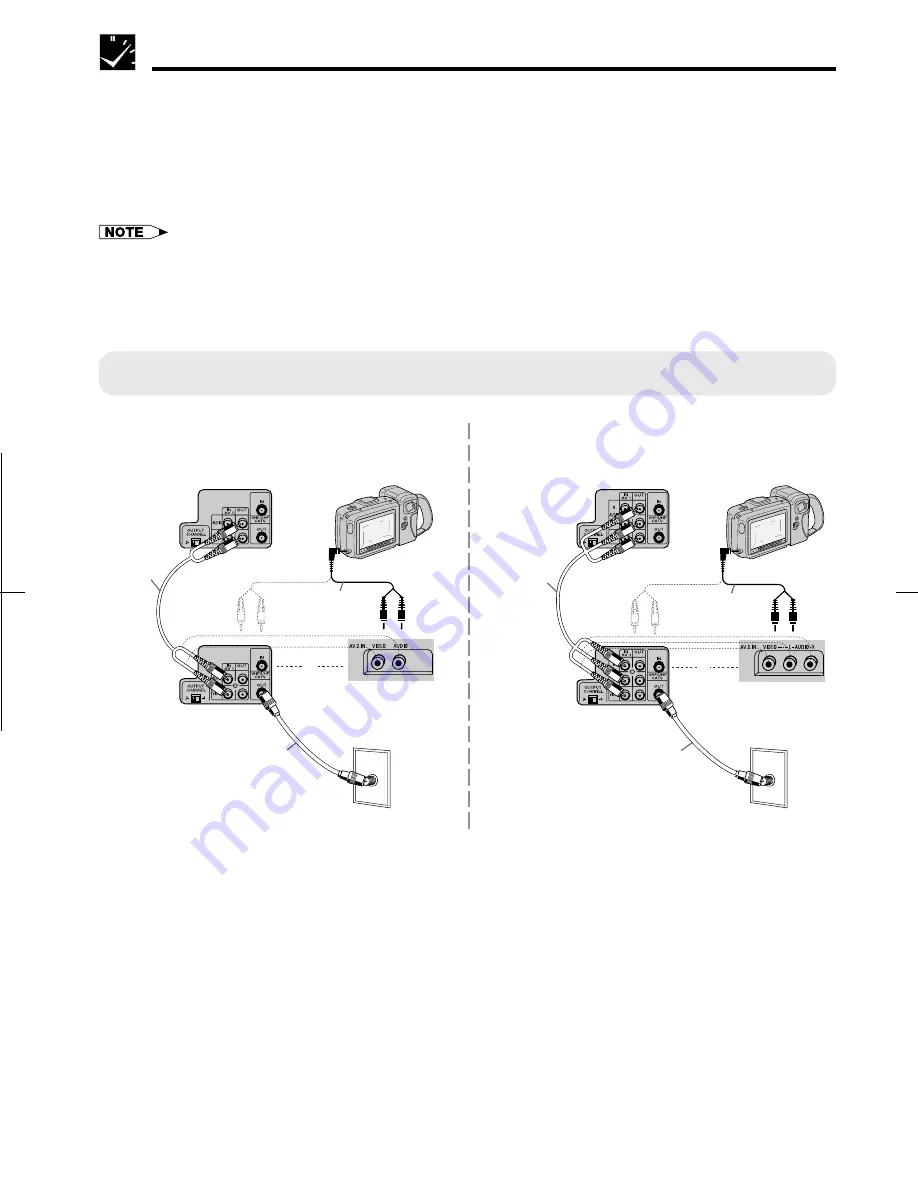
27
Dimensions: 257
⳯
182 mm
F L E ( M ) S d n . B h d .
V C - A 4 1 0 / 4 2 0 U ( 2 5 - 2 9 )
Recording a TV Program
Tape Dubbing Connection Instructions
Your VCR can dub (copy) video material from another video device. It can also output video and audio signals
for recording on other video or audio equipment. Audio/Video dubbing cannot be done separately.
!
Switch your VCR to the auxiliary input by pressing
INPUT
on the remote control. (You can also use
CHANNEL
∂
/
ƒ
on the VCR or
CH
∂
/
ƒ
on the remote control.)
@
Begin recording on the dubbing VCR and playback on the source VCR simultaneously.
• When using special playback functions (still picture, video search, frame advance and variable slow motion) during
dubbing, a blue screen may appear.
Set BLUE SCREEN mode on the dubbing VCR (for recording) to OFF. (See
Mode Selection
.)
• To use the TV as a monitor while dubbing, press
TV/VCR
to “VCR” on the dubbing VCR.
• Use an RCA pin-type connection cable (not supplied with VCR, but supplied with VIEWCAM) to connect source VCR to
dubbing VCR.
• Refer to the manual of the VCR connected to this unit when dubbing a tape.
ANT/CABLE
TV Rear
Source VCR
(for playback)
Sharp Viewcam
(for playback)
To Front
Dubbing VCR
(for recording)
or
Audio/Video
cable (supplied
with Viewcam)
Audio/Video cable
(not supplied)
Coaxial cable
(supplied)
(VC-A410U, VC-A411U, VC-A420U)
(VC-H810U, VC-H811U, VC-H820U)
ANT/CABLE
TV Rear
Source VCR
(for playback)
Sharp Viewcam
(for playback)
To Front
Dubbing VCR
(for recording)
or
Audio/Video
cable (supplied
with Viewcam)
Audio/Video cable
(not supplied)
Coaxial cable
(supplied)
Only for Hi-Fi models
• If source VCR is a monaural mode, connect the audio cable to “AUDIO-L” of the dubbing VCR.
(Only for VC-A420U)
(Only for VC-H820U)
Содержание VC-A410U
Страница 37: ...37 Memo ...












































