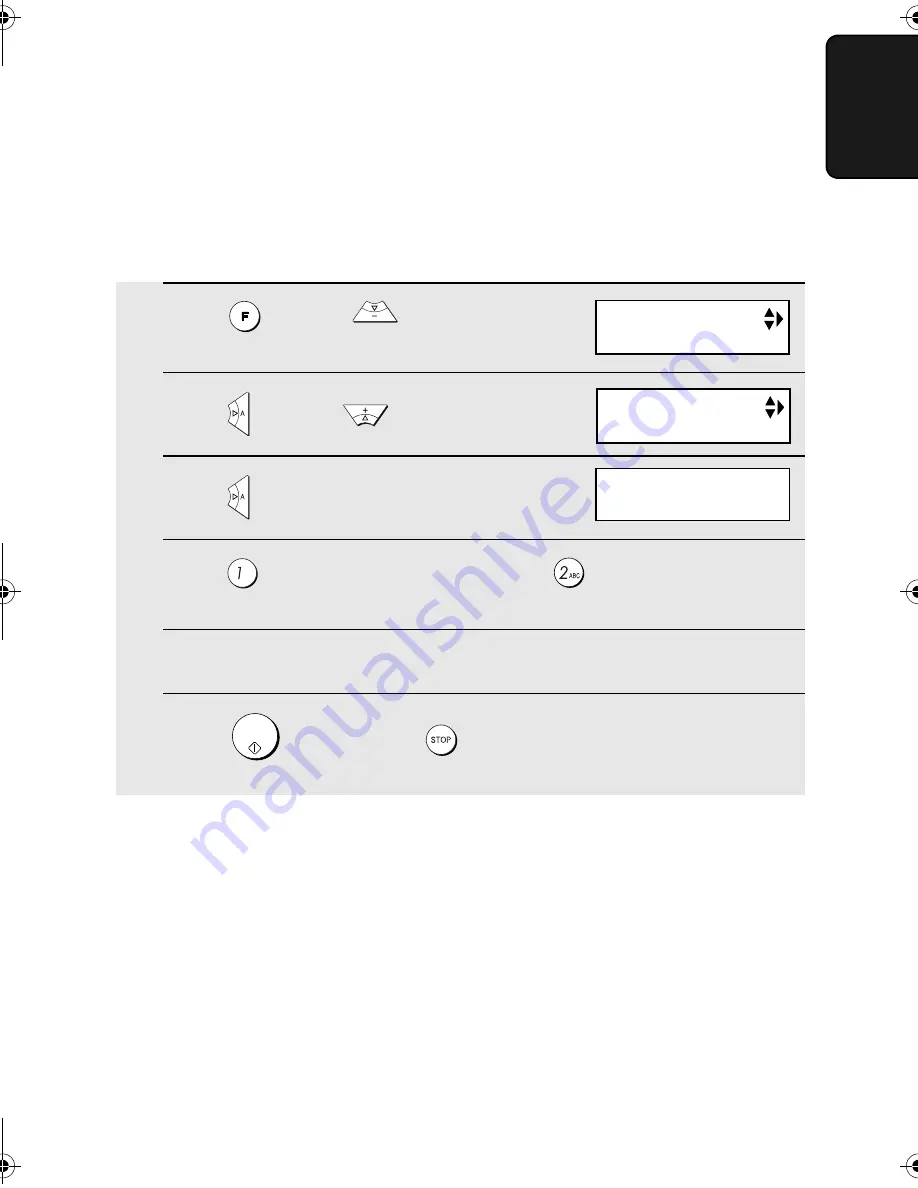
Blocking Reception of Unwanted Faxes
141
8. Special
Functions
1
Press
once and
3 times.
2
Press
once and
twice.
3
Press
once.
4
Press
to store an Anti Junk number, or
to clear a previously
stored number (if you are clearing a number, go to Step 6).
5
Enter the fax number by pressing the number keys (max. 20 digits).
6
Press
and then press
to return to the date and time display.
START/
MEMORY
Blocking Reception of Unwanted Faxes
The Anti Junk Fax function allows you to block reception of faxes from a party
that you specify. This saves paper by not printing out unwanted "junk" faxes.
To use this function, follow the steps below to enter the fax number from which
you do not wish to receive faxes. One fax number can be entered.
Display:
ENTRY MODE
ANTI JUNK #
ANTI JUNK #
1=SET, 2=CLEAR
all.book Page 141 Wednesday, October 6, 2004 3:44 PM






























