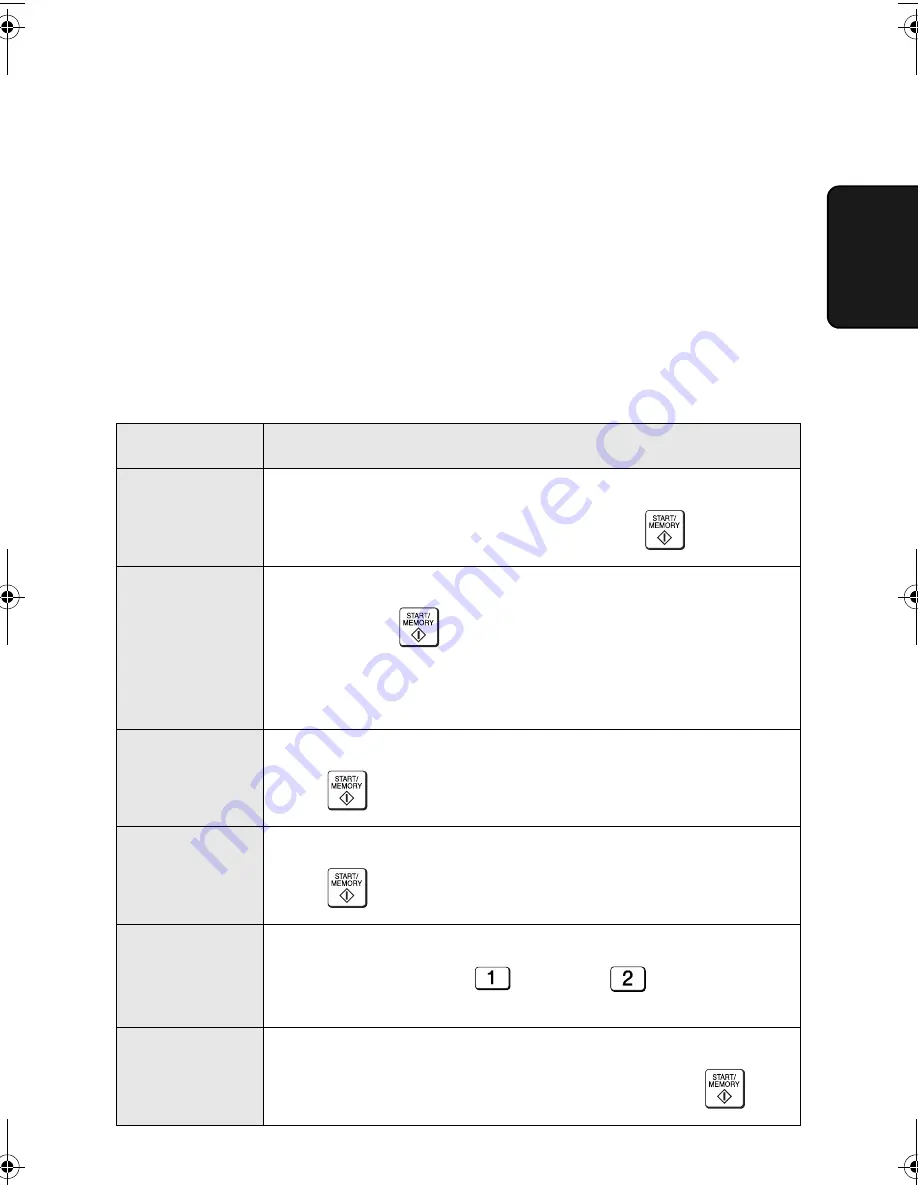
E-mail Settings
19
2. Scan to
E-mail settings
Enter the required information for each setting as explained below.
This is done in step 4 of the procedure on the previous page.
♦
The sender address and SMTP server settings are required. The other settings are
optional.
♦
Use the letter keys to enter text. For information on using the letter keys, see page 6.
♦
The e-mail subject, e-mail message, and file format that you enter below are default
settings. They will be used if you do not specify these items at the time of
transmission.
Setting
Description
SENDER
NAME
Enter the sender name that will appear in the e-mail message
(max. of 50 characters). When finished, press
.
SENDER
ADDRESS
Enter your sender e-mail address (max. of 128 characters). When
finished, press
. (Note: Be sure to enter your actual e-mail
address. Return e-mail and undelivered mail reports will be sent to
this address. In addition, some SMTP servers reject outgoing e-
mail if a valid sender e-mail address is not entered.)
E-MAIL
SUBJECT
Enter a default subject (max. of 128 characters). When finished,
press .
E-MAIL
MESSAGE
Enter a default message (max. of 256 characters). When finished,
press .
FILE FORMAT
This sets the default format of the file that is created when you
scan a document. Press
for TIFF or
for PDF.
Initial setting:
TIFF
SMTP SERVER
Enter the host name or IP address of your outgoing (SMTP) mail
server (max. of 60 characters). When finished, press
.
all.book Page 19 Thursday, August 10, 2006 2:22 PM






























