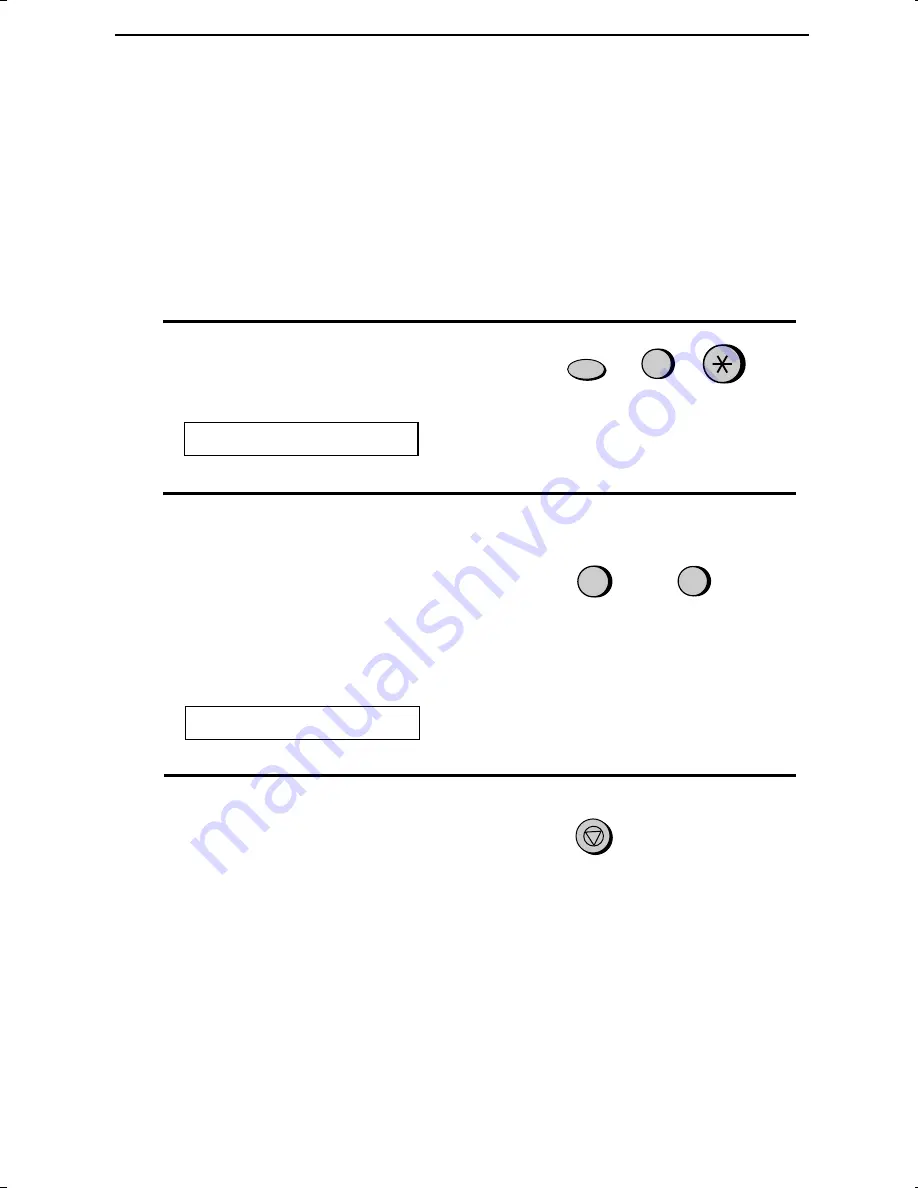
<P=002>
Copy Cut-off
When making a copy of a document that is longer than the printing
paper, use the copy cut-off setting to select whether the remaining part
of the document will be cut off or printed on a second page. The intial
setting is YES (cut off the remainder). To change the setting, follow
the steps below.
1
Press these keys:
The display will show:
FUNCTION
6
COPY CUT-OFF
2
Press 1 to set copy cut-off to YES (the
remaining part of the document will
not be printed), or 2 to set copy cut-off
to NO (the remaining part will be
printed on a second page).
or
1
2
YES
NO
The display will show:
INITIALIZE FILM
3
Press the STOP key to return to the
date and time display.
STOP
Making Copies
56
Содержание UX-310
Страница 112: ...SHARP CORPORATION PRINTED IN SPAIN TINSE3973FFZZ ...






























