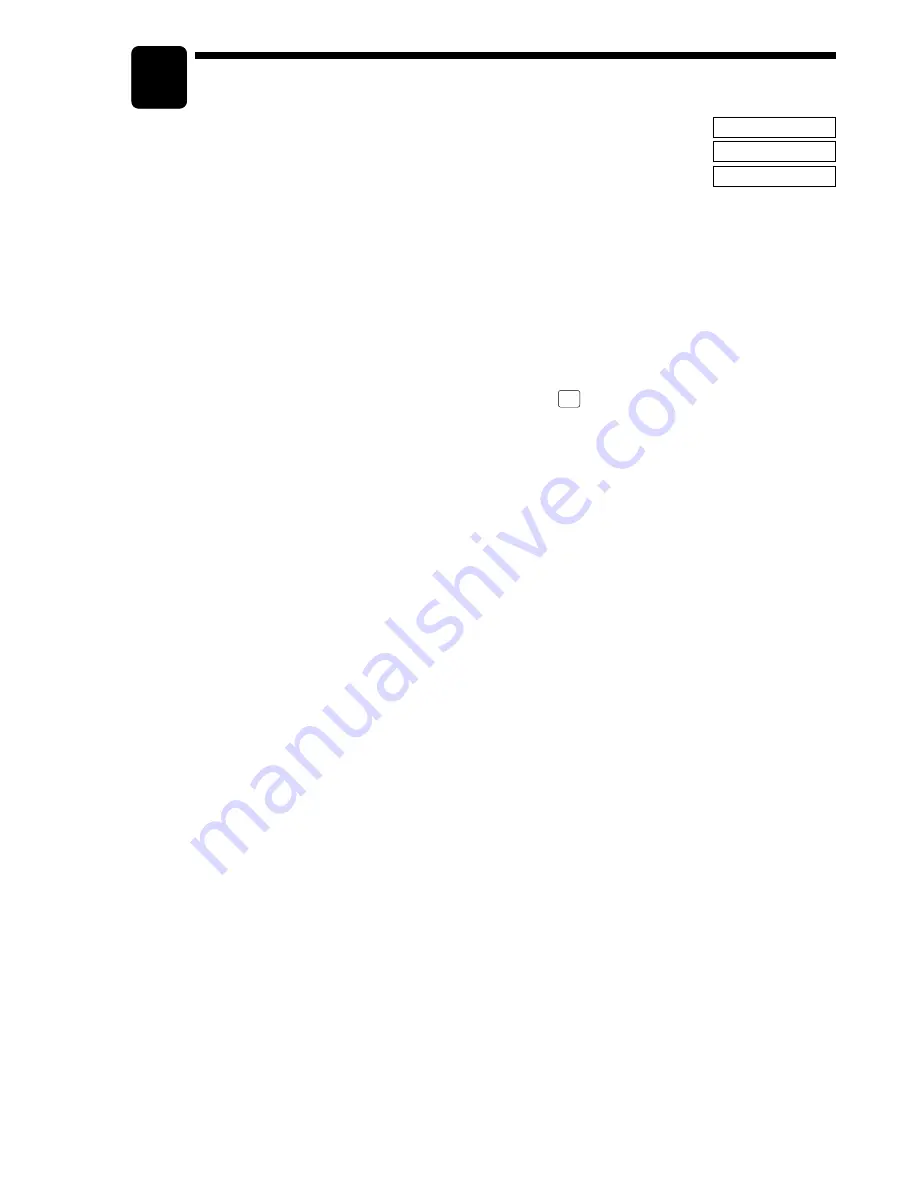
61
Reading (X) and Resetting (Z)
of Sales Totals
• Use the reading function (X) when you need to take the reading of sales information entered
after the last resetting. You can take this reading any number of times. It does not affect the
POS terminal’s memory.
• Use the resetting function (Z) when you need to clear the POS terminal’s memory. Resetting
prints all sales information and clears the entire memory except for GT1 through GT3, reset
count, and the consecutive number.
• X1 and Z1 reports show daily sales information. You can take these reports in the X1/Z1
mode.
• X2 and Z2 reports show periodic (monthly) consolidation information. You can take these
reports in the X2/Z2 mode.
• If you want to stop the printing of a report, press the
CL
key. Even if the printing is stopped,
the consecutive number (and Z counter if you are printing a Z report) is increased by one.
■
How to take a X1/Z1 or X2/Z2 reports
[To take a X1 or X2 report:]
1.
Place the MA or SM mode key to OP X/Z, X1/Z1, or X2/Z2 position.
2.
Select “1 READING” to display the report lists.
3.
Select a report title listed in the table shown later. When you select an item with parentheses on the
opening screen, you can jump to the associated report title(s).
4.
If needed, enter the corresponding values described in the “Data to be entered” column on the table
shown later.
[To take a Z1 or Z2 report:]
1.
Place the MA or SM mode key to OP X/Z, X1/Z1, or X2/Z2 position.
2.
Select “2 RESETTING” to display the report lists.
3.
Select a report title listed in the table shown later.
4.
If needed, enter the corresponding values described in the “Data to be entered” column on the table
shown later.
5.
After the report has been taken, the message “ARE YOU SURE ?” will appear.
Select one of the following actions:
• Select “YES” to reset the sales information.
• Select “NO” to cancel the report procedure.
■
Flash report
You can take flash reports (display only) in the X1 mode for department sales, cash in drawer (CID) and
sales total for a fast view of sales revenue.
1.
Place the MA or SM mode key to X1/Z1 position.
2.
Select “3 FLASH MODE” to display the flash report menu.
3.
Select “DEPT SALES” to take a flash report of department sales, “CID” to take a flash report of cash
in drawer, or “SALES TOTAL” to take a flash report of sales total.
10
X1/Z1 MODE
X2/Z2 MODE
OPXZ MODE
Содержание UP-700
Страница 1: ...POS TERMINAL INSTRUCTION MANUAL UP 700 MODEL ...
Страница 208: ...206 Optional features PGM2 mode To be continued Report type Setting ...
Страница 209: ...207 Function text PGM2 mode To be continued Report type Function text default Text preset ...
Страница 212: ...210 Macro key PGM2 mode Capture key PGM2 mode Function menu key PGM2 mode Capture job no PGM2 mode ...






























