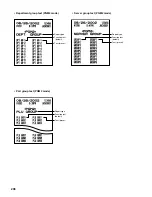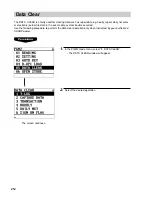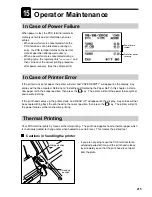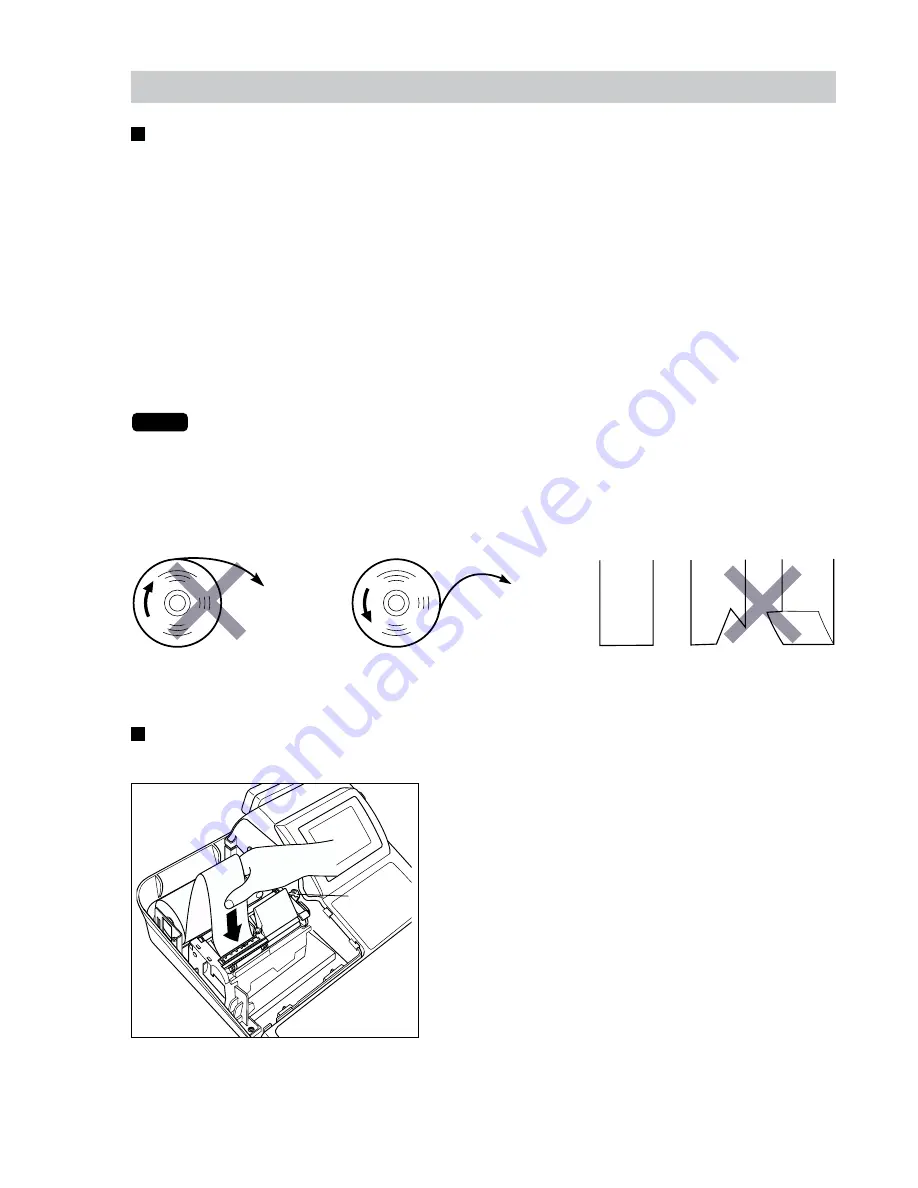
217
Installing and Removing the Paper Roll
Recording paper specifications
Be sure to use paper rolls specified by SHARP.
The use of any other paper rolls than specified could cause paper jamming, resulting in a POS terminal
malfunction.
Paper specification
Paper width:
2.26
±
0.02 in. (57.5
±
0.5 mm)
Max. outside diameter: 3.15 in. (80 mm)
Quality:
Thermal paper
Paper tube:
0.71 in. (18 mm)
• Be sure to set paper roll(s) prior to using your machine, otherwise it may cause a malfunction.
Install the paper roll in the printer. Be careful to set the roll and cut the paper end correctly.
NOTE
If the top end of the paper roll is fixed with paste or tape, the paper may lose its color
development ability in the pasted or taped area due to the deterioration of the heat-sensitive
color development component of the paper surface. This may result in nothing appearing at this
location when printing is performed. Therefore, when setting a new paper roll in the machine, be
sure to cut off approximately one revolution (approx. 25 cm long).
(How to set the paper roll)
(How to cut the paper end)
Installing the paper roll
Installing the receipt paper roll
To the printer
Incorrect
To the printer
Correct
Correct
Incorrect
1.
Turn the mode switch to the “REG” position with the AC
cord connected and the power switch “ON”.
2.
Remove the printer cover.
3.
Check that the print head release lever is in its printing
position.
4.
Set the paper correctly as illustrated above in the
receipt side of the printer.
5.
Insert the end of the paper into the paper chute as
shown on the left. It will automatically be fed through the
printer.
6.
Cut off the excess paper that comes out of the printer
with the manual cutter.
7.
Replace the printer cover.
Printing
position
Содержание UP-700
Страница 1: ...POS TERMINAL INSTRUCTION MANUAL UP 700 MODEL ...
Страница 208: ...206 Optional features PGM2 mode To be continued Report type Setting ...
Страница 209: ...207 Function text PGM2 mode To be continued Report type Function text default Text preset ...
Страница 212: ...210 Macro key PGM2 mode Capture key PGM2 mode Function menu key PGM2 mode Capture job no PGM2 mode ...