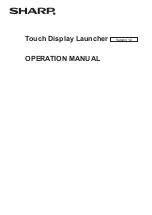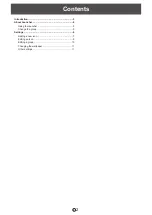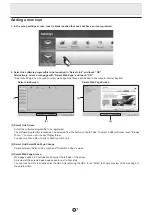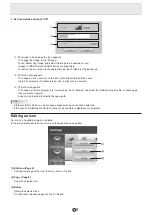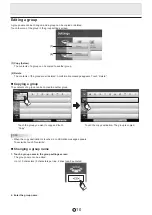8
E
3. Set icon details and touch “OK”.
(1)
(2)
(3)
(1) The image to be used as the icon appears.
To change the image, touch “Change”.
Touch “Select Any Image” and select the image to be used as an icon.
Images in JPEG format and PNG format are supported.
To restore the icon image to the original image, touch “Restore Original Image”.
(2) The icon name appears.
To change an icon name, touch the icon name and directly edit the name.
Up to 32 characters (16 characters per line, 2 lines) can be entered.
(3) The icon link appears.
To change a software program, file, or web page, touch “Browse” and select the software program, file, or home page
that you want to register.
A link can be touched to directly change a path.
TIPS
• A folder or file for which you do not have access permission cannot be selected.
• If the user’s permissions are limited, it may not be possible to display some programs.
Editing an icon
An icon can be edited, copied, or deleted.
In the group settings screen, touch an icon that was previously added.
(1)
(2)
(3)
(1) Edit Icon (Page 9)
Change the image of the icon, the icon name, or the link.
(2) Copy (Page 9)
Copy the selected icon.
(3) Delete
Delete the selected icon.
A confirmation message appears. Touch “Delete”.
Содержание Touch Display Launcher
Страница 1: ...Touch Display Launcher OPERATION MANUAL Version 1 0 ...
Страница 12: ...V1 0 EN 12J 1 ...