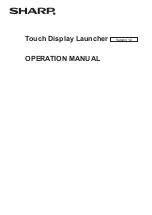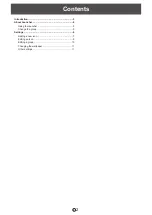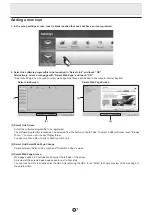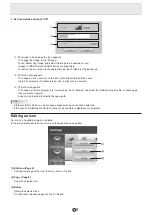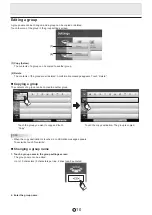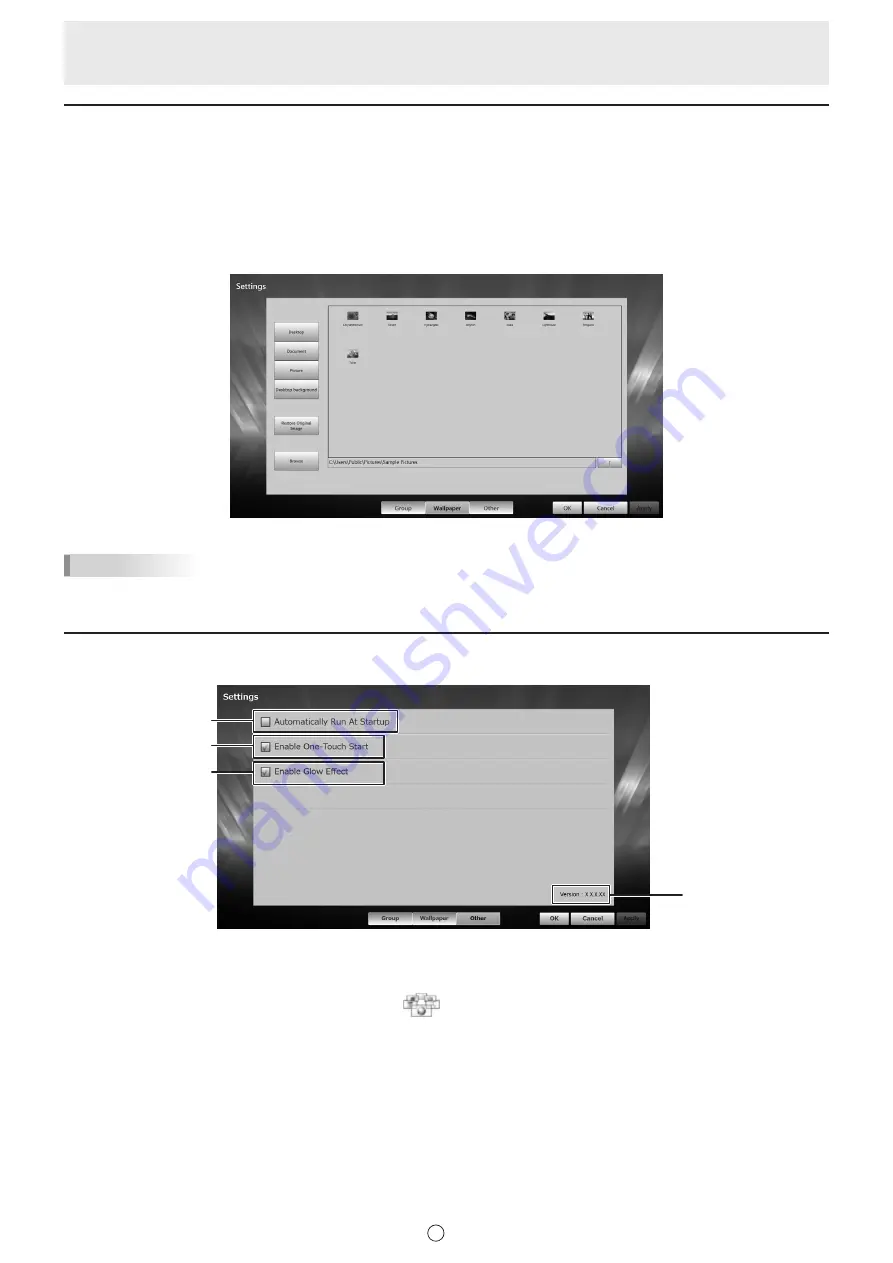
11
E
Changing the wallpaper
You can change the wallpaper used in the launcher. Images in JPEG format and PNG format are supported.
1. Touch “Wallpaper” in the launcher settings screen.
Images are displayed.
2. Touch the image that you want to use for the wallpaper.
The image location can be selected from the button on the left side. To restore the wallpaper to the original wallpaper, touch
“Restore Original Image”.
To select an image in a different location, touch “Browse”. A folder selection screen appears. Select the location.
3. Touch “OK”.
TIPS
• A folder or file for which you do not have access permission cannot be selected.
• If the user’s permissions are limited, it may not be possible to display some programs.
Other settings
Touch “Other” to check launcher startup settings and version information.
(1)
(2)
(3)
(4)
(1) Automatically Run At Startup
Select this checkbox to have the launcher automatically start each time the computer is started.
If “Automatically Run At Startup” is grayed out, you must run Touch Display Launcher as an administrator. Exit the launcher,
press and hold (right-click) “Touch Display Launcher”
, and then touch “Run as administrator” in the message that
appears.
(2) Enable One-Touch Start
Select this checkbox to launch software programs by simply touching icons in the launcher screen.
When the checkmark is removed, touching an icon rotates it to the front, and the front icon is touched to launch a software
program.
(3) Enable Glow Effect
Select this checkbox to brighten the icons displayed in the launcher screen.
(4) Version Information
Shows the version of this software.
Содержание Touch Display Launcher
Страница 1: ...Touch Display Launcher OPERATION MANUAL Version 1 0 ...
Страница 12: ...V1 0 EN 12J 1 ...