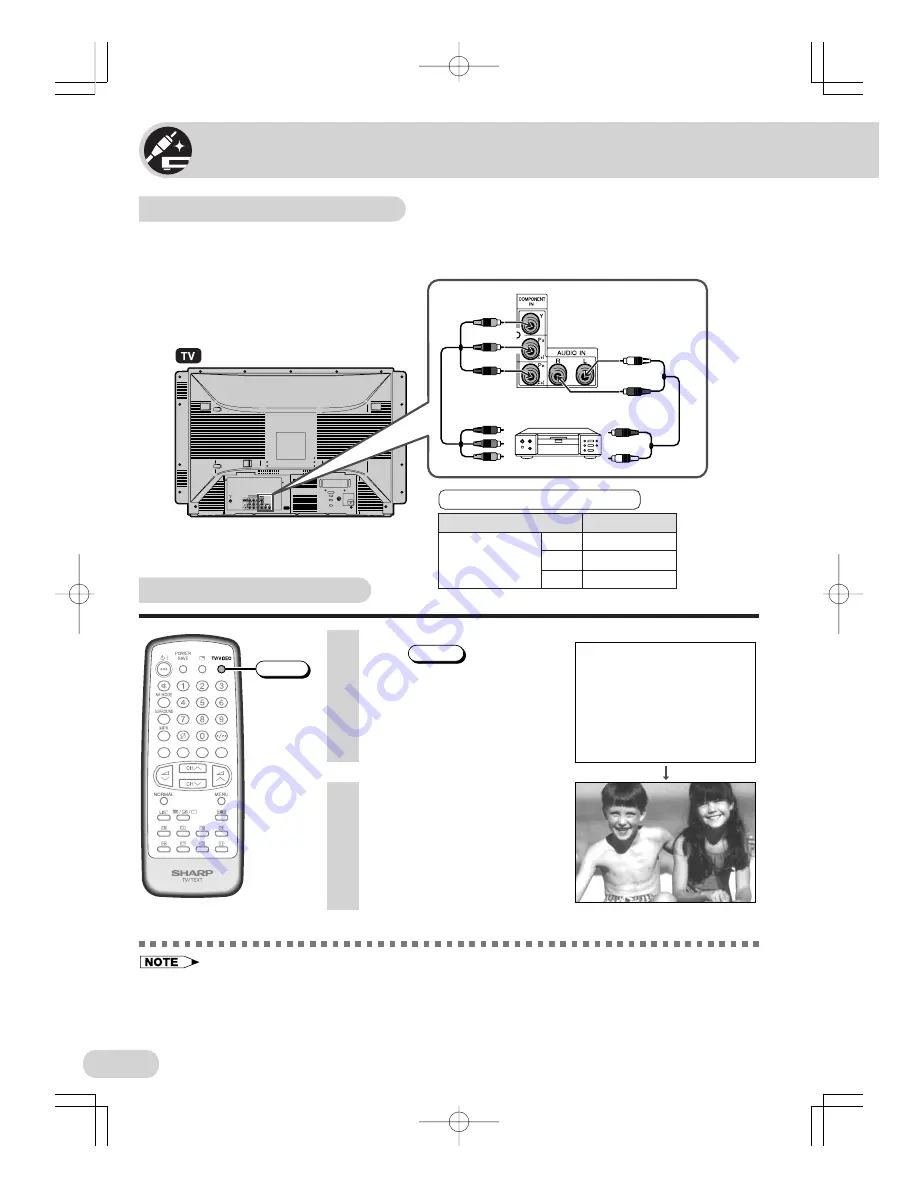
40
Connections
• When connecting the TV to a DVD player via the COMPONENT IN terminals, the video and audio from
the DVD player cannot be output through the AUDIO/VIDEO OUT terminals on the TV.
• Please refer to the operation manual of your DVD player for more information.
• Be sure to fully insert the plugs of the connecting cables into the terminals on the TV set and video
equipment. Failure to do so may result in noise.
• Before connecting the cables, turn off the power of the TV set and video equipment.
• Always remove the cables from the terminals by the plugs and not the cables themselves.
Connecting to a DVD player
The DVD input terminals (COMPONENT IN) on the rear of the TV can be used to input
high-quality images from a DVD player.
Watching DVD playback
1
Press
TV/VIDEO
to select
“COMPONENT”, DVD input
screen.
Connecting the video terminals
DVD input terminals
DVD player
Y
Y or Y/Y
P
B
(C
B
)
P
B
(C
B
) or B-Y/Pb
P
R
(C
R
)
P
R
(C
R
) or R-Y/Pr
COMPONENT IN
2
Turn on the DVD player and
begin playback.
COMPONENT
(SX76NF100)
DVD input terminals
To colour-difference
(component video)
out terminals
Green: To Y
Blue:
To P
B
(C
B
)
Red:
To P
R
(C
R
)
Red:
To AUDIO IN (R)
White: To AUDIO IN (L)
To audio out
(L/R) terminals
DVD player
TV/VIDEO
• The COMPONENT IN terminals support
progressive video signal input for playback on
the screen.
SX66NF(33-44)
03.7.30, 9:06 AM
Page 40
Adobe PageMaker 6.5J/PPC





































