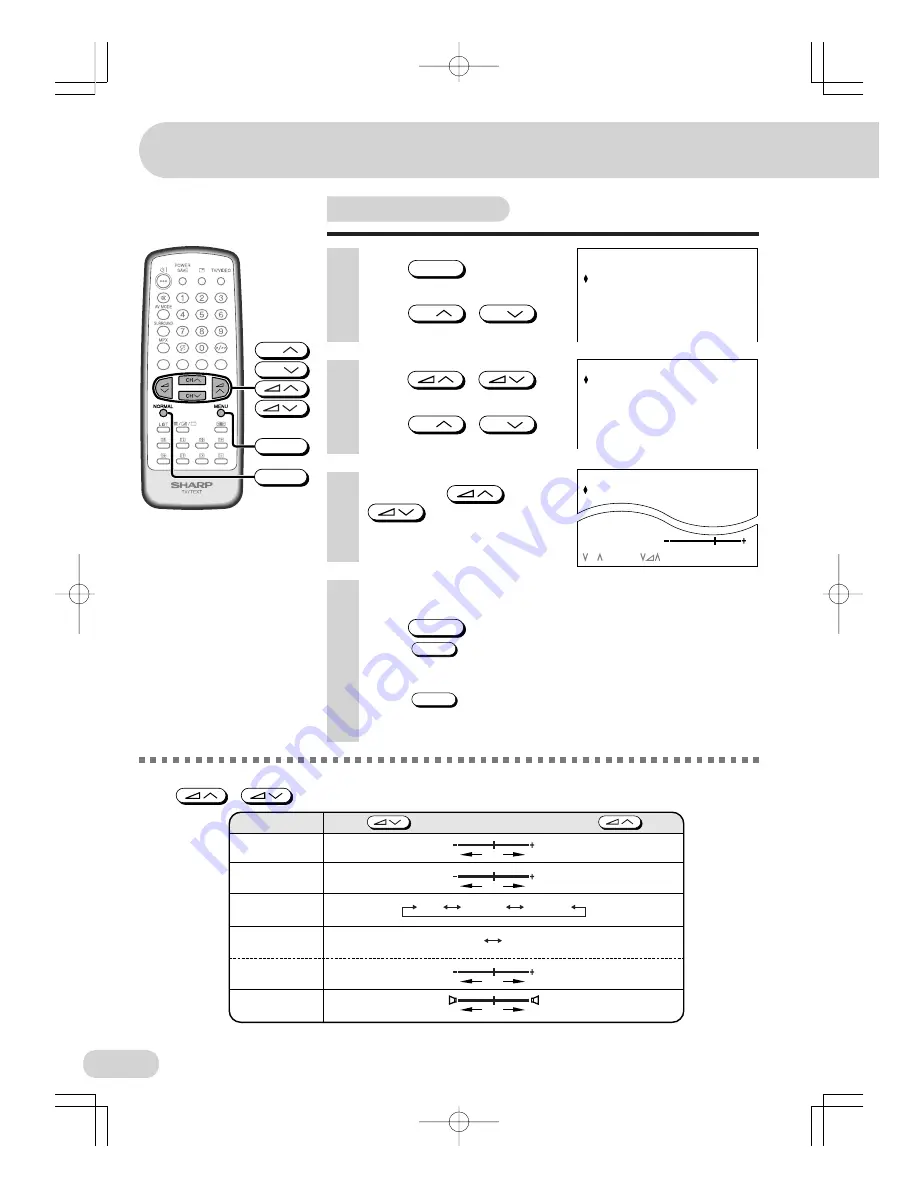
22
Settings and adjustments
Sound adjustment
1
Press
MENU
to call MENU
screen.
2
Press
CH
/
CH
to
select “SOUND”.
6
Repeat steps
4
and
5
above to adjust other items.
7
Press
MENU
until normal screen appears.
• When
NORMAL
is pressed while the SOUND menu is displayed, the
setting for the selected item is reset to the standard (factory setting)
position.
• When
NORMAL
is pressed while the MENU screen is displayed and
“SOUND” is selected, all the settings for the SOUND items are reset
to the standard (factory setting) position.
3
Press
/
to
display SOUND menu.
4
Press
CH
/
CH
to
select adjustment items.
The following table lists the adjustment items shown in the SOUND menu and how they change as you
press
/
.
5
Adjust using
/
.
* LEVEL can only be selected and adjusted when SURROUND is set to “ON”.
SURROUND
TREBLE
BASS
Selected item
The surround effect is
ON.
To decrease treble
To decrease bass
The surround effect is
OFF.
LEVEL*
To decrease surround
effect level
To increase surround
effect level
To increase treble
To increase bass
SUPER BASS
Press
Press
ON
OFF
BALANCE
To shift balance
toward left
To shift balance
toward right
OFF
MEDIUM
STRONG
CH
CH
MENU
NORMAL
MENU
P I CTURE
SOUND
FEATURE
T I MER
CH–SETT I NG
( STANDARD
TREBLE
SOUND
0
)
BASS
0
SUPER BASS
OFF
SURROUND
OFF
LEVEL
BALANCE
0
( STANDARD
TREBLE
SOUND
0
)
BASS
0
SUP
OFF
BALANCE
CH : SELECT
: ADJUST MENU : RETURN
OFF
+1
Adjustable individually for each AV mode
SX66NF(16-32)
03.7.30, 9:02 AM
Page 22
Adobe PageMaker 6.5J/PPC






























