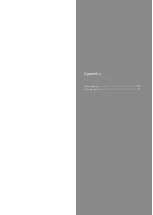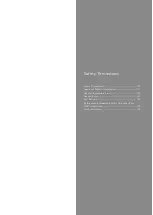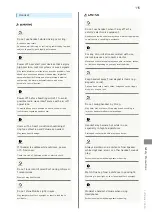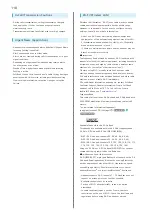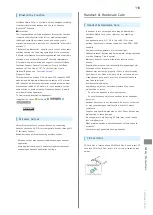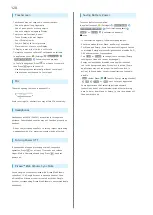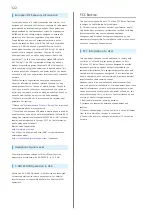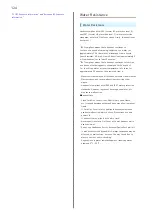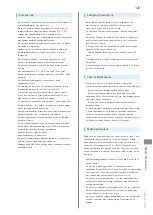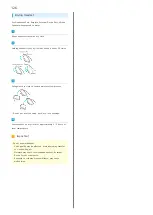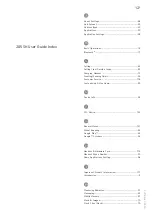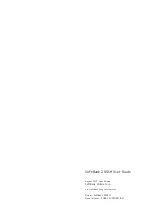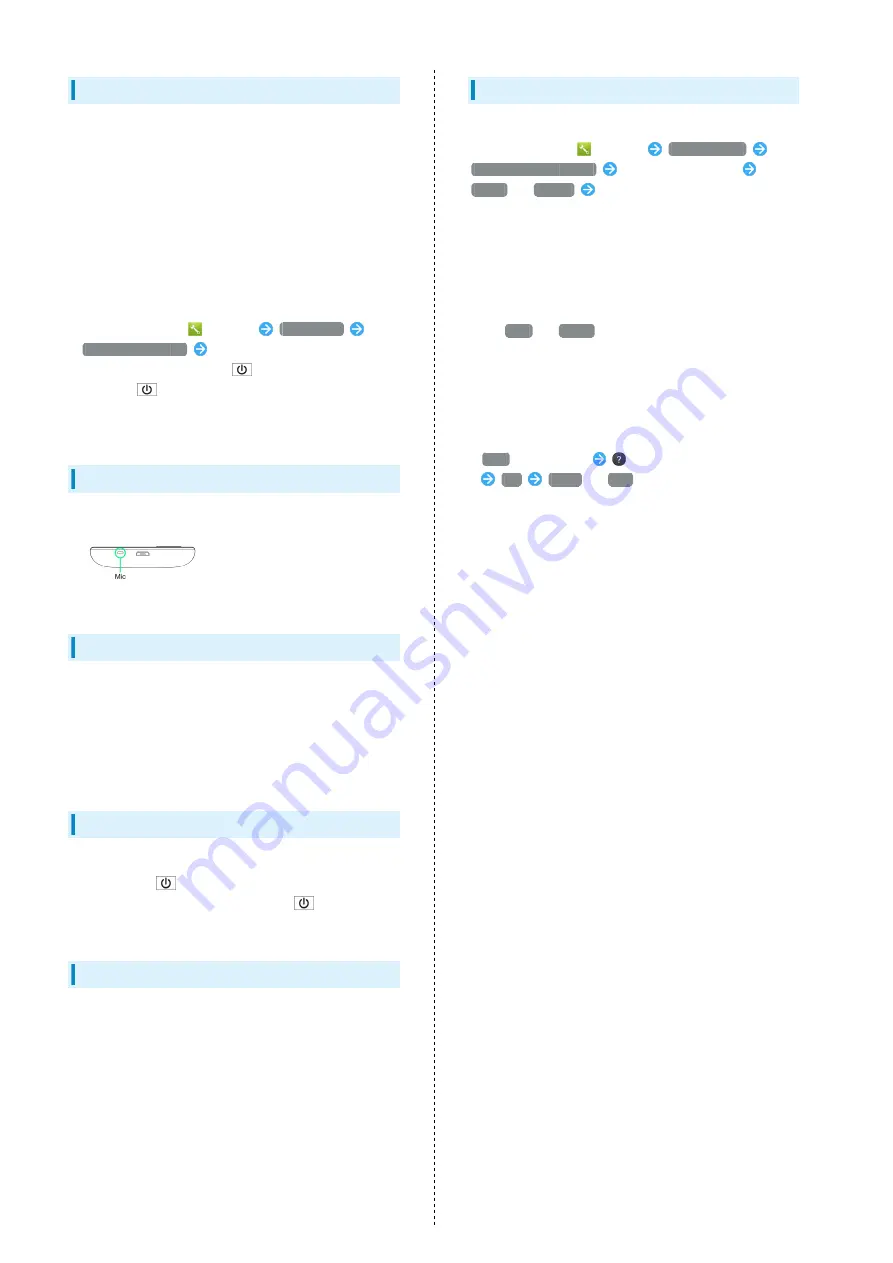
120
Touchscreen
・Touchscreen may not respond in these situations:
・Use with gloves/long fingernails
・Use of pens, pencils or sharp objects
・Use with objects on/against Display
・To prevent malfunctions, do not:
・Touch Display with wet fingers
・Use if Display is wet
・Subject Display to force/pressure
・Place labels or stickers over Display
・If Display is wet, wipe it with a soft cloth.
・To improve response, calibrate Touchscreen as follows.
In application sheet,
(Settings)
Device info
Adjust touch panel
Follow onscreen prompts
・In the following cases, Press
to activate Screen lock,
then Press
again to cancel it.
・Handset operates automatically without touch input
・Handset does not respond to touch input
Mic
The small opening (bottom) is handset Mic.
Avoid covering Mic; obstructions may affect Mic sensitivity.
Headphones
Headphones with Mic (SHLDL1) are available for separate
purchase. Other headphone mics may not function properly on
handset.
・Do not subject Headphone Port to strong impact while using
Headphones with Mic; water resistance may be affected.
Forcing Power Off
If handset has stopped processing or won't respond to
operation, Press
for at least 11 seconds and release
finger. Wait a few seconds and Long Press
; handset
powers on.
Picasa™ Web Albums Sync Note
Save a Google Account associated with Picasa Web Albums
to handset. If a Google Account is saved to handset then
a Picasa Web Albums account is created with that Google
Account, corresponding Picasa Web Albums is unsynchronizable
on handset.
Saving Battery Power
To reduce battery consumption:
In application sheet,
(Settings)
Energy saving
Energy saving settings
(Confirmation appears)
Waza.
or
Emerg.
(Confirmation appears)
■Notes
・If confirmation appears, follow onscreen prompts.
・Use three modes (Norm., Waza. and Emerg.) as needed.
・For Waza. and Emerg., some functions/settings are limited
or disabled. Emerg. minimizes Brightness and disables Wi-Fi,
GPS and some other transmissions.
・Tap
Edit
or
Check
to change/check settings. (Emerg.
settings are fixed and cannot be changed.)
・Energy saving standby disables some applications that
run in the background when Screen lock is active. (Some
applications may not run properly when Screen lock is
active.) In Waza. mode, to specify applications to enable/
disable:
Edit
(below Waza.)
(next to Energy saving standby)
OK
Block
or
Run
next to target application
・Some applications that establish periodic network
connections do not start communication after switching
back to Norm. from Waza. or Emerg. In this case, power off,
then power back on.
Содержание SoftBank 205SH
Страница 1: ...205SH User Guide ...
Страница 2: ......
Страница 6: ...4 ...
Страница 18: ...16 Flick Flick to toggle sheets pages etc Pinch Spread Pinch or Spread to zoom in or out on images maps etc ...
Страница 44: ...42 ...
Страница 45: ...Phone Calling 44 Optional Services 45 Address Book 50 ...
Страница 66: ...64 ...
Страница 67: ...Camera Photo Camera 66 Video Camera 67 ...
Страница 71: ...Music Images Music Images 70 Music Files Music 70 Still Images Video Album 71 ...
Страница 74: ...72 ...
Страница 75: ...Connectivity Wi Fi 74 Tethering Option 76 Bluetooth 77 ...
Страница 83: ...Global Services Global Roaming 82 Calling from Outside Japan 83 ...
Страница 88: ...86 ...
Страница 108: ...106 ...
Страница 109: ...Appendix Specifications 108 Customer Service 109 ...
Страница 112: ...110 ...
Страница 131: ......