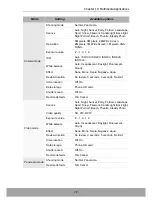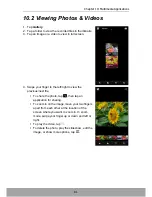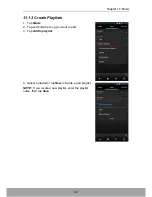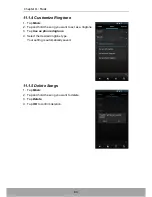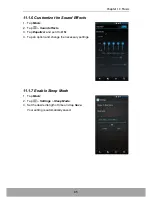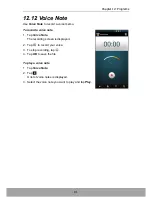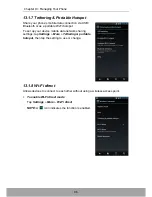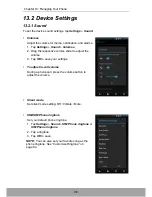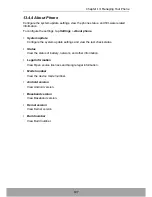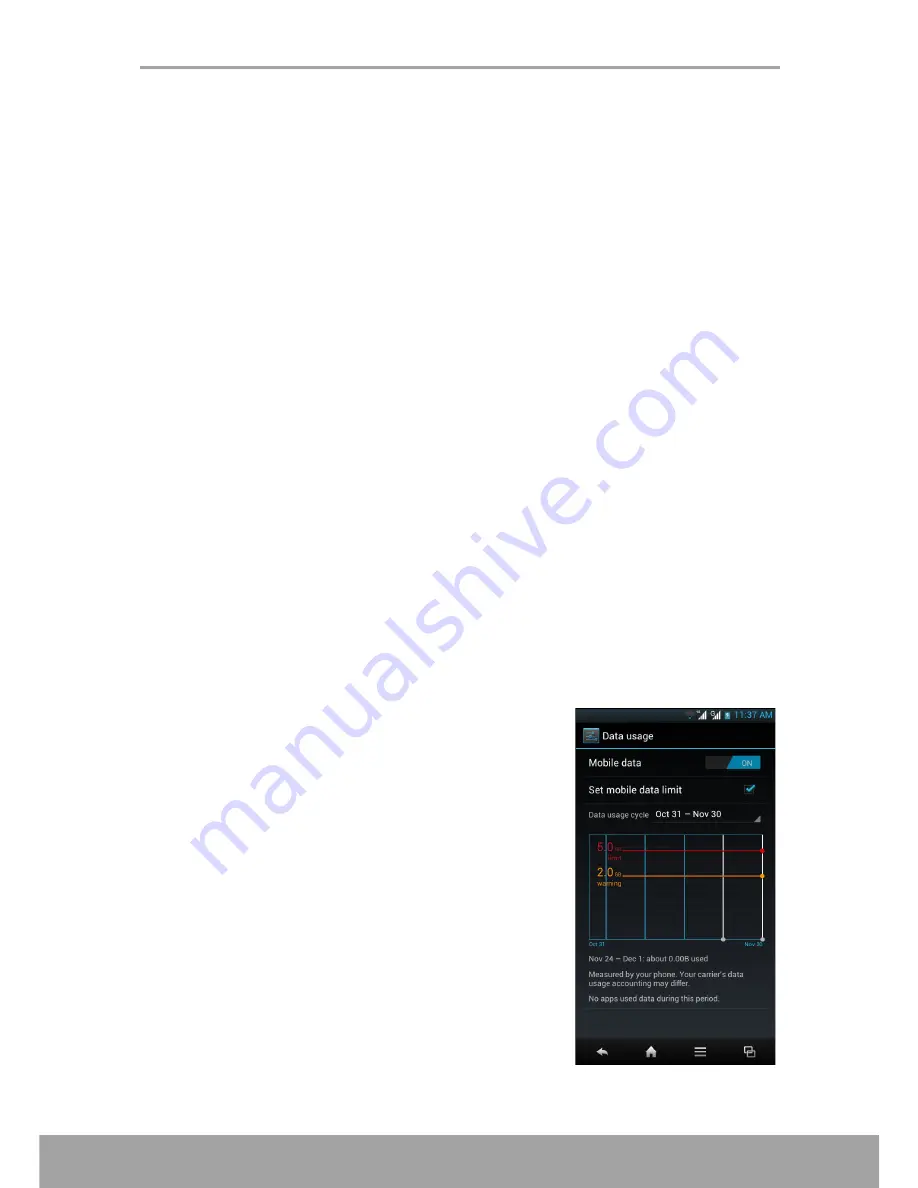
Chapter 13: Managing Your Phone
92
Chapter 13: Managing Your
Phone
13.1 Wireless and Networks Settings
13.1.1 Wi-Fi
Manage Wi-Fi connections, scan and connect to available Wi-Fi networks. See “Wi-Fi”
on page 55.
13.1.2 Bluetooth
Manage Bluetooth connections, set device name, and discoverability of the device.
See “Connecting to Bluetooth Devices” on page 64.
13.1.3 Data usage
Configure and view data usage used by the applications.
•
Configuring Mobile Data Limit
You can set the data usage limitation for the device to warn you when you reach
the maximum limit.
1. Tap
Settings
.
2. In WIRELESS & NETWORK, tap
Data usage
.
3. Check
Set mobile data limit
to enable this
function.
Содержание SH630E
Страница 1: ...User Guide SH630E ...
Страница 6: ...vi Chapter 14 Specifications 108 Chapter 15 Troubleshooting 109 ...
Страница 120: ......