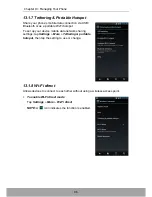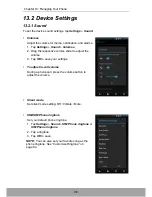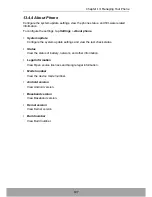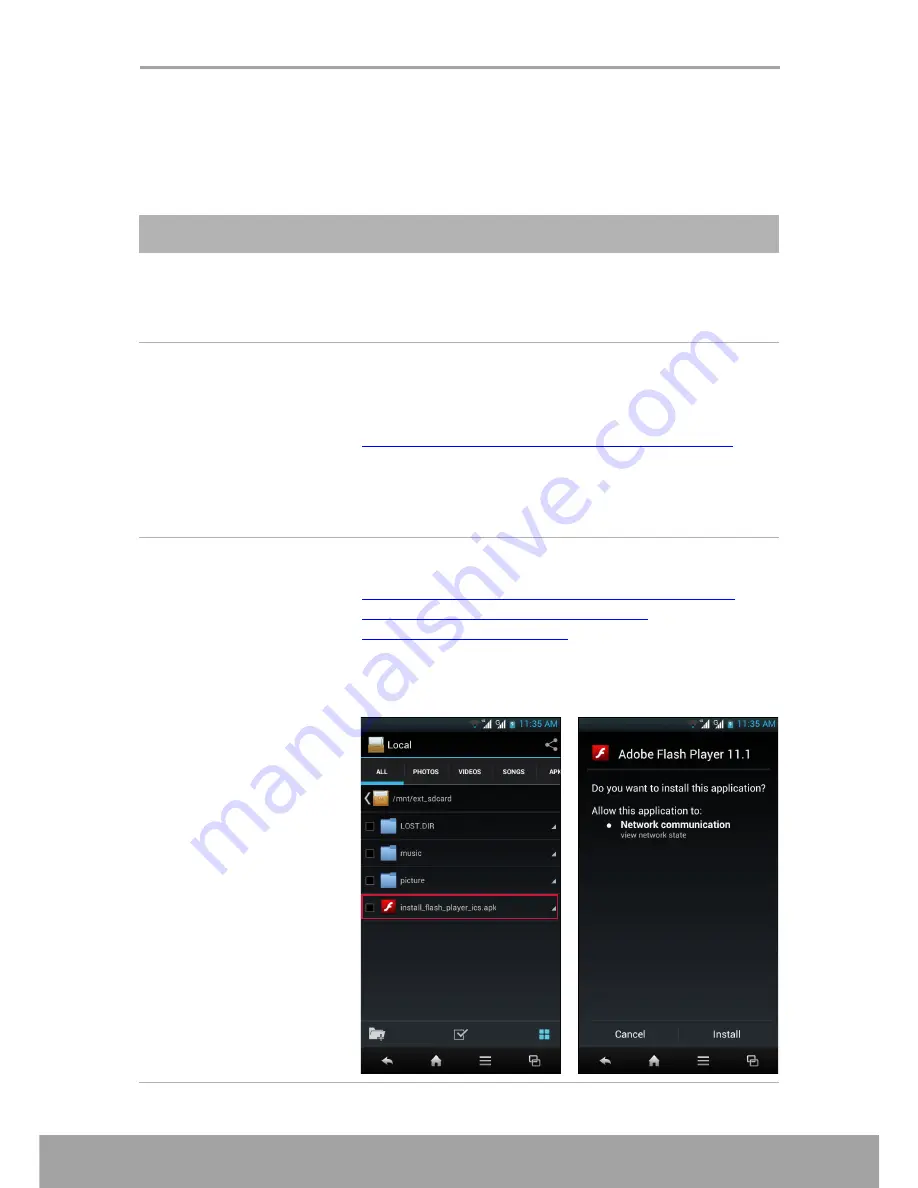
Chapter 15: Troubleshooting
109
Chapter 15: Troubleshooting
This section contains common troubleshooting tips that you may encounter while
using the device. If you need additional assistance, please contact our customer
service.
Problem
Solutions
My device hangs or gives
no response.
When the system hangs, press both
Power
and
Volume Down
buttons at the same time for 15
seconds and then release the buttons. The system will
automatically reboot and the device is ready to use.
Cannot remove the SIM
adapter (micro SIM to
SIM) that was inserted
into the SIM card slot.
Do not use force to pull out the SIM adapter as it may
cause damage to the SIM host module.
You can go to our service center for help or refer to the
following video for the solutions to solve this problem:
http://www.youtube.com/watch?v=cCMcMkEJAIU
Basically, you have to protect the SIM PIN connectors
first before pulling out the adapter.
Note:
Be sure to use the proper and suitable SIM
adapter.
Cannot read Adobe Flash
web page.
You can download the related software from Adobe
website at:
http://download.macromedia.com/pub/flashplayer/
installers/archive/android/11.1.112.60/
install_flash_player_ics.apk
.
Note:
Be sure the file extension name is in “*.apk”
format. Copy this file into your phone, launch
File
Manager
and install this apk file.
Содержание SH630E
Страница 1: ...User Guide SH630E ...
Страница 6: ...vi Chapter 14 Specifications 108 Chapter 15 Troubleshooting 109 ...
Страница 120: ......