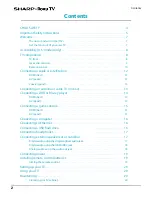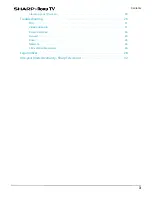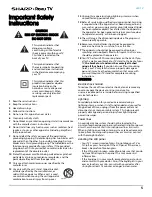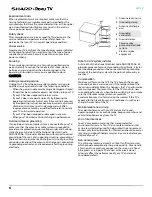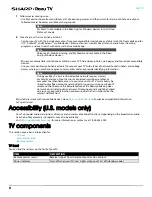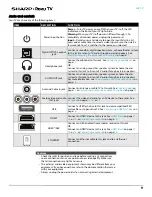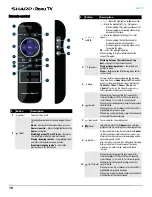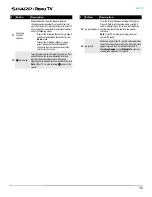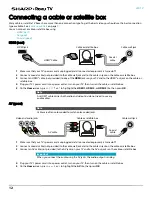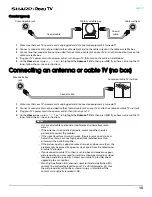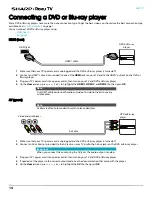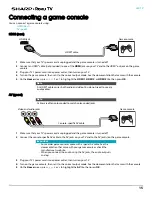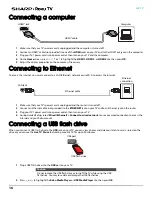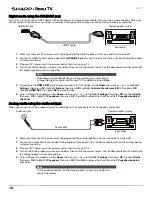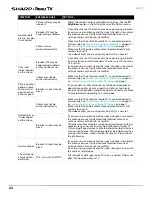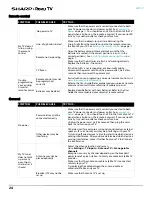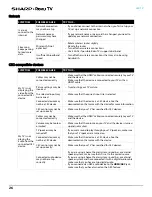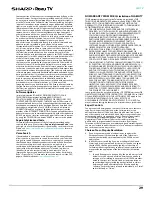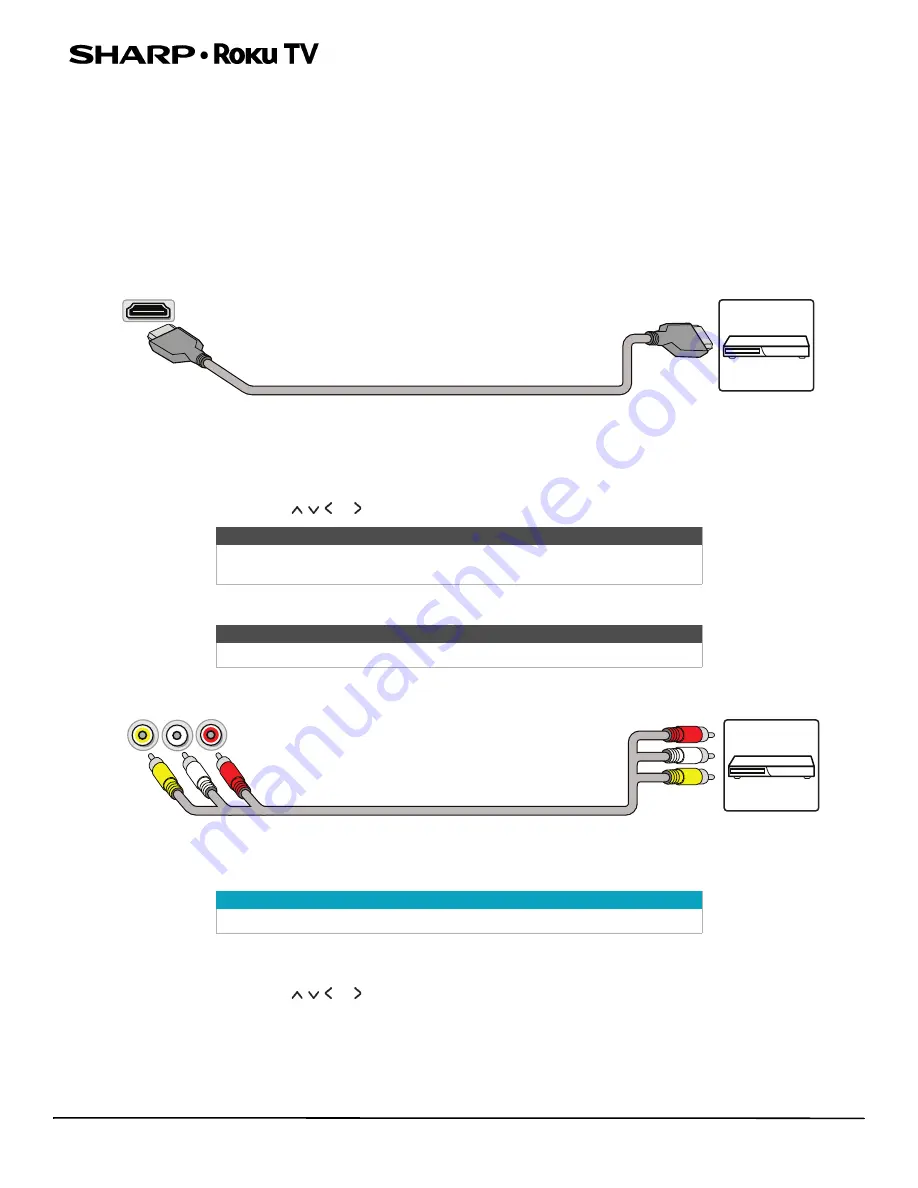
14
LED TV
Connecting a DVD or Blu-ray player
Many DVD or Blu-ray players have more than one connection type. To get the best video, you should use the best connection type
available. See
on page
You can connect a DVD or Blu-ray player using:
HDMI (best)
1
Make sure that your TV’s power cord is unplugged and the DVD or Blu-ray player is turned off.
2
Connect an HDMI® cable (not provided) to one of the
HDMI
jacks on your TV and to the HDMI® out jack on the DVD or
Blu-ray player.
3
Plug your TV’s power cord into a power outlet, then turn on your TV and DVD or Blu-ray player.
4
On the
Home
screen, press or to highlight the
HDMI 1
,
HDMI 2
, or
HDMI 3
tile, then press
OK
.
AV (good)
1
Make sure that your TV’s power cord is unplugged and the DVD or Blu-ray player is turned off.
2
Connect an AV cable (not provided) to the AV jacks on your TV and to the AV out jacks on the DVD or Blu-ray player.
3
Plug your TV’s power cord into a power outlet, then turn on your TV and DVD or Blu-ray player.
4
If needed, set the player to the correct output mode. See the documentation that came with the player.
5
On the
Home
screen, press or to highlight the
AV
tile, then press
OK
.
Note
An HDMI® cable carries both audio and video. You do not need to use any
audio cables.
Note
Cables are often color-coded to match color-coded jacks.
Important
When you connect the audio using the AV jacks, the audio output is analog.
HDMI® cable
DVD or Blu-ray
player
HDMI jack
AV cable
DVD or Blu-ray
player
Video and audio jacks