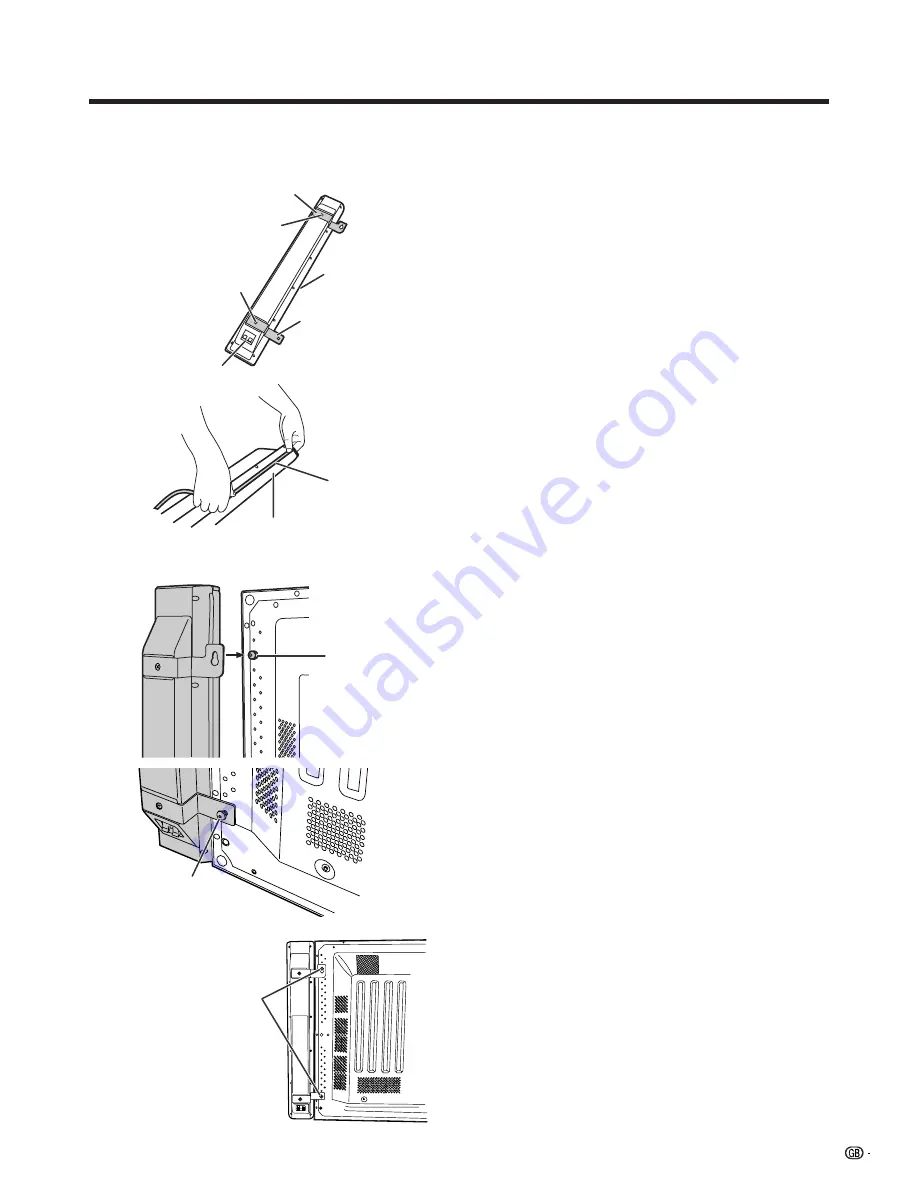
9
Preparation
Fixing the speakers
1
Position the speaker brackets (upper and lower
parts) to the speaker, by firmly fastening the
O
headed screws with a
O
screwdriver.
Speaker terminals are located on the lower part
of the speaker.
• The opening between the speaker parts and
Plasma Display TV (Panel Unit) can be filled with
the spacer. Attach the spacer to the speaker before
positioning the speaker brackets.
2
Loosely fasten the
P
headed screw to the
upper part of the Plasma Display TV (Panel
Unit) with the hexagon wrench. Hook the
speaker on the screw.
3
Loosely fasten the
P
headed screw to the lower
part of the Plasma Display TV (Panel Unit) with
the hexagon wrench.
4
Adjust the position so there is no unnecessary
opening between the speaker and the Plasma
Display TV (Panel Unit). Fasten firmly the screws
which loosely fastened in step 2 and 3 above.
Secure the other speaker by the same steps.
L
• Do not apply force to the front grill net, nor put your fingers
into it.
• Using fittings other than the ones supplied, may cause
reduction in performance or malfunction of the speakers.
Use the supplied fittings to fix the speakers to the unit.
• Do not carry or move the display by holding the speakers.
Hold the bottom of the display when carrying.
A
• For details on the speaker cable connection and the cable
routing, see pages 11 and 12.
Speaker bracket (upper part)
O
headed screw
O
headed screw
Speaker terminal
Spacer
Speaker bracket
(lower part)
a
Fixing the right speaker
Grill net
Spacer
A
• Attach the spacer to the speaker along the grill
net.
P
headed screw
P
headed screw
Fasten the
P
headed
screws with the hexagon
wrench.












































