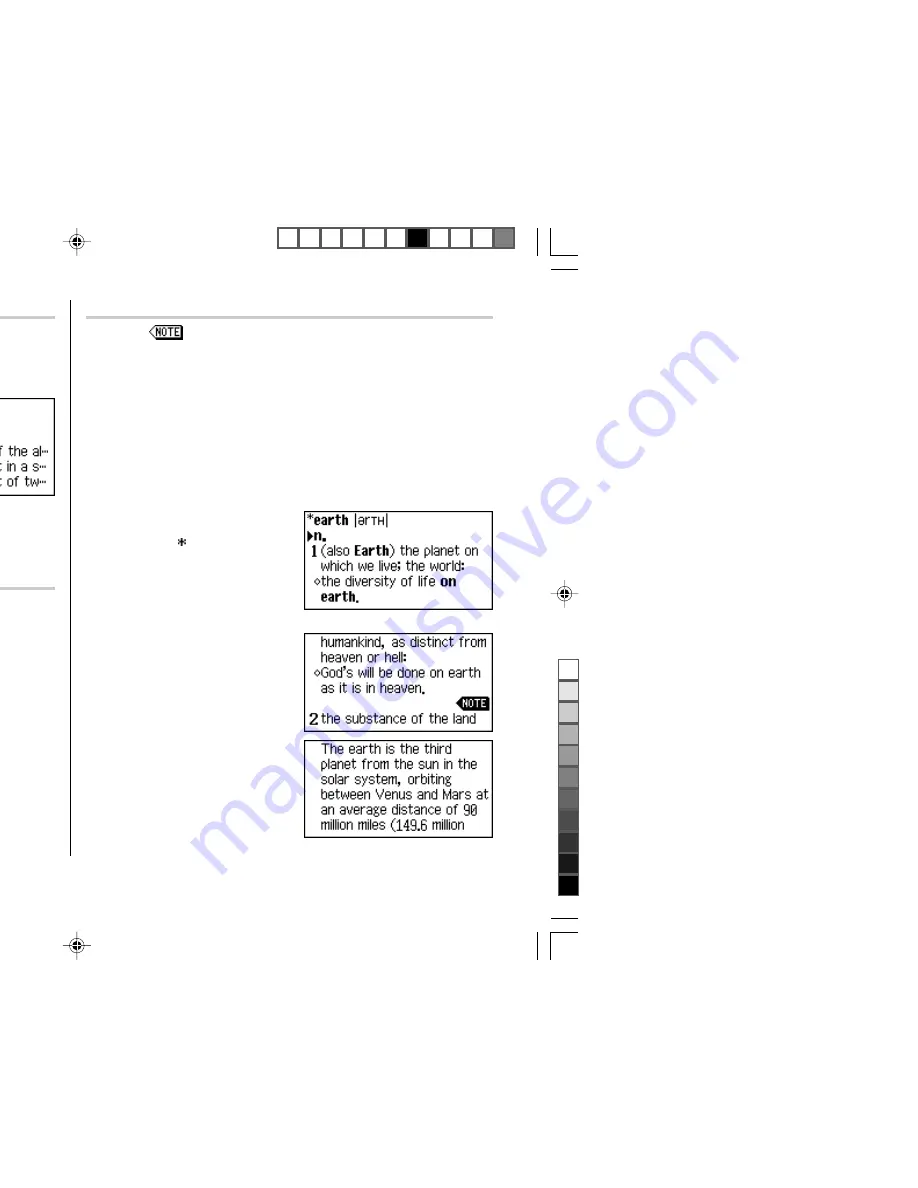
10
Browsing Notes (
r
)
A Note icon (
) may appear in the detailed view. This indicates that a note can
be selected to view extra information (additional information, usage note, etc.) of
the entry.
Press
r
to select the icon. If more than one icon is visible, then the topmost
icon will be selected, and use the
} { ] [
keys to select the desired icon if
necessary, then press
e
to view the contents.
To exit, press
f
twice. The first push of the
f
key closes the contents view,
then the second deselects the icon.
<Example>
Browse the Note contents of ‘earth’ in the
New Oxford American Dictionary.
1. Open the detailed view of ‘earth’.
•
The symbol ‘ ’ in front of ‘earth’
means that the word has a Note.
2. Use the
>
key or
}
key to scroll
down the view so that a Note icon will
be visible.
3. Press
r
. The Note icon will be
selected (reversed).
4. Press
e
. The contents of the
Note is displayed.
Listing a summary of detailed view items (
q
)
The Quick view function suppresses some examples and additional information,
and lists the main sections and senses from each detailed view entry. Use this
function to browse quickly through the summary of an entry.
<Example>
1. In the detailed view shown on page 9,
press
q
.
The Quick view screen appears.
2. While the relevant sense or section is on the screen, select the desired item by
the index number. The detailed view of the selected sense/section appears.
• Press
q
in the Quick view to display the detailed view.
Searching a word on the screen (
v
)
A word in the detailed view can be selected for searching. (For more information,
see page 20.)
PWE350_0707.pm65
07/09/2004, 15:51
10
Black
Содержание PW-E350
Страница 23: ...21 to specify the and e detailed view creen 0 times by 07 09 2004 15 51 ...
Страница 30: ...MAL the See page e Auto al form 04 7 29 4 29 PM ...
Страница 45: ...29 43 07 09 2004 15 51 ...
Страница 48: ...ECTRONICS CORPORATION za Mahwah New Jersey 07430 1163 PRINTED IN CHINA 04GGK TINSE0783EHZZ 07 09 2004 15 51 ...













































