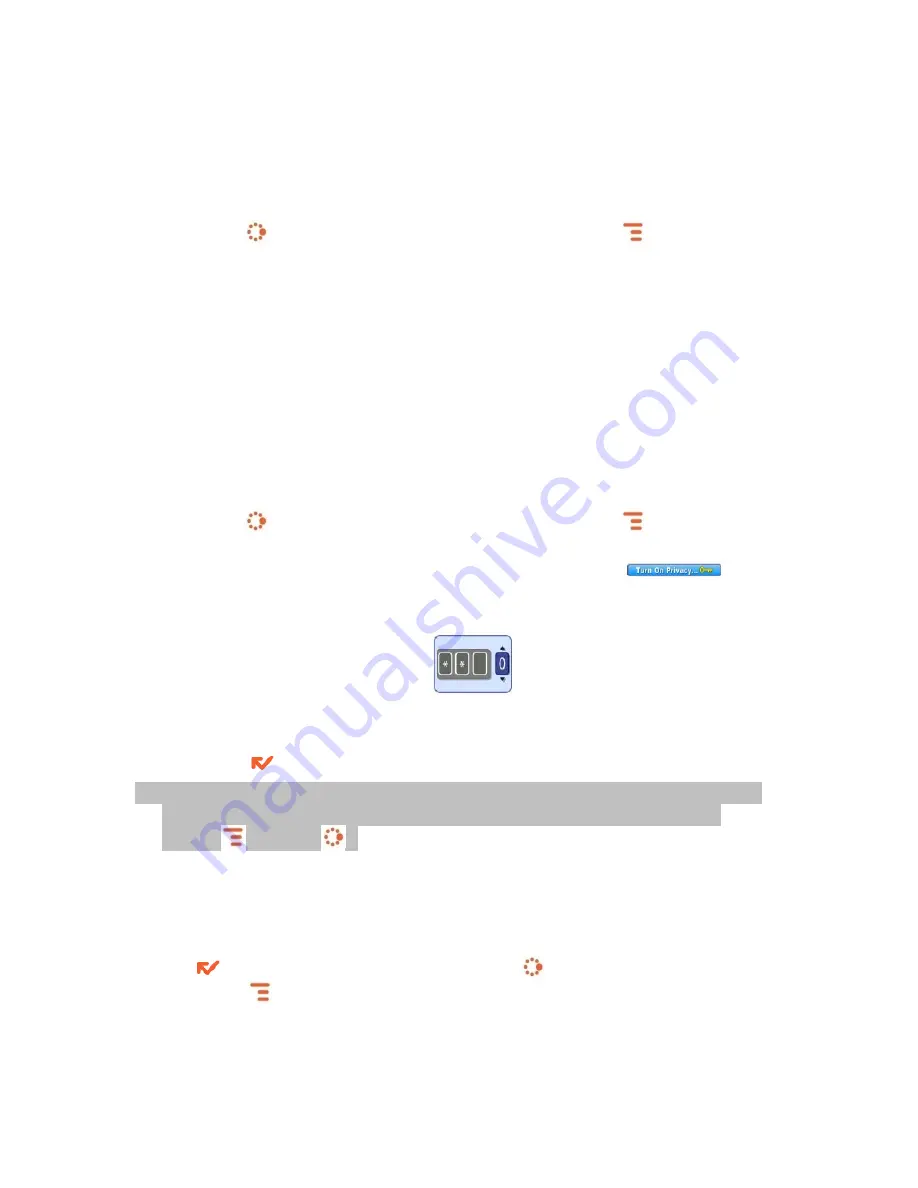
17
Backlighting
As long as you are actively using your device, the backlight will stay on.
After you stop using your device, the backlight will stay on for 15 seconds,
but you can change this setting:
1.
Press JUMP
to go to the Jump screen. Press MENU
then select
Settings > Battery & Display.
2.
In the Display Backlight group box, open the Dim after pop-up menu
and select a timeout option, up to five minutes. The lower the time, the
more battery power you will conserve.
3.
By default, the Use ambient light sensor check box is selected. This
conserves battery power by causing the backlight to automatically adjust
to the surrounding light.”
Device Privacy Code
If you want to secure your device from unauthorized access once your
device has gone into key guard mode, you must set up a privacy code:
1.
Press
JUMP
to go to the Jump screen. Press MENU
then select
Settings > Key Guard & Security.
2.
Scroll down to the
Privacy Lock group box. Highlight
, then
press the trackball to select it.
3.
Enter a three-digit code using the keyboard or the number pop-up
menu:
4.
At the prompt, re-enter your code to verify.
5.
A “New Combination Enabled” message appears. Select
OK.
6.
Press
DONE
to save your settings and return to the Jump screen.
9
You can make emergency calls from the key guard screen, even if
privacy code is enabled, by opening the display then pressing
MENU
+JUMP
.
Key Guard Mode
You can “lock” your device controls by entering key guard mode:
1.
You can enter key guard mode from any screen by pressing and holding
DONE
for two seconds. Or, press JUMP
to go to the Jump screen.
Press MENU
to open the menu, scroll to highlight Key Guard then
press the trackball.
2.
The control buttons lock and the key guard screen appears.






























