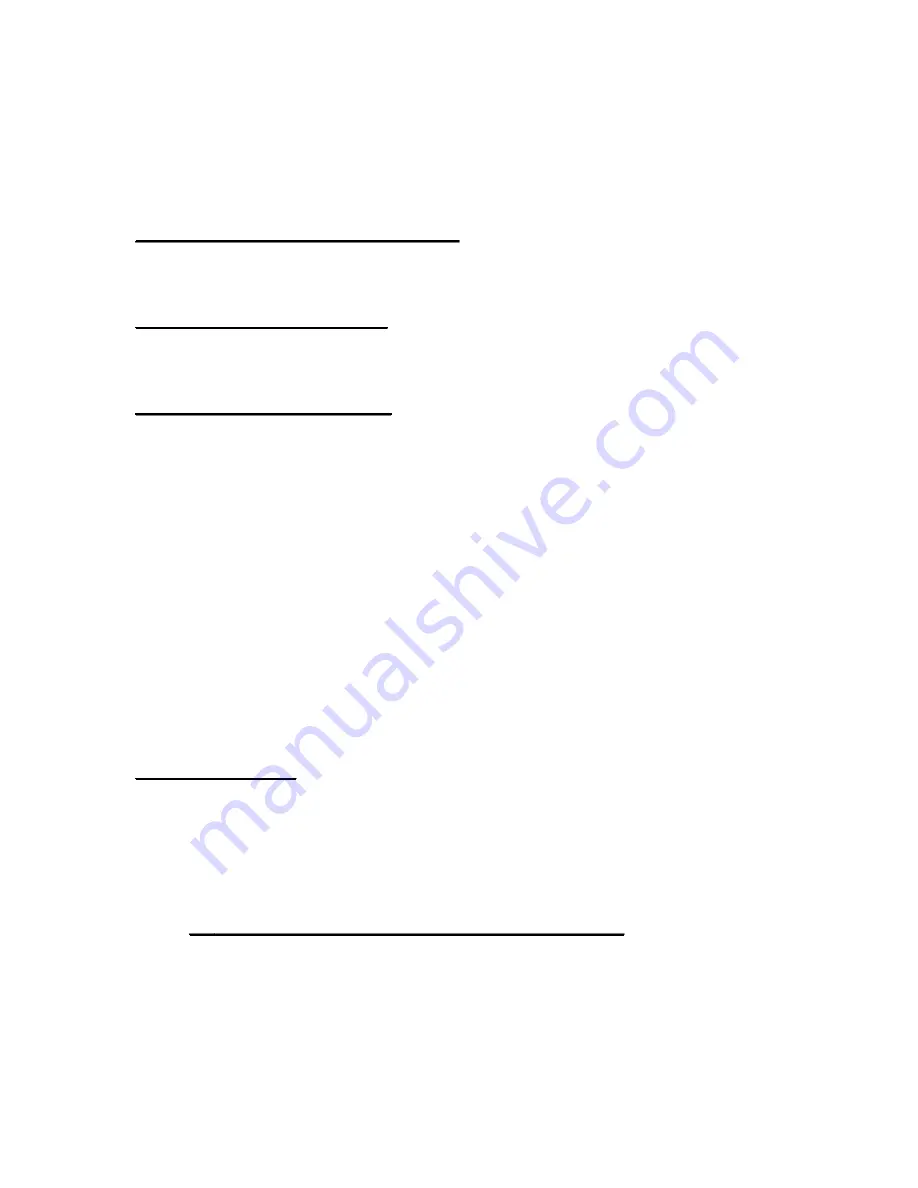
Using Video Output in Room 111 - Cheat Sheet
Brief instructions for using the Room 111 mounted projectors to display images and output sound
from the room's VHS video recorder/player, the U-Matic video player, and the laserdisc player.
For complete setup instructions, see Using Video Output in Room 111 - Step-by-Step
1.0 On PRIMARY CONTROL (Console #1)
1.1 Power ON.
1.2 Ceiling speakers ON.
2.0 On RECEIVER (Console #1)
2.1 Power ON.
2.2 Select SWITCHER (displayed text: DVD/TV).
3.0 On SWITCHER (Console #1)
3.1 Power ON.
3.2 Deselect all buttons under the labels CONTROL and I/O.
3.3 Under the label I/O, Select the button RGBS.
3.4 Select button VCR1 (for VHS VCR) or VCR2 (for U-Matic) or LDP1 (for Laserdisc).
3.5 If any green lights come on elsewhere on the switcher, deselect those buttons.
3.6 Select button above label for projector output to be used for video projection: (Proji
VIDEO or Proj2 VIDEO).
• PROJ1 VIDEO button for projector nearest the classroom door.
• PROJ2 VIDEO button for projector nearest the windows.
**Both projectors can be chosen if both screens are being used for display.
3.7 Press ENTER.
The following additional steps are necessary for audio output. The volume knob on the
PRIMARY CONTROL is for the ceiling speakers. The volume knob on the RECEIVER is for
the speakers on either side of the whiteboard.
4.0 On SWITCHER
4.1 Under the I/O label: Deselect the RGBS button.
4.2 Under the I/O label: Select the Audio button.
4.3 Select button VCR1 (for VHS VCR) or VCR2 (for U-Matic) or LDP1 (for Laserdisc).
4.4 Select button above label for PROJ1 CPU Audio output.
4.5 Press ENTER.
5.0 Projector Remote Control (Should be on classroom podium)
Note: remote control does not work well with fluorescent lights on.
5.1 Turn off the fluorescent lights since the remote control will not work properly with
those lights on.
5.2 Take the remote control, point it towards the projector you are using, and press the
blue button on the upper left-hand corner. This is the power button. It will take up to
24




















