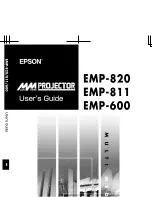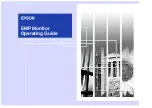40
E
Troubleshooting
If you are experiencing any problem with your display, before
calling for service, please review the following troubleshooting
tips.
There is no picture or sound.
• Is the power cord disconnected? (See page 14.)
• Is the main power switch off? (See page 17.)
• Is the monitor in standby mode (the power LED illuminating
in orange)? (See page 17.)
• Make sure correct input mode is selected. (See page 19.)
• If any external equipment is connected, make sure the
equipment is operating (playing back).
Remote control does not work.
• Are the batteries inserted with polarity (+,-) aligned? (See
page 16.)
• Are the batteries exhausted?
• Point the remote control unit toward the monitor’s remote
control sensor. (See page 16.)
• Is operation disabled? (See page 28.)
Sound from left and right speakers is reversed.
• Are audio cables connected properly?
There is a picture but no sound.
• Is the sound muted?
• Make sure the volume is not set to minimum.
• Are audio cables connected properly?
• Is AUDIO OUTPUT or SPEAKER correctly set on the
SETUP menu? (See page 27.)
Unstable video.
• The signal may be incompatible.
The video from the HDMI input terminal does not appear
properly.
• Is the HDMI cable HDMI standard compliant? The monitor
will not work with cables that are not standard compliant.
• Is the input signal compatible with this monitor? (See page
45.)
• If an AV signal such as 1920 x 1080i, 720(1440) x 576i, or
720 (1440) x 480i is displayed using the HDMI[PC] input,
display problems such as faint colors may occur. Display
using HDMI[AV].
The video from the DVI-D input terminal does not appear
properly.
• Is the input signal compatible with this monitor? (See page
45.)
• Turn off the power to the connected equipment and then
turn the power on again.
• If the monitors are connected in a daisy chain, turn off the
power to all the monitors connected in a daisy chain and
then turn the power on again.
• If an AV signal such as 1920 x 1080i, 720(1440) x 576i,
or 720 (1440) x 480i is displayed using the DVI-D input,
display problems such as faint colors may occur. Display
using HDMI[AV], D-SUB[COMPONENT] or D-SUB[VIDEO].
The video from D-Sub input terminal does not appear
properly.
• Is the input signal compatible with this monitor? (See page
45.)
Control buttons do not work.
There is no picture.
• Load noises from outside may be interfering with normal
operation. Turn off the power and turn it on after waiting at
least 5 seconds, and then check the operation.
The monitor makes a cracking sound.
• You may occasionally hear a cracking sound from the
monitor. This happens when the cabinet slightly expands
and contracts according to change in temperature. This
does not affect the monitor’s performance.
It takes a longer time until the monitor starts up.
• When a USB flash drive is connected, it is better to turn
the power ON/OFF using the remote control unit. When
the power is turned ON using the main power switch with
a USB flash drive connected, the monitor startup takes
a longer time because the monitor checks USB terminal
connection after checking other terminal connections.
A file in the USB flash drive does not play properly.
• Is the file in a supported format? (See page 21.)
The following problems may occur if a non-supported
format is used:
- The file does not play properly.
- Pausing or Move forward/back cannot be performed
during playback.
- Abnormal play speed
- Operations cannot be performed during playback
- Playback stops. The player application restarts.
The screen turns black when a file in a USB flash drive is
played.
• The screen will turn black if none of the files in the play list
are in the USB flash drive. Press
INPUT
to exit.
Содержание PN-Y325
Страница 1: ...PN Y325 LCD MONITOR OPERATION MANUAL ...
Страница 49: ...PN Y325 Me EN14G 2 ...