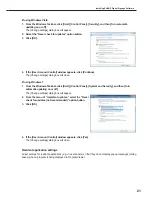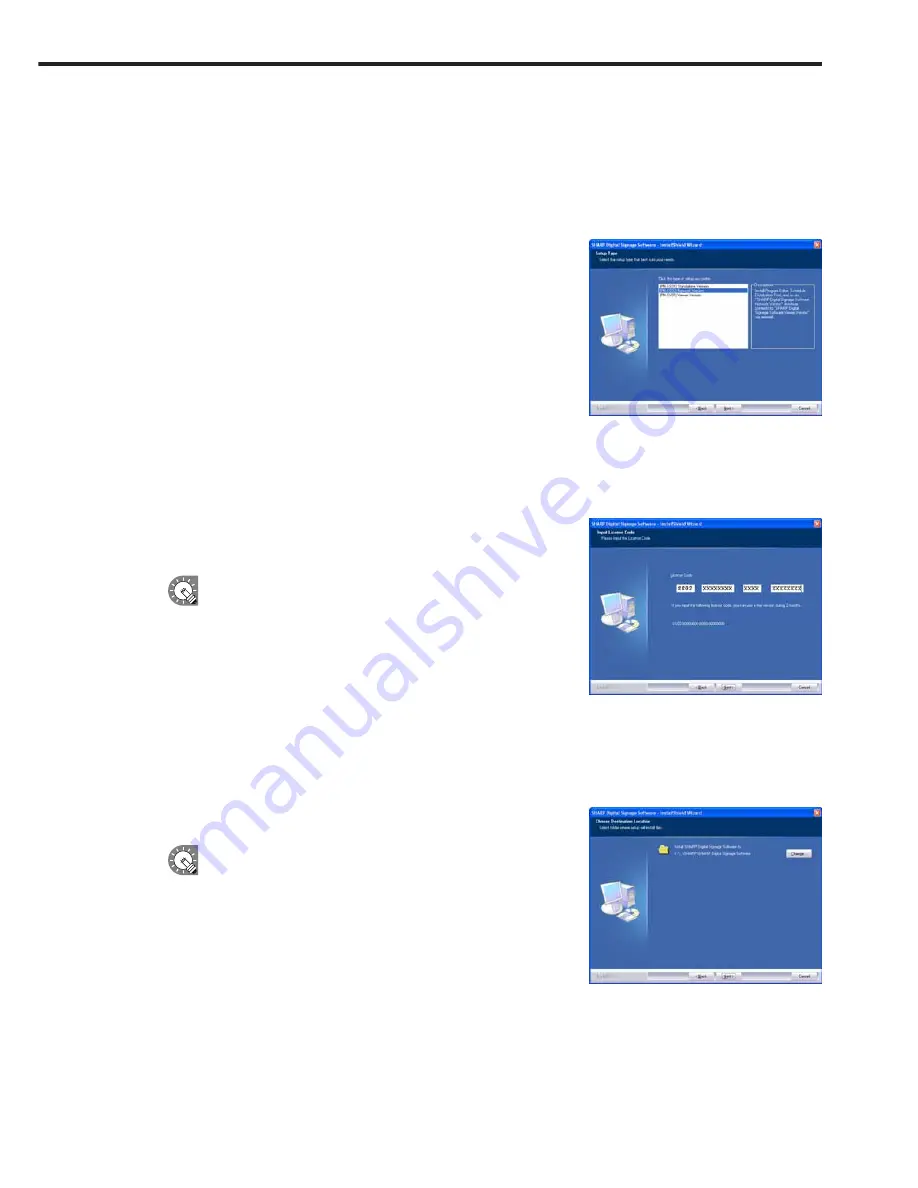
13
5. Software license agreement will appear.
Read the entire software license agreement.
6. If you agree to the terms of the agreement, select the “I accept the terms of the license agreement”
option button, and click [Next].
7. Select the version that you have purchased and click [Next].
The three following versions are available:
• [PN-SS01] Standalone Version
For creating programs and distributing/displaying schedules
with a single PC.
• [PN-SS02] Network Version
For use on a controller PC to create programs, distribute
schedules, and check panel status.
Also used for distributing programs and schedules to target PCs
running the “Viewer Version”.
• [PN-SV01] Viewer Version
Only installs software for content display.
For use on a target PC. Displays received programs according to a schedule.
8. Enter the appropriate license code for your version and click
[Next].
If you entered a temporary license code, you will only be
able to use the software for a two-month trial period. You
should register the license code you obtained before the
end of the trial period.
• If you are using the Standalone or Network Version,
license codes can be registered using the [Register
License Code] dialog box from the [Option] menu.
(
F
p.73)
• If you are using the Viewer Version, license codes can be registered from the [Version] dialog box
in Client Scheduler. (
F
p.93)
9. Click [Next].
If you want to change the location where the installation will
be made, click [Change] and specify a different directory.
Installing SHARP Digital Signage Software
Содержание PN-V601
Страница 1: ...SHARP Digital Signage Software PN SS01 PN SS02 PN SV01 OPERATION MANUAL ...
Страница 117: ...PN SS01 SS02 SV01 10D 2 ...