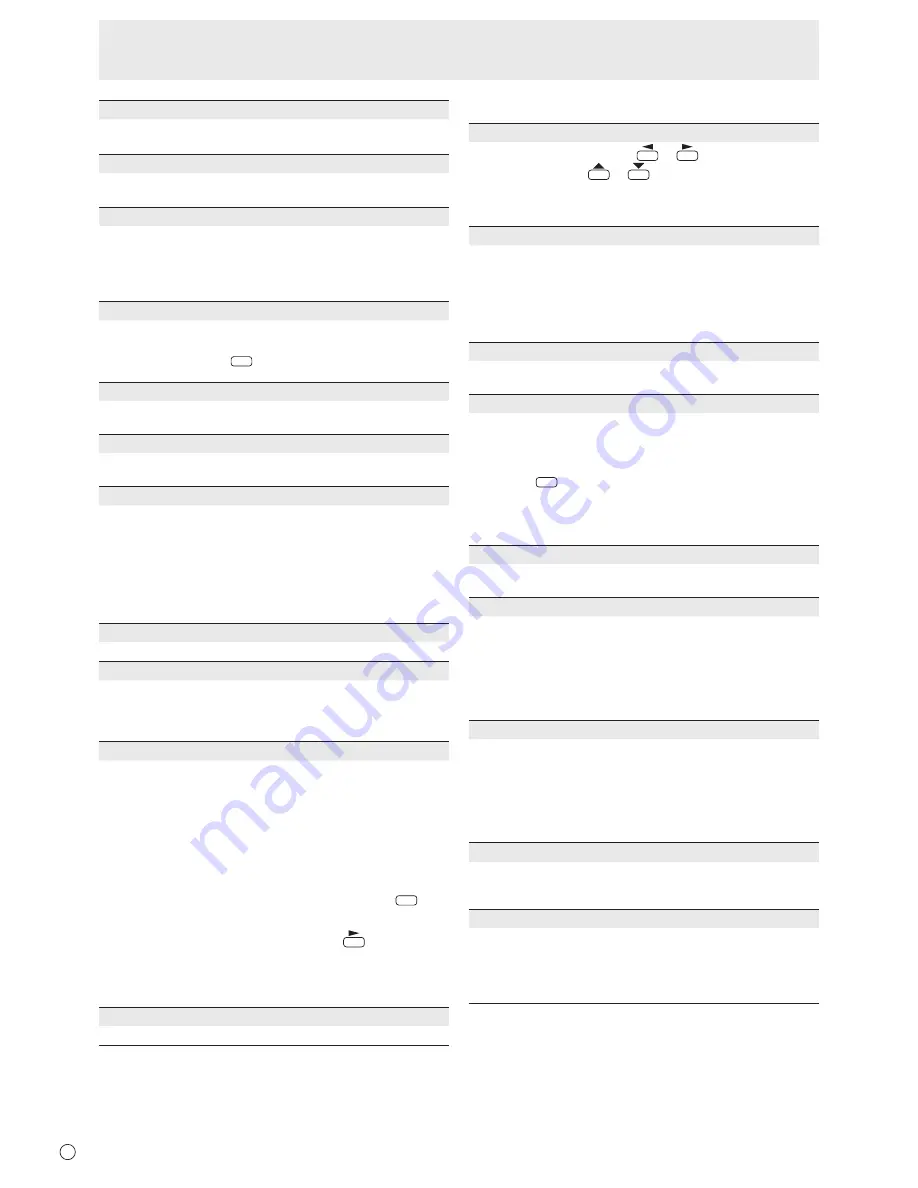
26
E
Menu Items
n
OPTION
DATE/TIME SETTING
Set the date and time. Press
or
to select the date
and time, and press
or
to change the numerical
values.
Set the date in “Day/Month/Year” order.
Set the time on a 24-hour basis. (Factory default)
DATE/TIME FORMAT
Sets the date/time display format.
DATE ..................MM/DD/YYYY
DD/MM/YYYY
YYYY/MM/DD
(YYYY: Year, MM: Month, DD: Day)
TIME ...................Select 12- or 24-hour time.
SCHEDULE (See page 29.)
You can turn the power on/off and change the screen
brightness at a specified time.
INPUT SELECT
Select the input mode to be used in PC D-Sub input terminal,
PC/AV DVI-D input terminal, PC/AV HDMI input terminal and
PC RGB/AV component input terminals.
For D-SUB, select SET after selecting the input mode, and
then press
MENU
.
D-SUB and BNC cannot be set to AV COMPONENT at the
same time.
If D-SUB is set to AV VIDEO, the AV VIDEO input terminal
cannot be used for BNC.
AUDIO SELECT
Selects the terminal used to input audio signals in each input
mode.
INPUT SIGNAL (PC D-SUB/PC RGB)
If a computer connected to the PC D-sub/PC RGB input
terminal outputs any of the following resolutions, make a
selection from the following options.
480 LINES .......... AUTO, 640x480 or 848x480
768 LINES ..........AUTO, 1024x768, 1280x768, or 1360x768
1050 LINES ........1400x1050 or 1680x1050
ZOOM2 SPECIAL SETTING (See page 28.)
SCAN MODE (AV input)
Sets the scan mode used for AV mode input.
MODE1 ............... Over-scan display
MODE2 ...............Under-scan display
MODE3 ............... Under-scan display when the input signal
is 1080i/p. Otherwise, over-scan display
* Even when MODE1 is selected, under-scan display is used when
the input signal is 1080i/p and the screen size is Dot by Dot.
POWER MANAGEMENT
POWER MANAGEMENT determines whether or not to
switch modes from no signal to the input signal standby
mode.
COLOR SYSTEM (AV S-VIDEO/AV VIDEO)
Select the color system of the AV equipment which is
connected to AV S-video and AV video input terminal. (AUTO
/ PAL / PAL-60 / SECAM / NTSC3.58 / NTSC4.43)
When AUTO is selected, the color system is automatically
set according to the input signal.
HOT PLUG CONTROL
Sets whether to use hot plug control for the PC/AV HDMI
and PC/AV DVI-D input terminals.
RS-232C/LAN SELECT
Selects the method with which to control the monitor from
the computer.
ID No. SET
Assigns ID numbers to monitors connected in a daisy chain
(see page 33), using RS-232 cables.
The numbers 1 to 255 are available for ID numbers.
If “0” is set, the system regards this as the state where no ID
number is set.
AUTO ASSIGN ID No.
ID No. to be used will be automatically assigned when
multiple monitors are connected with RS-232C.
Select ON, then press
MENU
.
Perform operations using the first monitor in the daisy chain.
BAUD RATE
Selects the communication speed used for RS-232C
communication.
LAN SETUP
Configures the settings to control the monitor from the
computer via LAN. (See page 43.)
AUTO ASSIGN FIXED IP ADDR.
Can be enabled when RS-232C/LAN SELECT is LAN and
the DHCP CLIENT is OFF.
Set DHCP CLIENT to OFF for the monitor connected to the
RS-232C output terminal and the daisy chain of connected
monitors that follows. Fixed IP addresses are automatically
allocated.
If the IP address is a duplicate with a network device other
than a monitor, individually change the IP address.
SPEAKER SELECT
Selects the speaker to be used.
HDMI AUTO VIEW
When ON is selected, the screen size is adjusted
automatically according to the screen size control signal
included in the video signal input from the AV HDMI input
terminal.
COPY SETTING VALUE
When the monitor has been connected to multiple monitors
by RS-232C, the settings in the monitor can be copied to the
monitor connected to the RS-232C output terminal and to
the daisy chain of connected monitors that follows.
Selects the settings to copy with COPY SETTING VALUE
TARGET.
“PICTURE” ONLY ..... Copies the PICTURE menu settings.*
ALL ........................... Copies all the settings.*
Select the ID No. of the monitor that you would like copy to
with COPY TO ID No., then select COPY and press
MENU
.
If you select ALL, settings will be copied to all monitors.
When you would like to confirm the ID No. that is set to the
monitor, select ID No. DISPLAY and press
. The ID No.
will be displayed on the screen.
* Certain setting details such as ANALOG GAIN, ANALOG
OFFSET, and DISPLAY COLOR PATTERN cannot be
copied.
LOGO SCREEN
Sets whether or not to display the logo screen.
Содержание PN-L702B
Страница 1: ...PN L702B LCD MONITOR OPERATION MANUAL ...
Страница 58: ...PN L702B Me EN11J 1 ...
















































