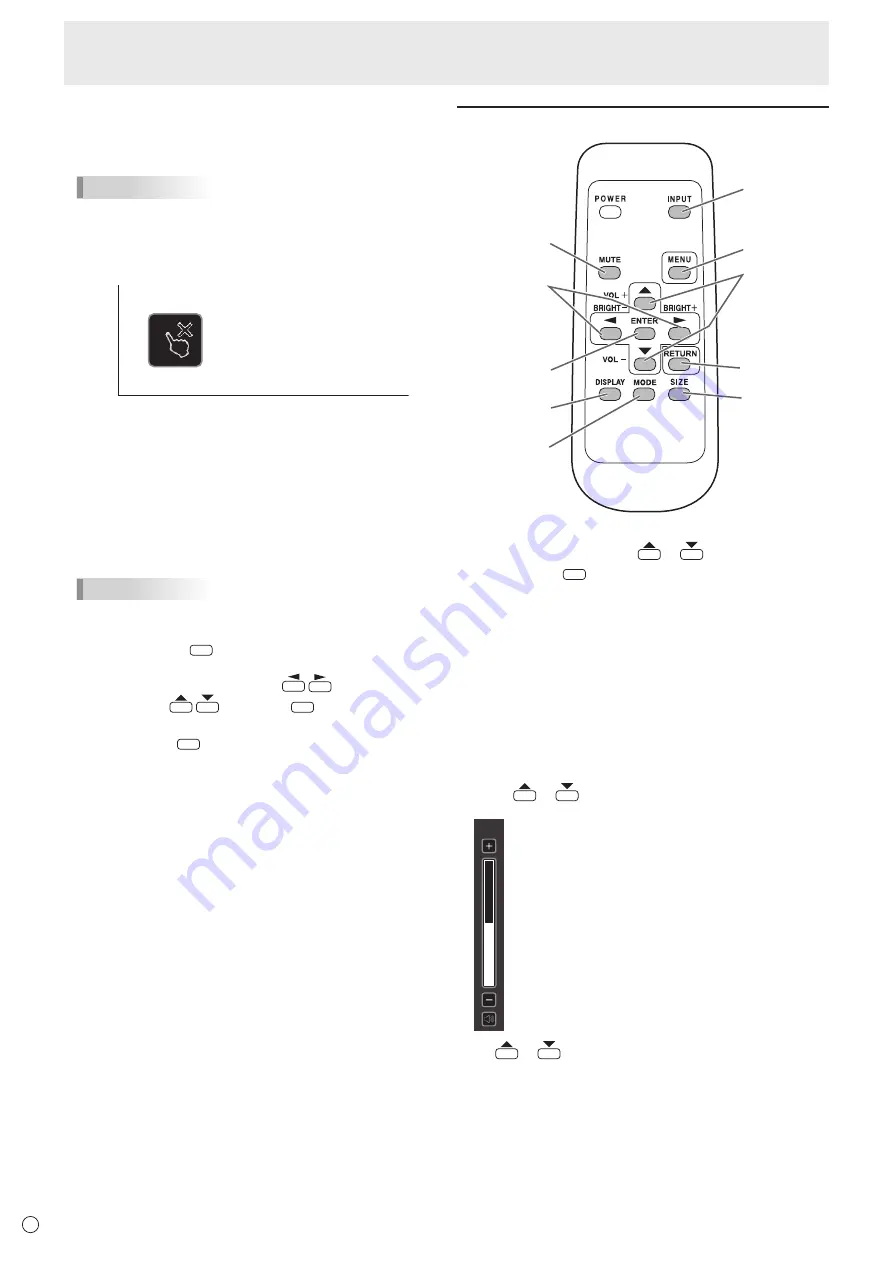
26
E
(3) Touch action setting
Touch to disable touch action.
Touch again to enable touch action.
TIPS
• When the input mode is changed, the disable touch
action setting is canceled.
• When TOUCH OUTPUT INVALID ICON is set to ON and
touch action is disabled, the TOUCH OUTPUT INVALID
icon appears in the monitor.
• You can touch the TOUCH OUTPUT INVALID icon in the
monitor to enable touch action.
• The position of the TOUCH OUTPUT INVALID icon can
be changed. (See page 35.)
• The TOUCH OUTPUT INVALID icon appears even when
a USB cable is not connected.
(4) Exit touch menu
Closes the touch menu.
TIPS
• The touch menu can also be used with the remote control
unit.
(1) Hold down
DISPLAY
at least 5 seconds.
The touch menu appears.
(2) Select the setting item with
.
(3) Set with
, and press
ENTER
.
- The setting is entered.
- Press
RETURN
to exit the touch menu.
Using the remote control unit
1
2
3
4
5
8
9
10
7
6
1. INPUT (Input mode selection)
The men
u is displayed. Press
or
to select the input
mode, and press
ENTER
to enter.
* For the input modes that can be selected, see “Using the
touch menu” (see page 25.).
2. MUTE
Turns off the volume temporarily.
Press the MUTE button again to turn the sound back to the
previous level.
3. MENU
Displays and turns off the menu screen. (See page 29.)
4. VOL +/- (Volume adjustment)
Pressing
or
displays the VOLUME menu when the
menu screen is not displayed.
15
Press
or
to adjust the volume of the sound.
* If you do not press any buttons for about 4 seconds, the
VOLUME menu automatically disappears.
* You can also change the setting by touch action.
Basic Operation
Содержание PN-L603W
Страница 1: ...PN L703W PN L603W LCD MONITOR OPERATION MANUAL ...
Страница 70: ...PN L703W L603W M EN15M 1 ...
















































