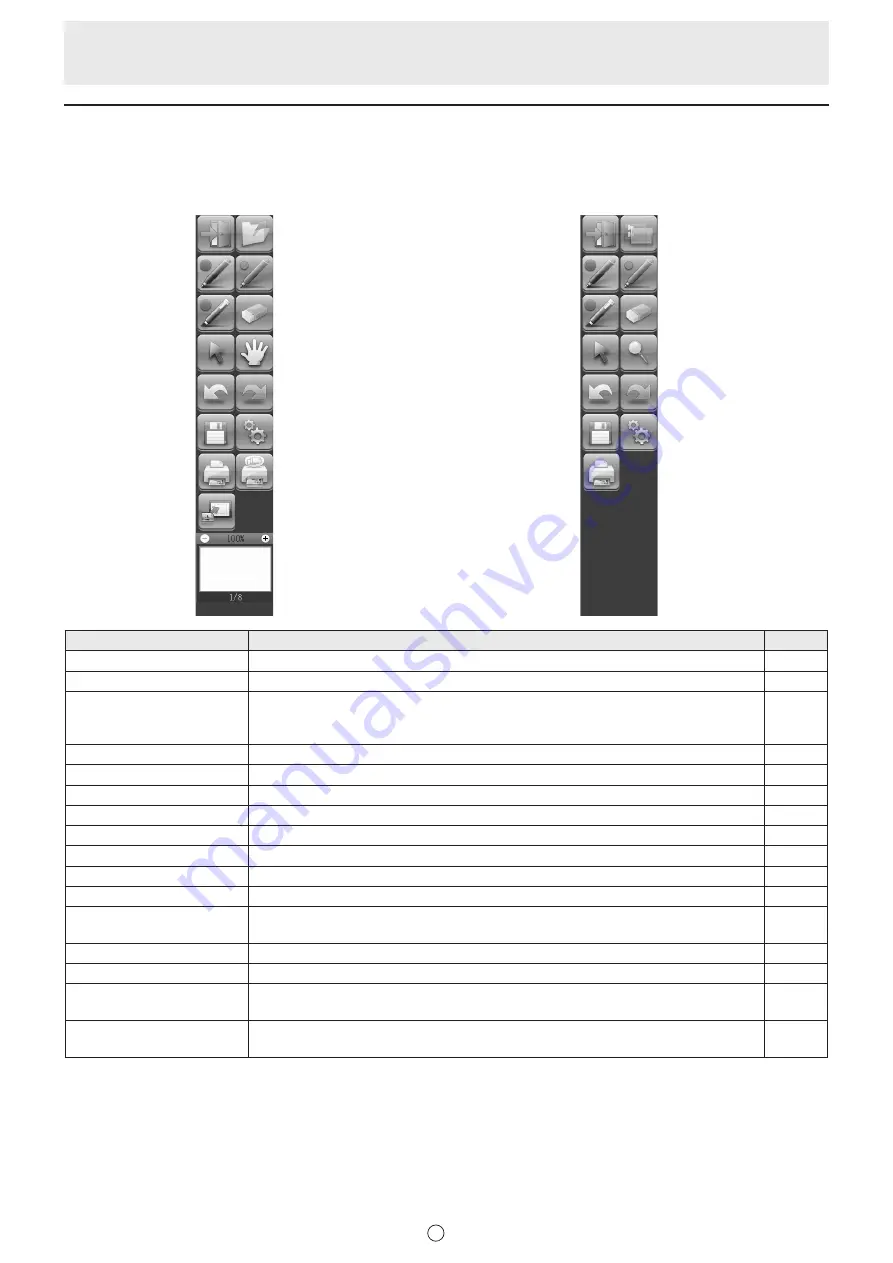
6
E
Toolbar function buttons
The functions of the toolbar are shown as buttons. Touch a button to select the function of that button.
The function buttons that appear on the toolbar vary depending on the mode.
Whiteboard mode
Overlay mode
Quit
Pen 1
Pen 3
Select
Undo
Save
Print Current Sheet
Receive the printed
or scanned images
Pan window
Open
Pen 2
Eraser
Pan
Redo
Settings of SHARP Pen Software
Print All
Quit
Pen 1
Pen 3
Select
Undo
Save
Print Current Sheet
Turn off Overlay mode
Pen 2
Eraser
Zoom In
Redo
Settings of SHARP Pen Software
Button
Function
Page
Quit
Exit this software.
4
Open*
1
Open a whiteboard file.
7
Turn off Overlay mode*
2
Turn off overlay mode.
By disabling the board function temporarily, you can operate something other than
the software (files, other application software, etc.).
-
Pens 1 to 3
Draw lines.
10
Eraser
Erase hand-drawn lines.
11
Select
Select an object.
12
Pan*
1
Enlarge the view of the whiteboard, change the display position, and change pages.
8, 15
Zoom In*
2
Enlarge part of the screen in overlay mode.
16
Undo
Cancel the immediately preceding operation.
14
Redo
Redo the immediately preceding canceled operation.
14
Save
Save the data being edited.
7
Settings of SHARP Pen
Software
Set this software according to the user’s preference.
20
Print Current Sheet
Print the displayed sheet.
19
Print All*
1
Print all sheets.
19
Receive the printed or
scanned images*
1
Paste an image file acquired from the Pen Software printer driver or a multifunction
machine onto the board.
17, 18
Pan window*
1
This shows a thumbnail image of the displayed sheet. Operate inside this window to
enlarge the view of the board or move the display position.
15
*1 Only appears in whiteboard mode.
*2 Only appears in overlay mode.






























