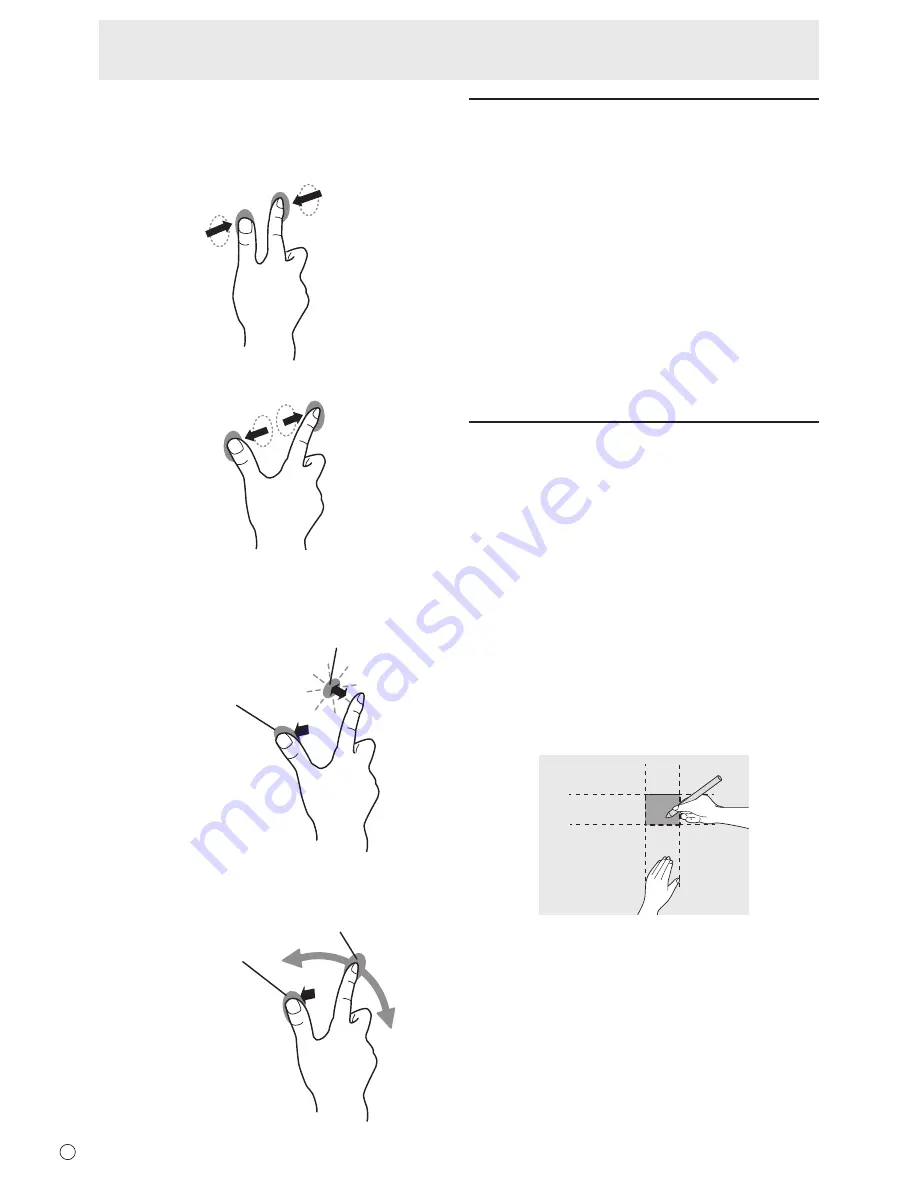
20
E
n
Finger actions
Zoom
While touching the screen with two fingers, move them closer
together and farther apart.
Pinch
Stretch
Press-and-tap
With one finger touching the screen, tap once (single tap) with
another finger.
With one finger touching
Tap once (single tap) with another finger
Rotate
While touching the monitor with one finger, move the other
finger in the direction you wish to rotate in.
With one finger touching
Move another finger in the desired direction of rotation
Other functions
In Windows 8, input panel functions can be used.
In Windows 7, touch pointer and input panel functions can be
used.
For information about the touch pointer and input panel
functions, see Windows Help.
Touch pointer :
A translucent image of a mouse appears near the point
touched. The left/right buttons of the image can be clicked
to perform the same actions as left/right clicking a mouse.
Input panel :
A software keyboard and an input panel with handwriting
recognition appear on the screen.
Windows 8 and Windows 7 (excluding Starter), the ink
function of Microsoft Office can be used.
Handwritten comments can be written, and handwriting can
be recognized.
For details, see Microsoft Office Help.
Cautionary points
• When performing touch actions, use the ball of your finger.
• When performing pen actions, use the supplied touch pen.
• Do not use the touch pen for any purpose other than touch
panel operation.
• Do not press hard on the tip of the touch pen.
• If there is dirt or foreign matter on the tip of the touch pen,
remove it. Failure to do so may damage the screen.
• Even when in pen-only mode, the monitor may respond to
objects other than the supplied touch pen.
• Touch operation is not possible when screen motion is
enabled or when PbyP mode is set to ON.
• When performing pen actions with the supplied touch pen,
avoid touching the screen with your other hand as this may
affect touch screen response.
If your other hand touches the screen, pen operation will
not be possible where the hand areas overlap, as shown
below.
Pen operation will be possible when you remove your other
hand from the screen.
• The touch coordinates may shift depending on the video
output settings on the computer.
• If you continue touching the screen, the touch pen may
become temporarily non-operative at that location.
Touch Action
Содержание PN-K322B
Страница 1: ...PN K322B LCD MONITOR OPERATION MANUAL ...
Страница 2: ......
Страница 41: ...PN K322B Ma EN13F 1 ...
















































