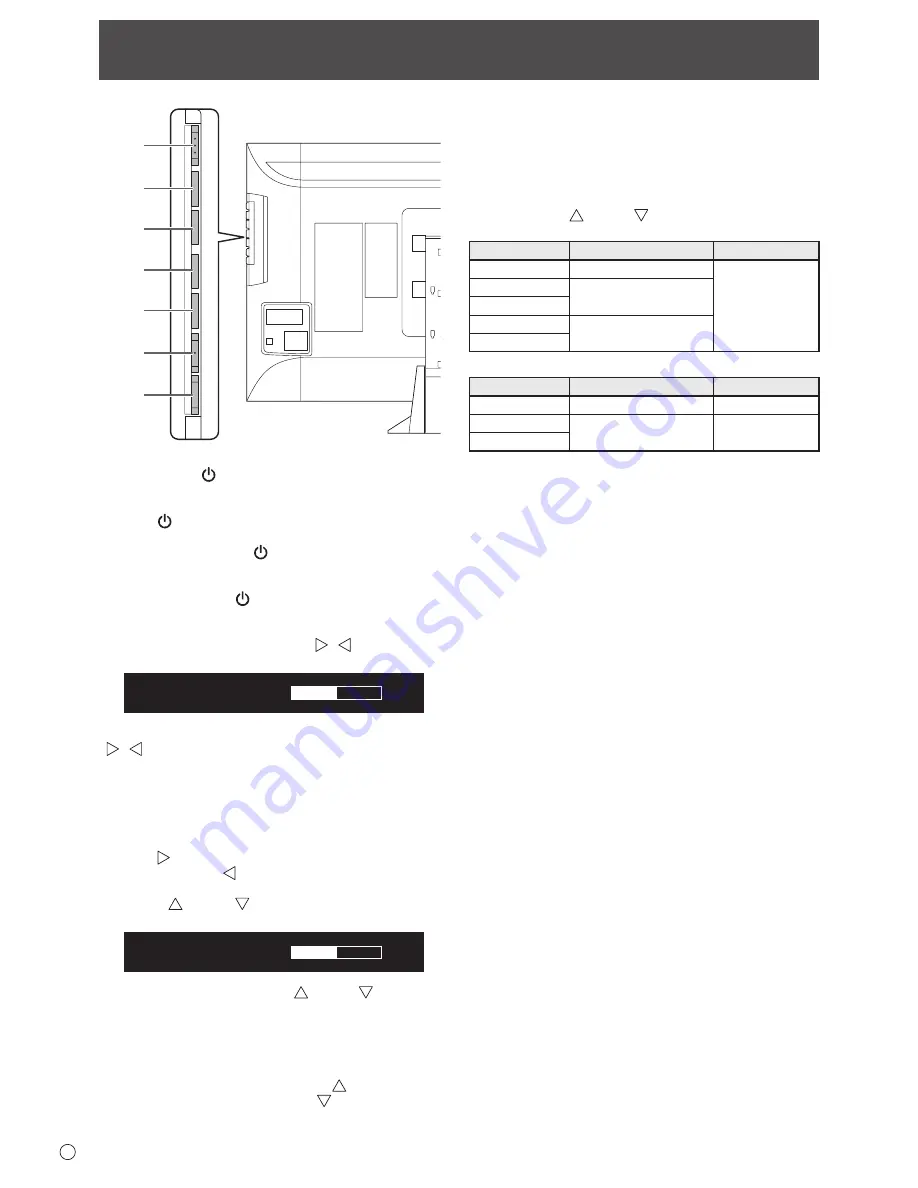
16
E
Basic Operation
1
2
3
4
5
6
7
1. Power button ( )
• The power can be turned on and off.
To turn off the power, press and hold down the power
button ( ) for about 2 seconds.
• The touch operation mode icon appears.
When the power button ( ) is pressed with the power on*,
the touch mode icon appears. For information on touch
operation mode, see page 18.
* If the power button ( ) is held down for about 2 seconds,
the power will turn off.
2,3. Brightness adjustment button ( / )
The brightness menu appears.
B R I G H T
15
Adjust the brightness with the brightness adjustment button
( /
).
* If you do not press any buttons for about 4 seconds, the
BRIGHT menu automatically disappears.
Move the cursor left or right in the menu screen, and increase
or decrease the setting.
* The cursor moves right when the brightness adjustment
button (
) is pressed, and left when the brightness
adjustment button (
) is pressed.
4,5. [VOL+/ ]/[VOL-/ ] button
The volume menu appears.
V O L U M E
15
Adjust the volume with the [VOL+/ ]/[VOL-/ ] buttons.
* If you do not press any buttons for about 4 seconds, the
VOLUME menu automatically disappears.
Move the cursor up or down in the menu screen, and increase
or decrease the setting.
* The cursor moves up when the [VOL+/ ] button is
pressed, and down when the [VOL-/ ] button is pressed.
6. [MENU/ENTER] button
Displays and turns off the menu screen. (See page 21.)
Settings can be entered when the menu screen is displayed.
7. [INPUT/RETURN] button
The input selection menu is displayed.
Press the [VOL+/ ]/[VOL-/ ] buttons to select the input
mode, and press [INPUT/RETURN] button to enter.
Input mode
Video
Audio
DisplayPort
DisplayPort input terminal
*3
HDMI1 [PC]
PC/AV HDMI input terminal
*1
HDMI1 [AV]
HDMI2 [PC]
PC/AV HDMI input terminal
*2
HDMI2 [AV]
When HDMI DUAL is set to ON
Input mode
Video
Audio
DisplayPort
DisplayPort input terminal
*3
HDMI DUAL [PC]
*4
PC/AV HDMI input terminal
*4 *5
HDMI DUAL [AV]
*4
*1 Select the terminal to be used in HDMI1 of INPUT
SELECT. (See page 23.)
*2 Select the terminal to be used in HDMI2 of INPUT
SELECT. (See page 23.)
*3 Select the terminal for AUDIO SELECT which is used for
audio input. (See page 23.)
*4 Same as the HDMI1 terminal setting.
*5 Same as the AUDIO SELECT of HDMI1.
• When the [INPUT/RETURN] button is pressed in a menu
screen, the cursor returns to the previous screen.
• If the [INPUT/RETURN] button is pressed when the touch
mode icon appears, the touch mode icon will disappear.
Содержание PN-K322B
Страница 1: ...PN K322B LCD MONITOR OPERATION MANUAL ...
Страница 2: ......
Страница 41: ...PN K322B Ma EN13F 1 ...






























