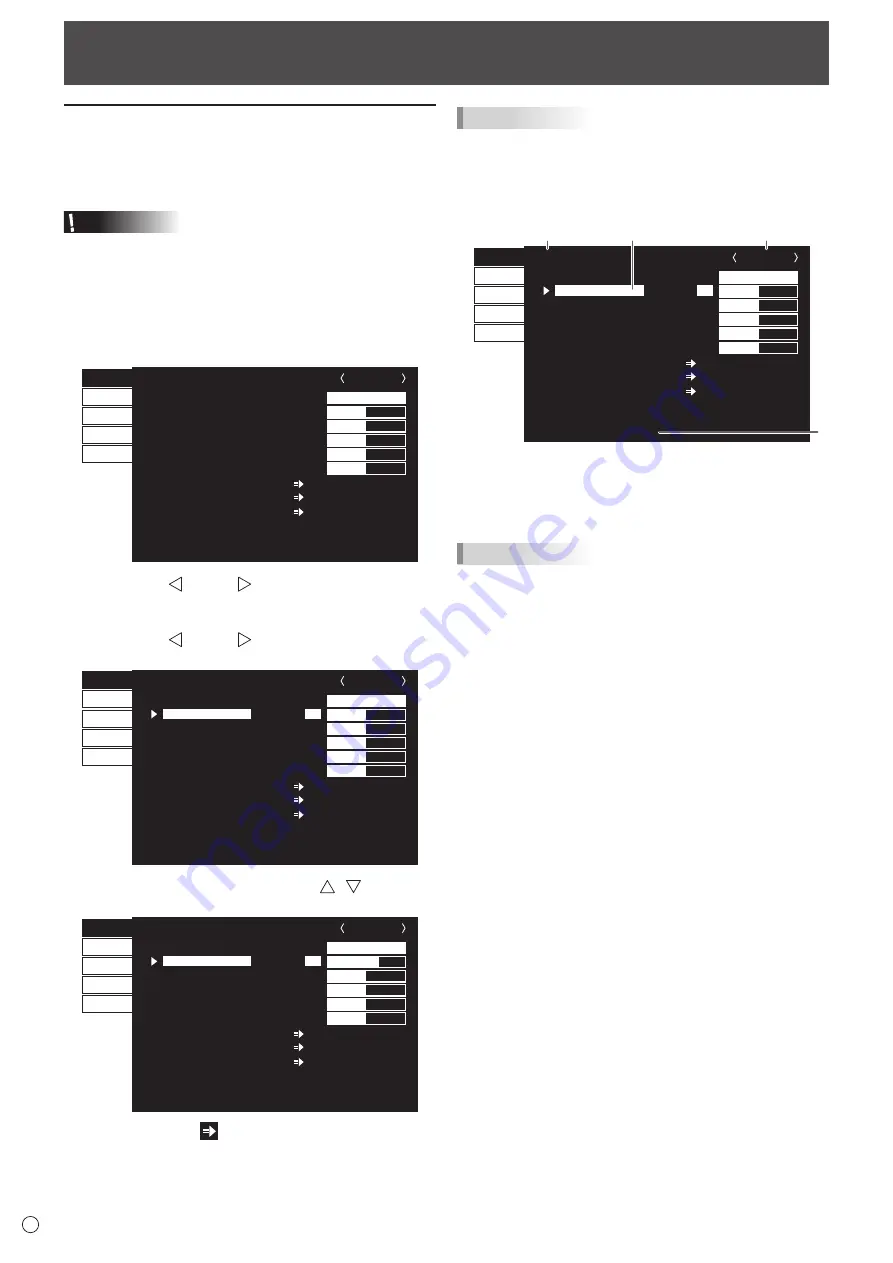
18
E
Menu Items
Displaying the menu screen
Video adjustment and settings of various functions are
enabled. This section describes how to use the menu items.
See pages 19 to 21 for details of each menu items.
Caution
• Do not turn the main power switch off while the menu items
are being displayed. Doing so may initialize the settings.
n
Example of operation
(Adjusting CONTRAST in the PICTURE menu)
1. Press [MENU/ENTER] button to display the menu
screen.
1 9 2 0 x 1 0 8 0
V: 60Hz
BRIGHT
CONTRAST
BLACK LEVEL
TINT
COLORS
SHARPNESS
COLOR ADJUSTMENT
ADVANCED
RESET
PICTURE
SETUP
MONITOR
PbyP
OTHERS
30
31
30
30
30
12
PICTURE
END···[RETURN]
OK···[ENTER]
HDMI1 [PC]
2. Press [VOL+/ ]/[VOL-/ ] button to select PICTURE,
and press [MENU/ENTER] button.
3. Press [VOL+/ ]/[VOL-/ ] button to select
CONTRAST.
1 9 2 0 x 1 0 8 0
V: 60Hz
BRIGHT
BLACK LEVEL
TINT
COLORS
SHARPNESS
COLOR ADJUSTMENT
ADVANCED
RESET
PICTURE
SETUP
MONITOR
PbyP
OTHERS
31
30
30
30
12
PICTURE
BACK···[RETURN]
HDMI1 [PC]
CONTRAST
30
4. Press brightness adjustment button ( / ) to adjust
the setting.
1 9 2 0 x 1 0 8 0
V: 60Hz
BRIGHT
BLACK LEVEL
TINT
COLORS
SHARPNESS
COLOR ADJUSTMENT
ADVANCED
RESET
PICTURE
SETUP
MONITOR
PbyP
OTHERS
31
30
30
30
12
PICTURE
BACK···[RETURN]
HDMI1 [PC]
CONTRAST
40
For items that have
, press [MENU/ENTER] button and
then configure the settings.
5. Press [INPUT/RETURN] button to close the menu screen.
TIPS
• The menu will differ depending on the input mode.
• The menu screen will close automatically if no operation is
performed for about 15 seconds.
n
Menu screen display
1 9 2 0 x 1 0 8 0
V: 60Hz
BRIGHT
BLACK LEVEL
TINT
COLORS
SHARPNESS
COLOR ADJUSTMENT
ADVANCED
RESET
PICTURE
SETUP
MONITOR
PbyP
OTHERS
31
30
30
30
12
PICTURE
BACK···[RETURN]
HDMI1 [PC]
CONTRAST
30
1
2
3
4
1 Name of the menu
2 Input mode
3 An item being selected (highlighted)
4 Screen resolution of input signal, and other data.
TIPS
• Items that cannot be selected appear in gray.
(e.g. Function not supported by the current input signal)
• The menu screen is on the left side of the screen in the
landscape orientation, and at the bottom of the screen in
the portrait orientation.
Содержание PN-K321
Страница 1: ...PN K321 LCD MONITOR OPERATION MANUAL ...
Страница 37: ...PN K321 Mu EN13A 1 ...
















































