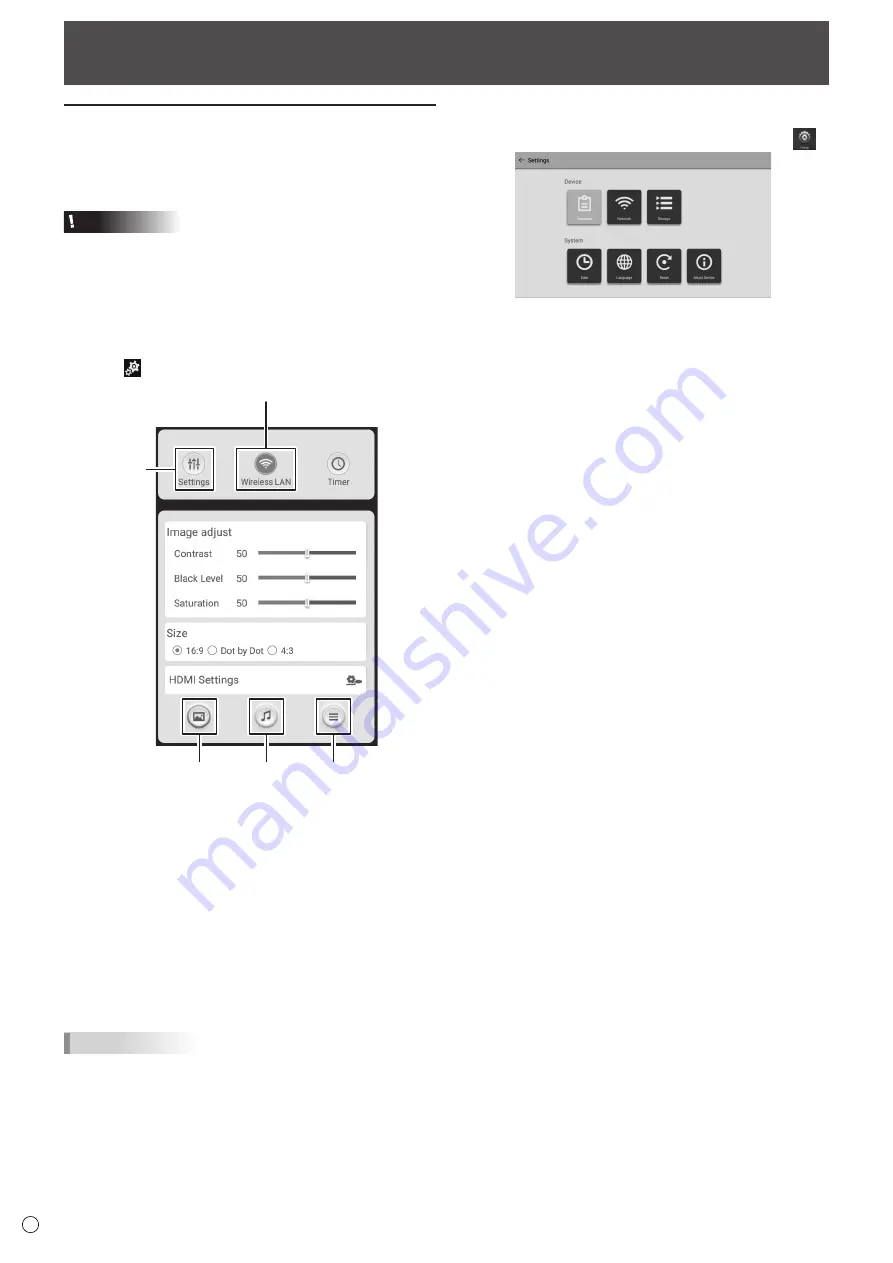
30
E
Menu Items
Displaying the menu screen
Video and audio adjustment and settings of various functions
are enabled. This section describes how to use the menu
items. See page 31 for details of each menu items.
Caution
• Do not turn the main power switch off while the menu items
are being displayed. Doing so may initialize the settings.
n
Display the video settings menu
1. Change to video input mode (other than APPLICATION).
2. Swipe from the edge (left or right) of the screen to
display the menu.
3. Touch to display the settings menu.
(3)
(2)
(1)
(4)
(5)
(1) Image menu (See page 31.)
You can select this in video input mode (other than
APPLICATION).
(2) Sound menu (See page 32.)
(3) Others menu (See page 32.)
(4) Settings menu (See page 33.)
(5) Wireless LAN menu (See page 29.)
In this screen, you can switch 5 menus by touching each
icon.
4. Touch the icon of the desired menu.
5. Configure the setting for each item.
TIPS
• The menu will differ depending on the input mode.
n
Display other menus
1. In the home screen of APPLICATION mode, touch
.
• Common:
Display the Common Settings menu.
(See pages 33 and 34.)
• Network:
Configure LAN settings.
• Storage:
Use to remove external media.
• Date:
Set the date and time.
• Language:
Set the display language.
• Reset:
Execute reset.
• About Device: Show device information.






























