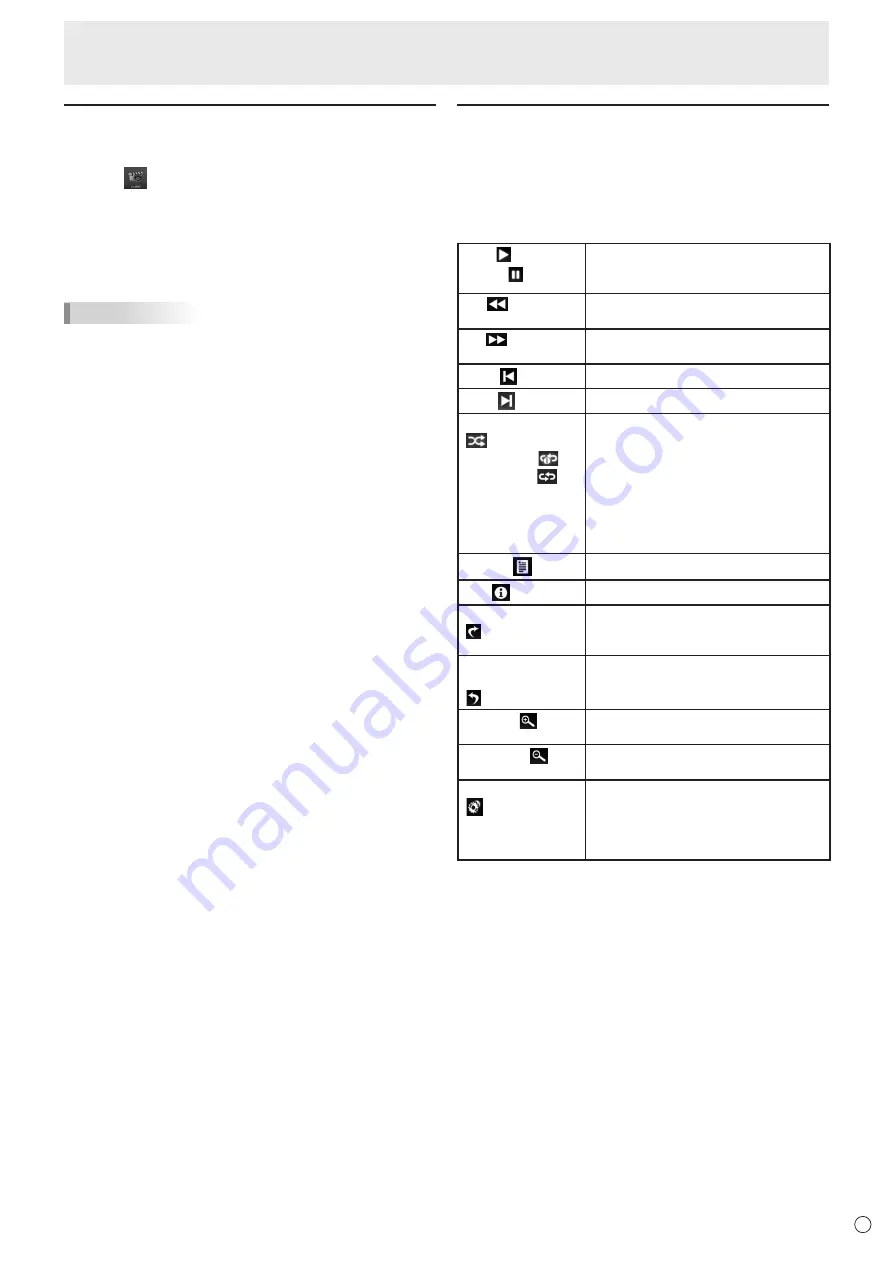
27
E
LocalMM
Playing files
n
Playing files
1. Touch
in the home screen of APPLICATION mode.
2. Select the media with the file to be played.
3. Display the file you want to play and tap it.
The selected file starts playing.
You can narrow the type of file (photo[picture]/music/video)
with the icon on the left side of the screen.
TIPS
• If there are files with same play format, the next file starts
playing. The file is played in order of file name.
• When playing photos, each photo is displayed at the size of
the file’s resolution. You can enlarge a photo with the Zoom
In function (see right).
• For operations during play, see right.
n
To stop play
1. Press the RETURN button on the remote control unit.
Operations during play
When playback starts, you can display the operation bar in the
bottom of the screen by swiping from the bottom edge of the
screen.
You can perform the actions below while the operation bar is
displayed.
Play ( ) /
Pause ( )
Play the current file. If Photo is
selected, play slideshow. /
Pause the playing file.
FB (
)
Fast backward playing the file.
(Video only)
FF (
)
Fast forward playing the file.
(Video only)
Prev. ( )
Go to the previous file.
Next ( )
Go to the next file.
RepeatRandom
(
) /
Repeat1file (
) /
RepeatALL (
)
RepeatRandom:
Play and repeat files in the playlist at
random.
Repeat1file:
Play and repeat the current file.
RepeatALL:
Play and repeat files in order of the
playlist.
(Music only)
Playlist (
)
Show Playlist. (Music and Video only)
Info ( )
Show Playing file information.
Rotate (Clockwise)
( )
Rotate the current file 90 degrees
clockwise temporarily.
(Photo only)
Rotate
(Anti-Clockwise)
( )
Rotate the current file 90 degrees Anti-
clockwise temporarily.
(Photo only)
Zoom In ( )
The file zooms in.
(Photo only)
Zoom Out ( )
The file zooms out.
(Photo only)
Playing settings
( )
video subtitle:
You can change the subtitle display.
video track:
You can change multiplex audio.
(Video only)






























