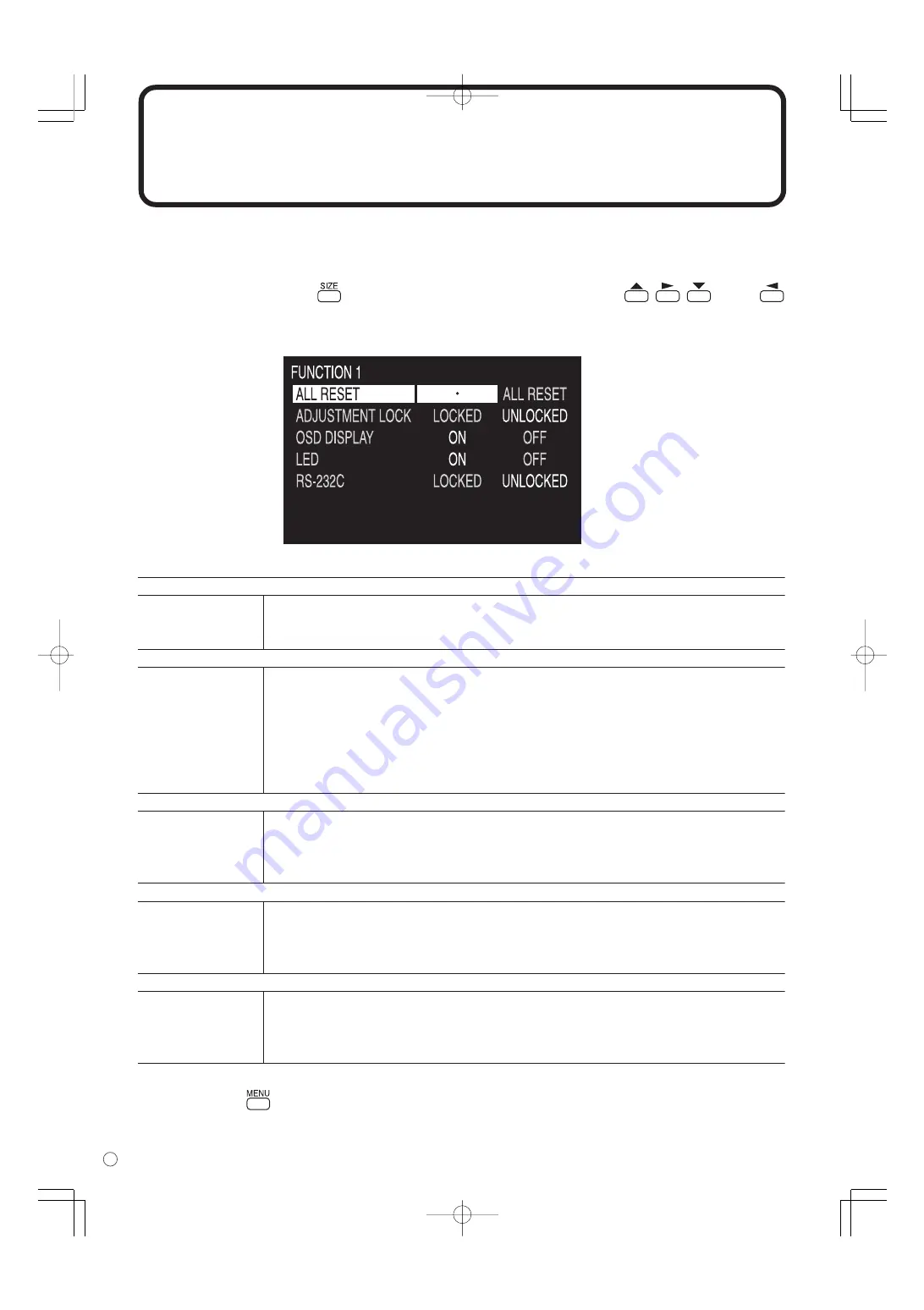
26
F
Initialisation (Restauration)/Réglage des restrictions des fonctions
Vous pouvez restaurer le contraste, la qualité de l’image et d’autres réglages en leurs valeurs préréglées
à la sortie d’usine, spécifier si les diodes d’alimentation s’allument, et permettre la commande via
RS-232C (voir à la page 37) parmi d’autres fonctions.
2.
Sélectionnez et réglez les options que vous voulez.
3.
Appuyez sur
pour retourner à l’écran normal.
1.
Après avoir appuyé sur
pendant environ 5 secondes, appuyez sur
,
,
, et sur
dans cet ordre.
L’écran FUNCTION 1 va apparaître.
[ALL RESET] <TOTAL RESET>
Fonction
Restaure tous les réglages du moniteur en leurs valeurs préréglées à la sortie d’usine.
Après l’initialisation (restauration), mettez l’interrupteur principal hors tension puis
remettez le sous tension.
[ADJUSTMENT LOCK] <OSD VERROUILLÉ>
Fonction
Spécifie s’il verrouille les réglages tels que ADJUSTMENT <AJUST> et WHITE BALANCE
<BALANCE COULEUR>. Lorsque le verrouillage est mis en place, la télécommande ne
peut pas réaliser d’autres opérations que mettre en/hors tension (bouton POWER) et
afficher l’écran FUNCTION 1 <FONCTION 1>.
Par défaut
UNLOCKED <DÉVERROUILLÉ>
LOCKED <VERROUILLÉ> Verrouille le réglage.
UNLOCKED <DÉVERROUILLÉ> Déverrouille le réglage.
[OSD DISPLAY] <OSD>
Fonction
Cache/affiche les menus. L’écran FUNCTION 1 <FONCTION 1> ne peut pas être caché.
Par défaut
ON
ON
Affiche les menus.
OFF
Cache les menus.
[LED]
Fonction
Spécifie l’allumage de la diode d’alimentation.
Par défaut
ON
ON
La diode d’alimentation s’allume.
OFF
La diode d’alimentation ne s’allume pas.
[RS-232C]
Fonction
Spécifie si la commande via le réglage RS-232C est autorisée (voir à la page 37).
Par défaut
UNLOCKED <DÉVERROUILLÉ>
LOCKED <VERROUILLÉ> Désactive la commande via le réglage RS-232C.
UNLOCKED <DÉVERROUILLÉ> Active la commande via le réglage RS-232C.
Содержание PN-655
Страница 2: ......
Страница 64: ...62 E ...
Страница 126: ...62 F TINSE1082MPZZ ...
Страница 127: ......
















































