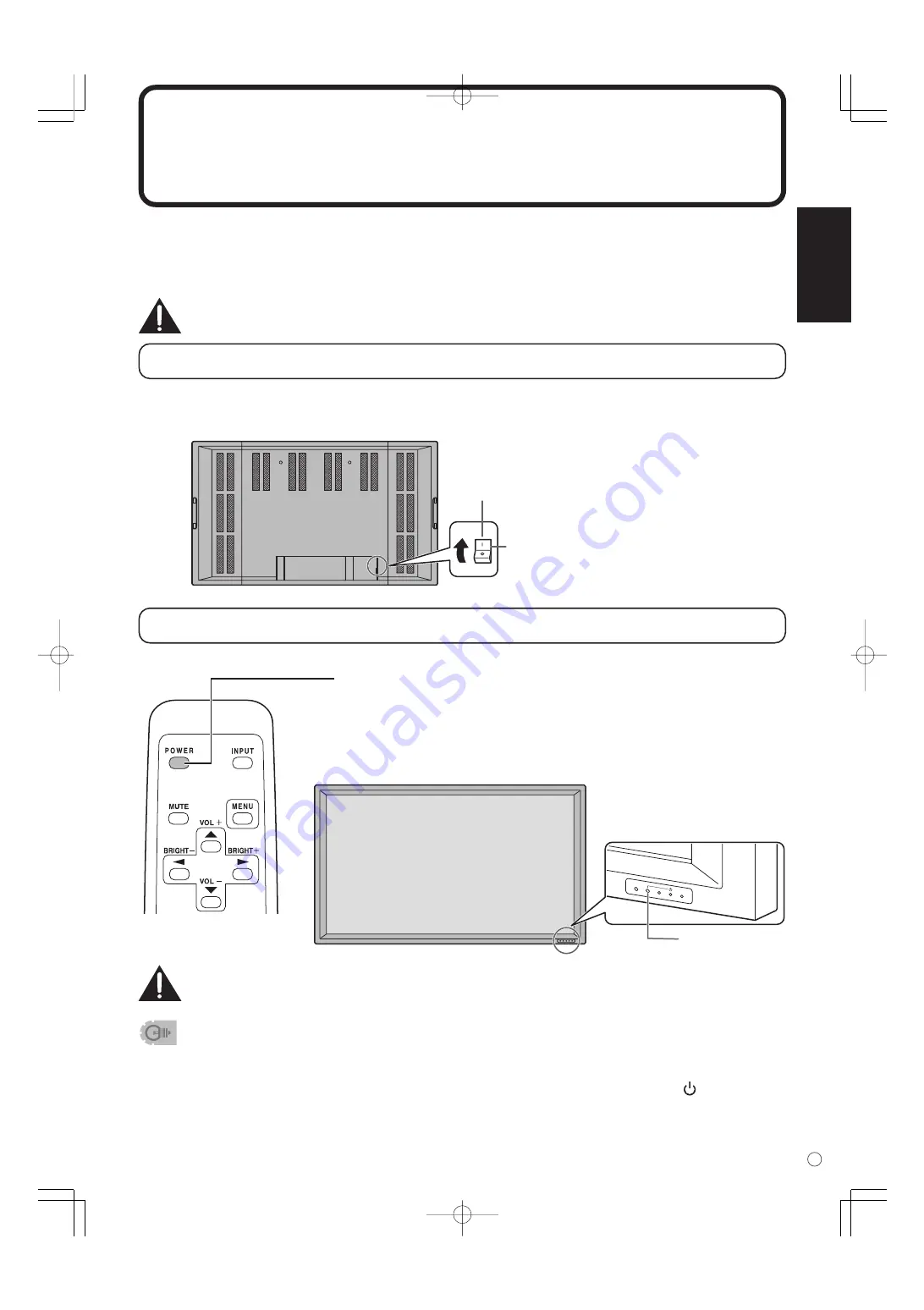
ENGLISH
21
E
Turning Power On/Off
Before turning on power, make sure that peripherals, external speakers, and the power cord are
connected properly.
There are two power supply switches: The main power switch on the rear of the monitor, and the POWER
button on the remote control unit.
If the monitor is connected to a PC or a playback device, turn on the monitor first before turning
on the PC or playback device.
Main power switch
When the main power switch is off, the monitor is not turned on with the POWER button on the remote
control unit.
• When the input mode (see page 22) is set to “DIGITAL” or “ANALOG” and there is no video signal input,
the backlight of the monitor is turned off and the monitor enters input signal waiting mode. (The power
LED flashes green.) If the monitor is in this mode and you press the POWER button on the remote
control unit, the monitor enters standby mode.
• If the remote control is not available, you can turn on/off by pressing the power switch
beside the
power LED with a sharp object (see page 8).
Turning power on/off using remote control
Main power switch
(“ON (|)” position)
Set the main power switch on the rear of the
monitor to the “ON (|)” position.
INPUT
Power LED
Press the POWER button to turn the power ON/OFF.
Power “On”: Power LED lights up green.
Power “Off”: Power LED lights up orange. (Standby mode)
The OFF TIMER function also activates standby mode.
(See page 31.)
▼
Rear view
▼
Remote control unit
▼
Front view
When switching the main power switch or the POWER button off and back on,
always wait for at least 5 seconds. Rapid switching may result in a malfunction.
Содержание PN-655
Страница 2: ......
Страница 64: ...62 E ...
Страница 126: ...62 F TINSE1082MPZZ ...
Страница 127: ......
















































