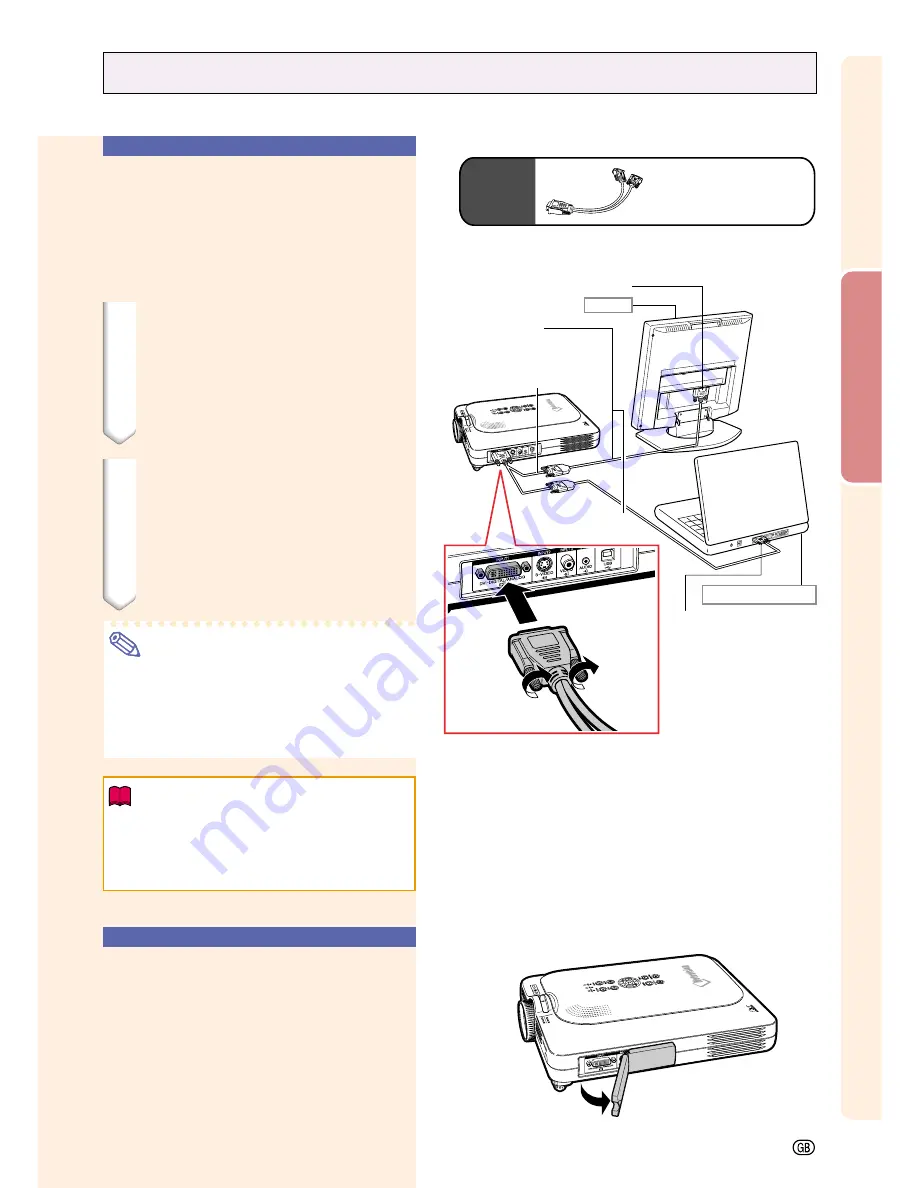
Setup and Connections
-25
To RGB output port
Connecting to a Monitor
Watching Images on
Both the Projector and
a Monitor
You can display computer images on both the
projector and a separate monitor using an RGB
monitor loop-out adaptor and an RGB cable.
1
Connect the projector to the
computer and monitor using
an RGB monitor loop-out adap-
tor (sold separately) and an
RGB cable (commercially avail-
able).
2
In the “Options(1)” menu, se-
lect “Monitor Out” and then
“Yes (Y cable)”.
•
If “Disable” is selected, the projected
image will be dimmer. This does not
indicate a malfunction. For details, see
page
58
.
Note
•
When using an RGB monitor loop-out
adaptor (sold separately), make sure that
the cable is connected to the monitor.
•
Analog RGB signals as well as Component
signals can be output to the monitor.
Info
•
Only analog RGB/Component signals
entered into the DVI port can be output.
Signals from equipment connected to the
DVI digital port cannot be output.
Using INPUT 1 Terminal
with the Terminal Cover
Attached to the
Projector
The INPUT 1 terminal can be used with the ter-
minal cover folded as shown in the illustra-
tion.
Optional
cable
RGB monitor loop-out
adaptor
Type: AN-A1MY
(7.9" (20 cm))
To RGB input port
Monitor
RGB cable
(commercially available)
1
RGB monitor loop-out adaptor
(sold separately)
Black: to the monitor
Blue: to the computer
Notebook computer
Содержание PG-M20S - Notevision SVGA DLP Projector
Страница 19: ...Setup and Connections Setup and Connections ...
Страница 31: ...Basic Operation Basic Operation ...
Страница 49: ...Easy to Use Functions Easy to Use Functions ...
Страница 71: ...Appendix Appendix ...
Страница 87: ...SHARP CORPORATION ...
















































