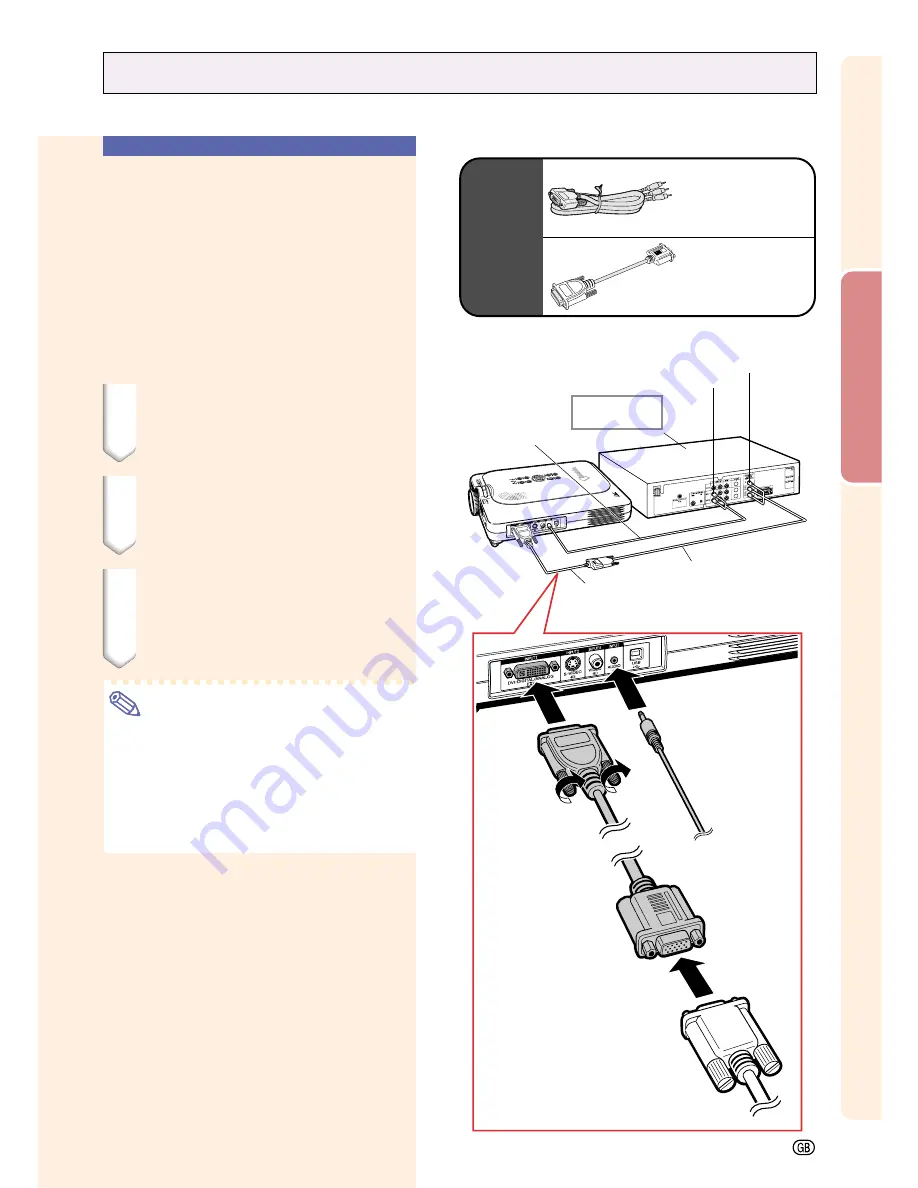
Setup and Connections
-23
1
DVI to 15-pin
D-sub adaptor
(sold separately)
Connecting to Video Equipment
Connecting to
Component Video
Equipment
Use a 3 RCA to 15-pin D-sub cable and DVI to
15-pin D-sub adaptor when connecting to the
INPUT 1 terminal, component video equipment
such as DVD players and DTV* decoders.
*DTV is the umbrella term used to describe
the new digital television system in the United
States.
1
Connect the 3 RCA to 15-pin D-
sub cable using the DVI to 15-
pin D-sub adaptor.
2
Use the above cables to con-
nect the projector and the
video equipment.
3
Connect the projector and the
video equipment using a
ø3.5mm to RCA cable (com-
mercially available).
Note
•
When connecting the projector to the
video equipment in this way, select “Com-
ponent” for “Signal Type” in the “Picture”
menu. See page
40
.
•
A ø3.5 mm stereo minijack to RCA audio
cable (commercially available) is required
for audio input.
Optional
cables
3RCA to 15-pin
D-sub cable
Type: AN-C3CP
(9'10" (3.0 m))
DVI to 15-pin
D-sub adaptor
Model: AN-A1DV
(7.9" (20 cm))
To analog component
output terminal
To audio output terminal
DVD player or
DTV* decoder
3
ø3.5mm to RCA cable
(commercially available)
2
3 RCA to 15-pin
D-sub cable
(sold separately)
Содержание PG-M20S - Notevision SVGA DLP Projector
Страница 19: ...Setup and Connections Setup and Connections ...
Страница 31: ...Basic Operation Basic Operation ...
Страница 49: ...Easy to Use Functions Easy to Use Functions ...
Страница 71: ...Appendix Appendix ...
Страница 87: ...SHARP CORPORATION ...
















































