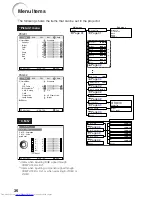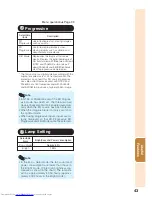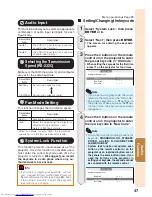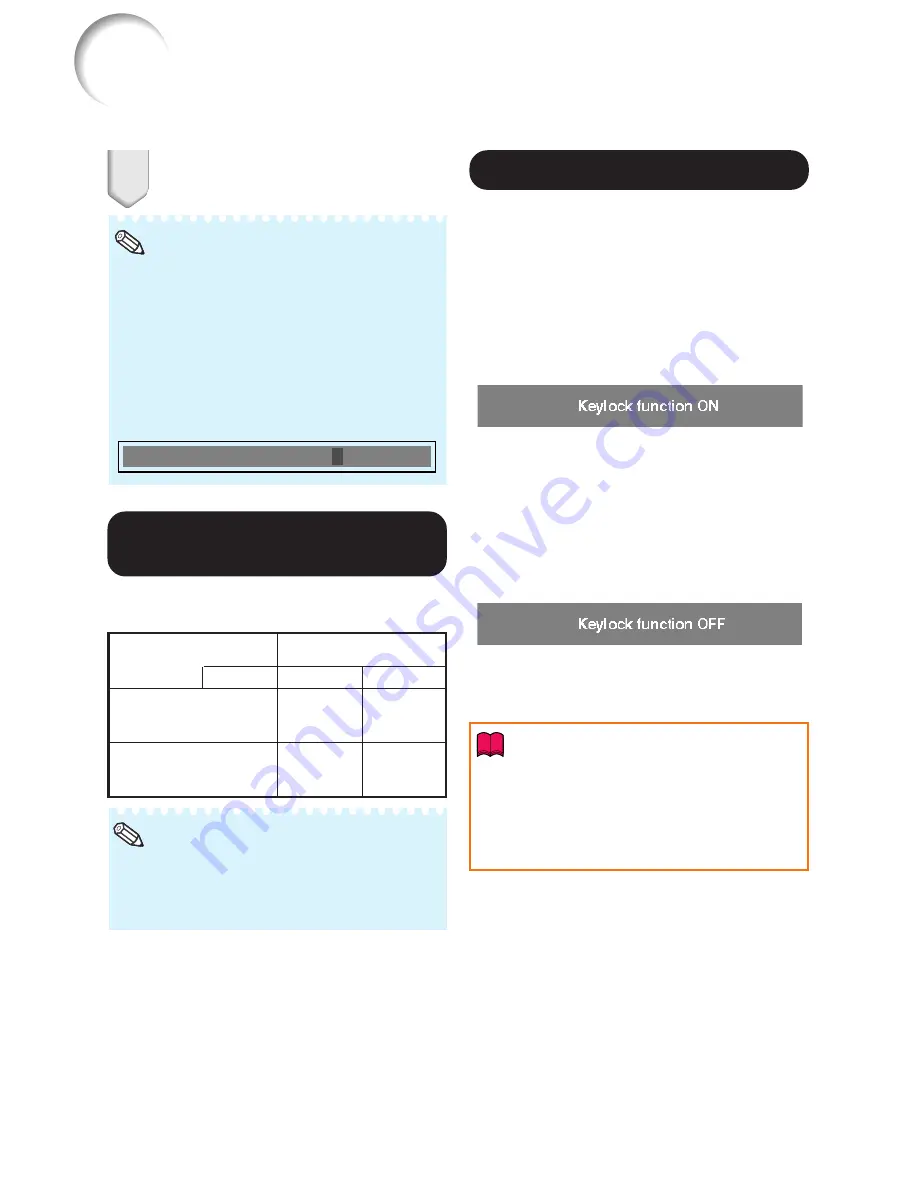
48
Note
Input screen for keycode
To cancel the keycode that you have already
set
• Press
R
on the projector for four times in steps
4 and 5 above.
When the System Lock is set
• When System Lock is set, the keycode input
screen appears after the power is turned on.
When it appears, enter the right keycode to
start projection.
Enter the same keycode in “Re-
confirm”.
System Lock
– – – –
5
Locking the Operation
Buttons on the Projector
Use this function to lock the operation buttons
on the projector.
a
Taking the Keylock off
Hold down
ENTER
on the projector for about 5
seconds.
On-screen display
a
Locking the Operation Buttons
Hold down
ENTER
on the projector for about 5
seconds while the projector is being turned on.
On-screen display
• The keylock function does not affect the opera-
tion with the remote control buttons.
• You cannot use the keylock function while the
projector is warming up.
• When the projector is in standby mode, you can
release the keylock by holding down
ENTER
and
STANDBY/ON
on the projector simulta-
neously for about 5 seconds.
Keylock Function
Adjusting the Projector Function (“PRJ - ADJ” Menu)
(Continued)
• Keylock cannot be set while the projector is:
displaying the “Setup Guide” or “Menu”
screens, in standby mode, warming up, chang-
ing input signals, operating “Auto Sync”
function, in “FREEZE” mode or on the “System
Lock” screen during warming up.
Info
A
A
A
A
A
Checking the Lamp Life
Status
You can confirm the cumulative lamp usage time
and the remaining lamp life (percentage).
Lamp usage condition
Operated exclusively
with Lamp Setting set to
“Eco +Quiet”
Operated exclusively
with Lamp Setting set to
“Bright”
100%
Approx.
3,000
hours
Approx.
2,000
hours
5%
Approx.
150 hours
Approx.
100 hours
Remaining lamp life
“Life”
Note
• It is recommended that the lamp be changed
when the remaining lamp life becomes 5%.
• The lamp life may vary depending on the us-
age condition.
Содержание PG-F320W - Notevision WXGA DLP Projector
Страница 72: ......