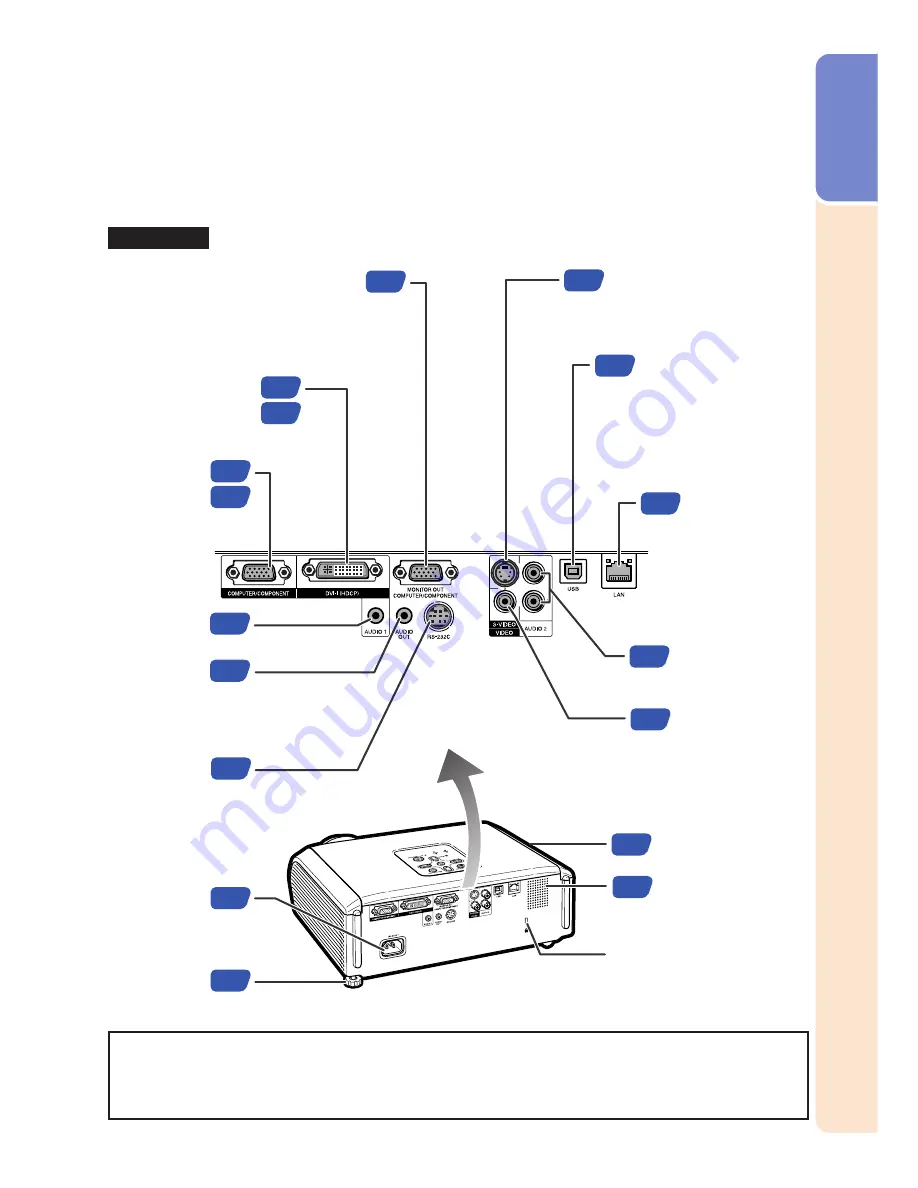
13
Intr
oduction
28
25
25
22
22
21
22
23
23
24
23
23
35
21
22
46
52
Numbers in
Z
refer to the main pages in this operation manual where the topic
is explained.
Rear View
AUDIO 2 input
terminal
S-VIDEO input terminal
Terminal for connecting
video equipment with an
S-video terminal.
VIDEO input
terminal
Terminal for
connecting video
equipment.
Rear
adjustment
foot
Kensington Security
Standard connector
AC socket
Connect the
supplied
power cord.
Using the Kensington Lock
• This projector has a Kensington Security Standard connector for use with a Kensington
MicroSaver Security System. Refer to the information that came with the system for
instructions on how to use it to secure the projector.
AUDIO OUT
terminal
Audio output terminal of
equipment connected to the audio
input terminal.
AUDIO 1
input terminal
COMPUTER/
COMPONENT
input terminal
Terminal for computer
RGB and component
signals.
MONITOR OUT terminal
(Output terminal for computer RGB,
component and DVI analog signals. Shared
for COMPUTER/COMPONENT and DVI-I)
Terminal for connecting a monitor.
RS-232C
terminal
Terminal for controlling the
projector using a computer.
DVI-I input terminal
Terminal for DVI
digital, computer
RGB, and component signals.
USB terminal
Terminal connecting
with the USB terminal
on the computer for
using the supplied
remote control as the
computer mouse.
Exhaust vent
Speaker
Terminals
LAN terminal
Terminal for
controlling the
projector using a
computer via
network.
Содержание PG-F320W - Notevision WXGA DLP Projector
Страница 72: ......






























