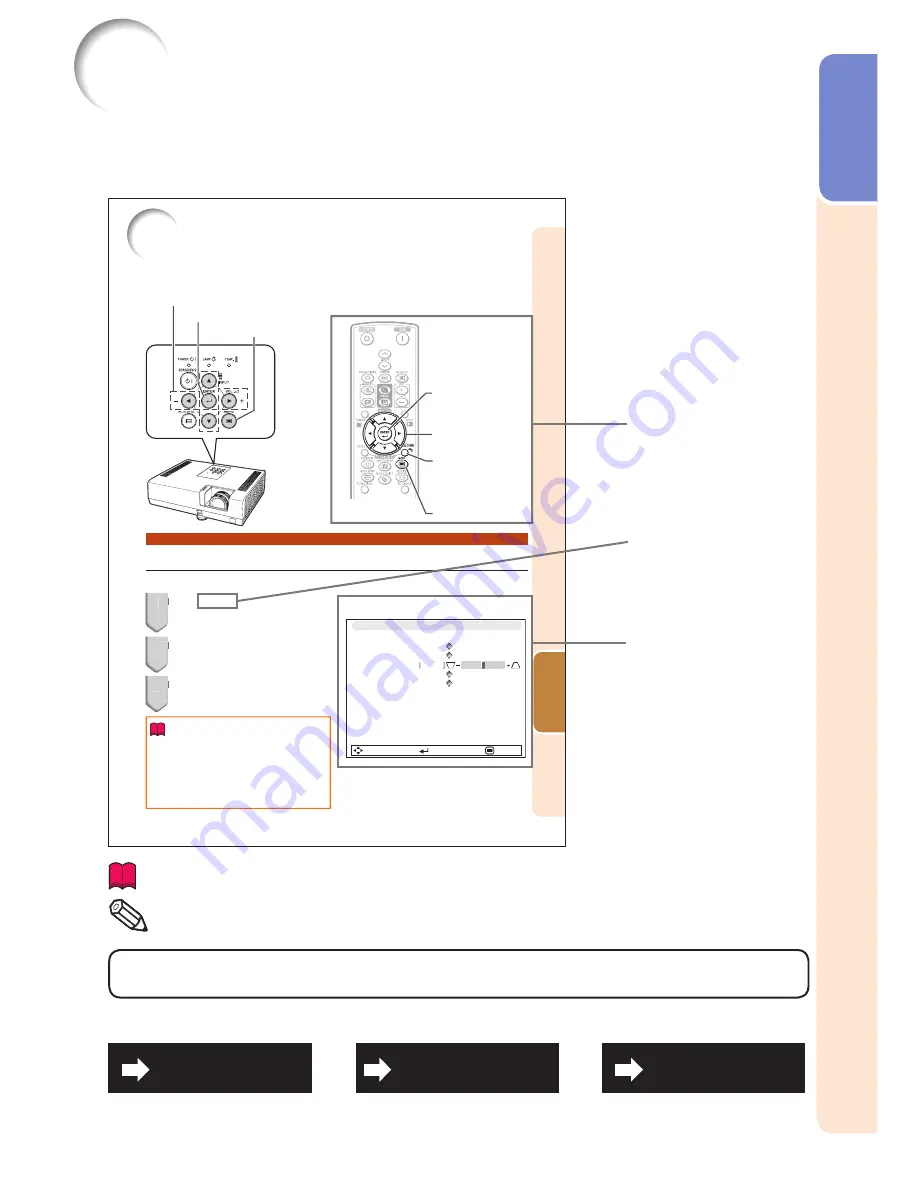
3
Intr
oduction
How to Read this Operation Manual
The specifi cations are slightly different, depending on the model. However, you can connect
and operate all models in the same manner.
In this operation manual, the illustration and the screen display are simplifi ed for explanation, and
may differ slightly from the actual display.
39
Useful
Featur
es
Adjustment buttons
(
P
/
R
/
O
/
Q
)
ENTER button
RETURN button
Press
RETURN
to return
to the previous screen
when the menu is
displayed.
•
MENU button
Adjustment buttons (
P
/
R
/
O
/
Q
)
MENU button
ENTER button
Menu Selections (Quick Start Menu)
This operation can also be performed by using the buttons on the projector.
•
1
Press
MENU
.
The “Quick Start Menu” screen for the
selected Input mode is displayed.
2
Press
P
or
R
to select the
desired item, then press
ENTER
.
3
Press
P
/
R
/
O
/
Q
to adjust the
item selected, then press
ENTER
.
Info
To display the advanced settings and
adjustments, select “Go To Complete Menu”.
Press
ENTER
to display the Complete Menu
screen.
If you do not want to display the Quick Start
Menu, set “Go To Complete Menu” - “PRJ-ADJ2”
- “Quick Start Menu” to “Off”. (See page
52
.)
•
•
•
1
2
3
Example
SEL./ADJ.
ENTER
END
Input Search Start
Resolution
Resize
0
Eco+Quiet
Language
Keystone
Information
1024×768
Normal
English
Off
Quick Start Menu
Go To Complete Menu…
Using the Menu Screen
Select from the Quick Start Menu, which is a collection of the most frequently used
functions, or the Complete Menu, which enables advanced settings and adjustments.
Buttons used in
this operation
On-screen
display
Button used in
this step
Info
.........Indicates safeguards for using the projector.
Note
.......
Indicates additional information for setting up and operating the
projector.
For Future Reference
Maintenance
P. 57
Troubleshooting
PP. 65 and 66
Index
P. 70
■
•
Содержание PG-D2710X
Страница 75: ......







































