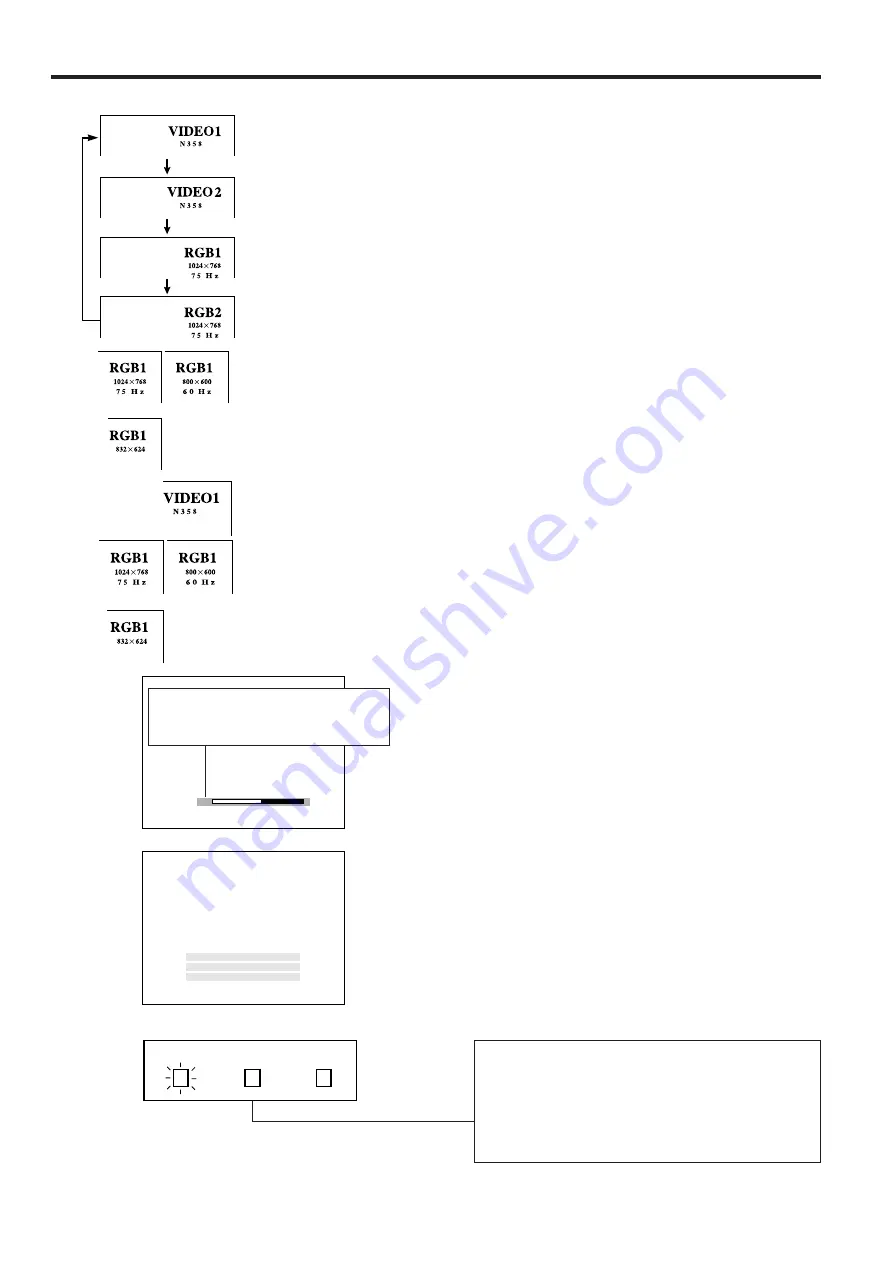
E-23
6. Select input
Press the INPUT SELECT button on the projector to
switch the picture input. When you press the but-
ton, the current input mode is displayed for about 4
seconds. If you press the button again while the
input mode is displayed, the mode changes as
shown on the left.
Confirm the selected input terminal and press the
INPUT SELECT button.
Notes:
• The input can be selected directly using the VIDEO 1, VIDEO 2,
DATA 1 and DATA 2 buttons on the remote control. (When DATA 1 or
DATA 2 is selected, the RGB 1 or RGB 2 screen will appear
accordingly.)
• In VIDEO mode, the system being received will be indicated below
the “VIDEO” display.
• When selecting RGB mode, the resolution being displayed will be
indicated under “RGB,” as shown on the left. (Refer to the second
example when connecting to Mac display.)
• When no signals are being received, “NO SIGNAL” will be displayed.
When receiving a signal the projector is not preset to receive, “NOT
REG.” will be displayed. (This display function does not operate in
Video mode.)
• The picture size differs in RGB, NTSC, PAL and SECAM INPUT
modes.
7. Press INPUT CHECK
When the INPUT CHECK button on the remote con-
trol is pressed, the current input mode is displayed
for about 4 seconds.
Note:
• The INPUT CHECK button will not function if the “INPUT DISPLAY” is
turned off, as described on page 28.
8. Adjust the volume
Press the VOLUME UP-DOWN buttons on the pro-
jector or on the remote control to adjust the volume.
MUTE
• Press the MUTE button to temporarily turn off the
sound.
• Press the MUTE button once again to turn the
sound back on.
9. To turn off the power from the projector
or the remote control
• Press the POWER ON/OFF button on either the
projector or the remote control. The screen on the left
will appear.
• If you want to turn off the power, press the POWER
ON/OFF button on either the projector or the remote
control again within 4 seconds. The power is now
temporarily turned off.
• If you accidentally pressed the POWER ON/OFF button
and do not want to turn off the power, wait until the
On-Screen Display disappears.
The POWER indicator will turn red and the cooling fan
will run for 90 seconds, then the power will turn off,
and the projector will return to STANDBY mode.
The power can be turned on again either from the
projector or remote control. When the power is turned
on, the POWER indicator and LAMP REPLACEMENT
indicator light green.
Note:
• When the MAIN POWER is off on the projector set, the power cannot
be turned on from the remote control.
For viewing the picture from a
video source connected to:
VIDEO INPUT 1
COMPUTER RGB2
COMPUTER RGB1
VIDEO INPUT 2
Mac
On-Screen Display
6
7
9
P O W E R
L A M P
T E M P .
V O L U M E
3 8
The number of displayed segments
(0–60) increases or decreases as the
volume is raised or lowered.
T U R N
P O W E R
O F F ?
Y E S : P R E S S
N O : P L E A S E
W A I T
A G A I N
Mac
















































