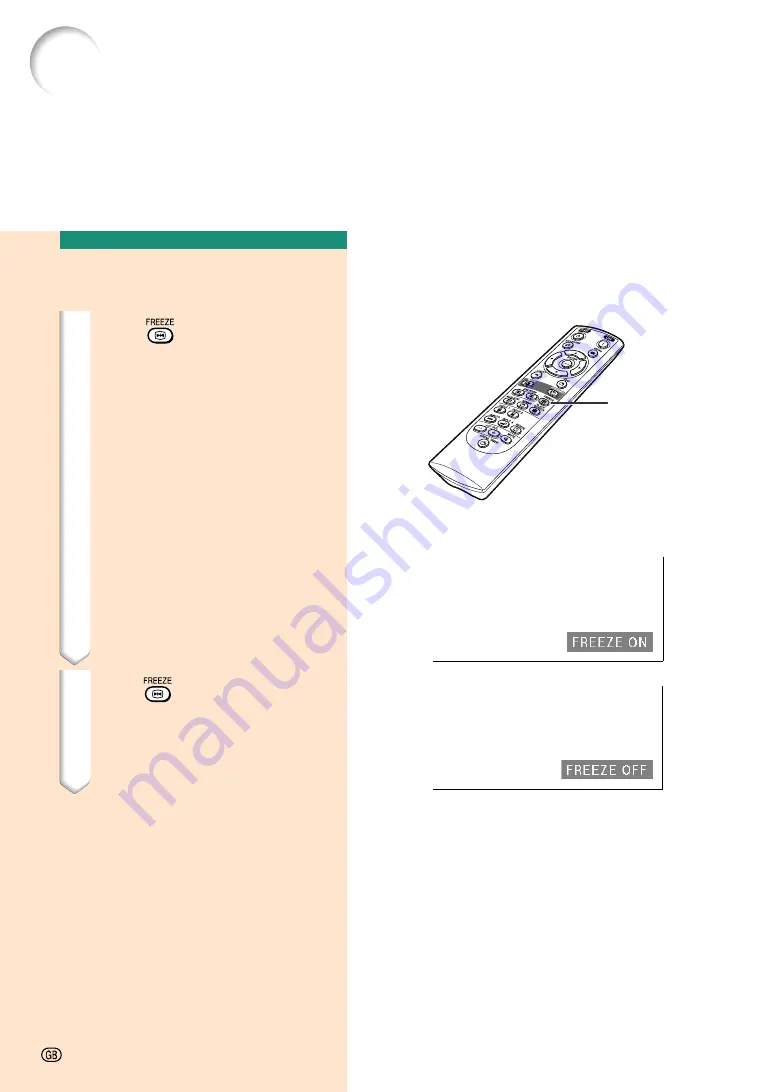
54
Freezing a Moving
Image
1
Press
.
•
The projected image is frozen.
2
Press
again to return to the
moving image from the cur-
rently connected device.
Displaying a Still Image
This function allows you to instantly freeze a moving image. This is useful when you want to
display a still image from a computer or video, giving you more time to explain the image to
the audience.
FREEZE
button
"
On-screen Display
-54
Содержание PG-C45X - Notevision XGA LCD Projector
Страница 20: ...Connections and Setup Connections and Setup ...
Страница 38: ...Basic Operation Basic Operation ...
Страница 56: ...Easy to Use Functions Easy to Use Functions ...
Страница 84: ...Appendix Appendix ...
Страница 107: ...SHARP CORPORATION ...
















































