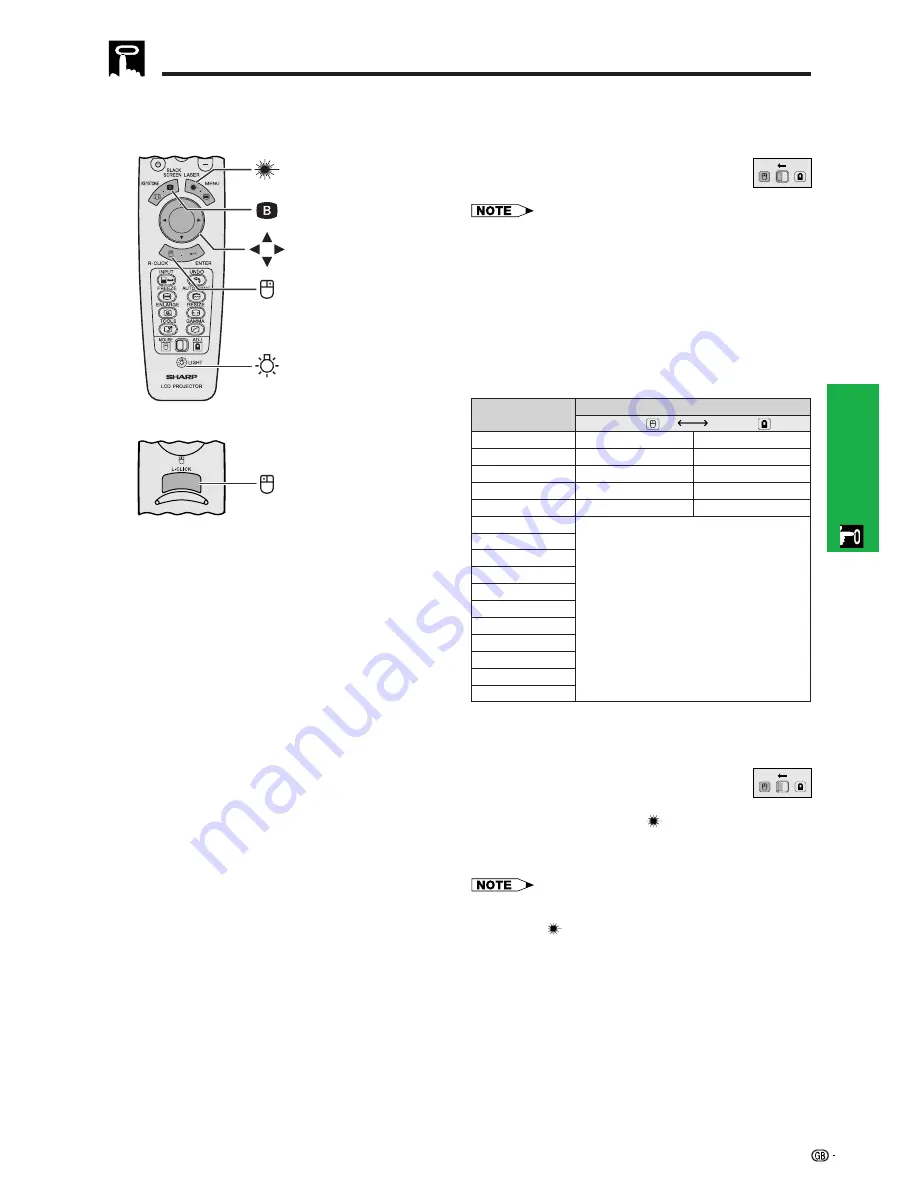
22
Operation
Operating the Wireless Mouse from the Remote Control
Use as a Wireless Mouse
Be sure the supplied remote mouse receiver is
connected to your computer.
(Slide the
MOUSE/ADJUSTMENT
switch on
the remote control to the MOUSE position.)
• The wireless mouse may not operate correctly if your
computer serial port is not correctly set up. Refer to the
computer’s operation manual for details of setting up/
installing the mouse driver.
• For one-button mouse systems, use either the
LEFT-CLICK
or
RIGHT-CLICK
button.
Using the remote control in a dark room
Press
BACKLIGHT
, and the buttons will light up. Green
lights refer to mouse operations, and red lights to
projector adjustments.
Position of MOUSE/ADJUSTMENT switch
MOUSE
LASER POINTER (GREEN)
BLACK SCREEN (GREEN)
RIGHT-CLICK (GREEN)
MOUSE (NOT LIT)
ON (NOT LIT)
ADJ.
MENU (RED)
KEYSTONE (RED)
ENTER (RED)
ADJUSTMENT (NOT LIT)
—
Button name
LASER POINTER/MENU
BLACK SCREEN/KEYSTONE
RIGHT-CLICK/ENTER
MOUSE/ADJUSTMENT
LEFT-CLICK
POWER ON/OFF
VOLUME
Ⳮ
/
ⳮ
MUTE
INPUT
UNDO
FREEZE
AUTO SYNC
ENLARGE
RESIZE
TOOLS
GAMMA
Use as a Laser Pointer
(Slide the
MOUSE/ADJUSTMENT
switch on
the remote control to the MOUSE position.)
Press
LASER POINTER (
)
to activate the laser
pointer. When the button is released, the light
automatically goes off.
• For safety, the laser pointer automatically goes off after 1
minute of continuous use. To turn it on, release
LASER
POINTER
(
) and press again.
MOUSE
ADJ.
Effective buttons in MOUSE mode
Remote control
(Front view)
Remote control
(Rear view)
LASER POINTER
BLACK SCREEN
MOUSE
RIGHT-CLICK
BACKLIGHT
LEFT-CLICK
MOUSE
ADJ.
ON (RED)
Содержание PG-C30XE - Notevision XGA LCD Projector
Страница 12: ...9 Setup Connections Setup Connections ...
Страница 48: ...45 Maintenance Troubleshooting Maintenance Troubleshooting ...
Страница 66: ...63 Appendix SHARP CORPORATION ...
















































