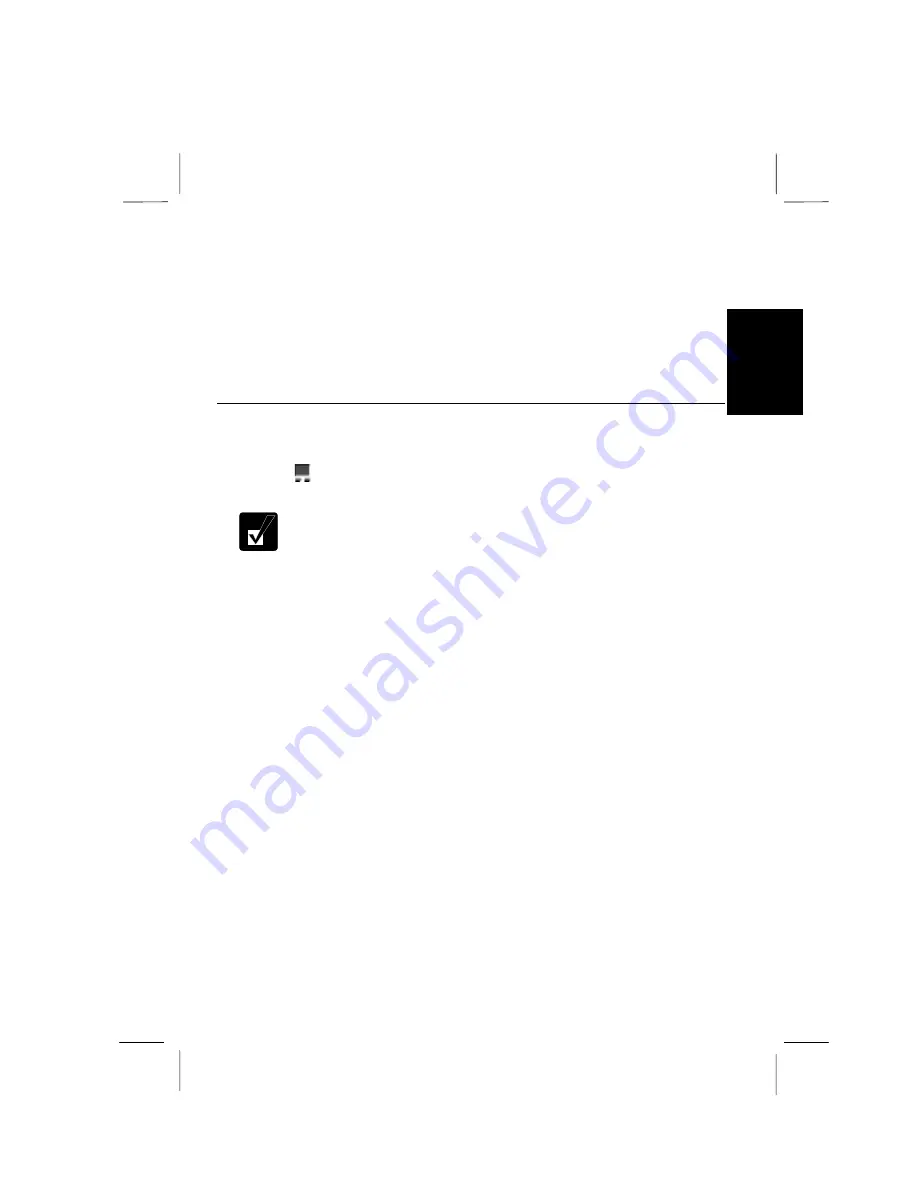
2-5
2
4.
Release the button when the object reaches its destination.
Scroll
You can scroll through information in a list or in a document by using the glide pad.
To view information vertically, place your finger on the most right part of the glide
pad and slide your finger up and down. To view horizontally, place your finger on
the bottom part of the glide pad and slide your finger left or right. This procedure
works only in limited applications.
Changing the Configuration
In the
Mouse Properties
dialog box, you can change the configuration of the glide
pad, such as swapping left and right buttons, changing the pointer size, etc. Double-
click the
icon on the task bar to open the dialog box.
•
Do not hit or scratch the surface of the glide pad with pointed objects
(such as a ballpoint pen).
•
Do not operate the glide pad with a moist finger. This may cause the
glide pad to operate incorrectly.
Содержание PC-MR70
Страница 9: ......
Страница 10: ......
Страница 19: ...1 6 1 PC Card Power Options System ...
Страница 42: ...4 2 4 Peripheral Connection Overview ...
Страница 44: ...4 4 4 ...
Страница 60: ...5 6 5 If the LAN cable is included with your computer always use it ...
Страница 63: ...6 3 6 3 Push the eject button again and remove the card 4 Push the eject button to store it with the computer ...
Страница 72: ...7 7 4 ...






























