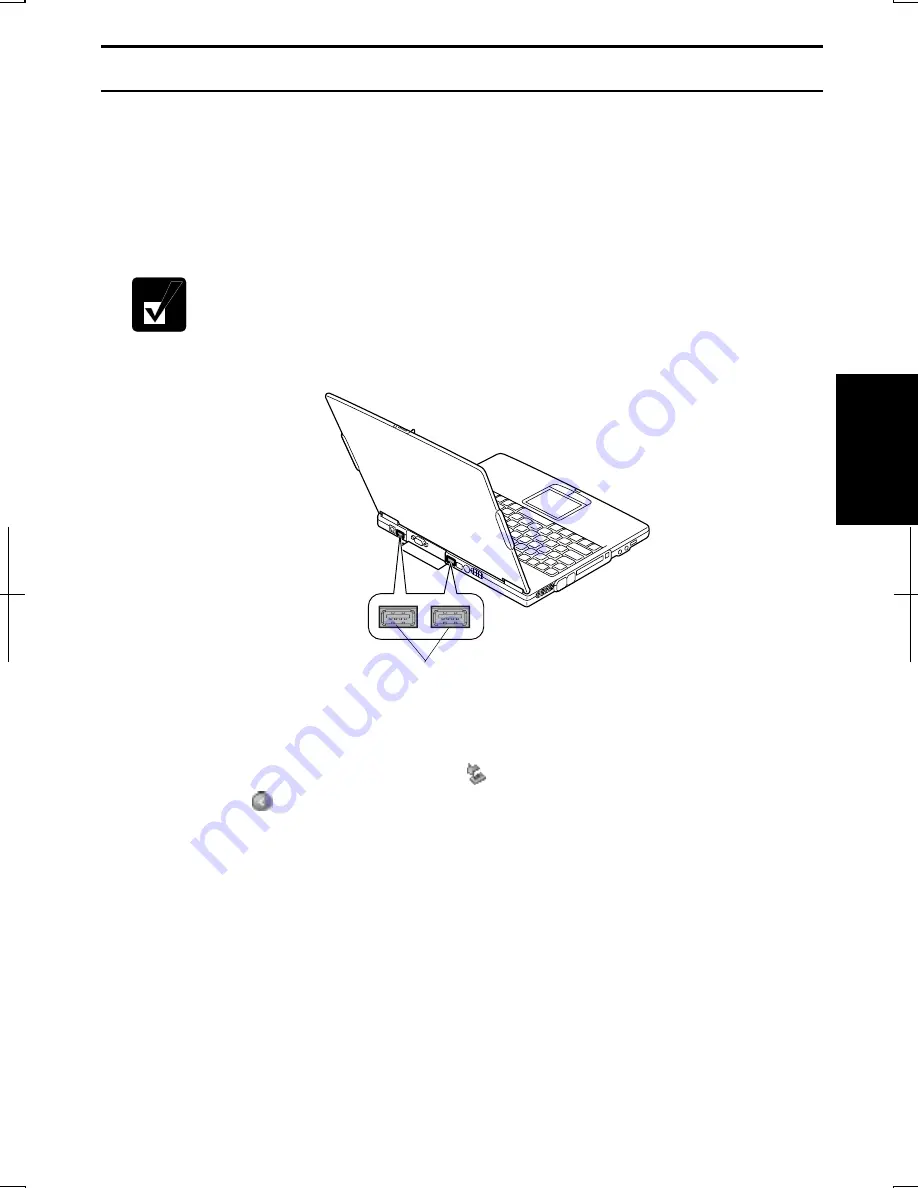
4-11
4
USB Device
Your computer has an interface called Universal Serial Bus (USB) and its two USB
ports support USB 1.1 and USB 2.0. With a USB connection, you can connect/
disconnect peripherals to/from the ports without turning off your computer.
Generally, when a device is connected to your computer, the necessary driver will be
installed automatically. See also the manuals of peripheral devices supporting USB.
When a new device is correctly connected to your computer, the
appropriate driver is automatically installed. If the driver is not installed
correctly, you will see a message on the screen. In this case, install the
driver by following the instructions on the screen.
To remove USB devices, you may need to perform the following instructions before
you remove them:
1. Click
Safely Remove Hardware
icon ( ) on the taskbar. If you cannot find the
icon, click
to show all kinds of icons. If the icon does not appear, go to
Step 3.
2. Click
on
Safely remove xxxxx
string
(xxxxx is the name of your USB device).
Safe To Remove Hardware
dialog appears.
3.
Remove the device from your computer.
USB Ports
Содержание PC-AV18 Series
Страница 1: ... DIC13th 641 C100 M60 Y0 K0 DIC 582 Black C0 M0 Y0 K100 112P 4 0mm NOTEBOOK COMPUTER ...
Страница 10: ...ix All other brand and product names are trademarks or registered trademarks of their respective holders ...
Страница 17: ...xvi Bottom Battery Pack 3 1 Speaker Reset Switch 2 3 ...
Страница 45: ...2 22 2 ...
Страница 105: ...A 16 Appendixes ...
Страница 119: ...Index 2 Index ...
Страница 120: ... 112P 4 0m ...
















































