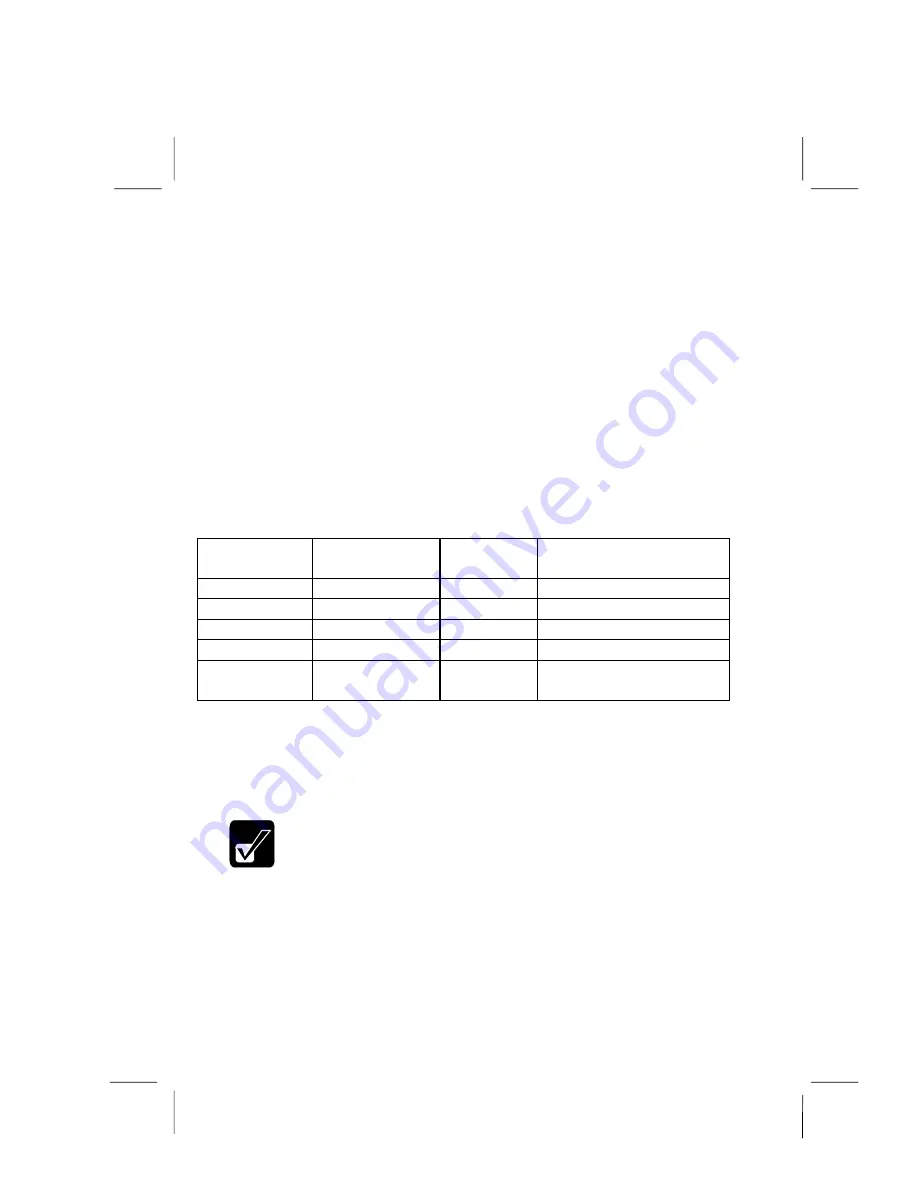
5-6
•
In the
TV Standard
area, you can define the TV receiver to be either PAL or
NTSC format.
•
In the
Display Device
area, you can direct the video to a CRT, to a TV, to an
LCD (liquid crystal display, i.e. the built-in screen), or a simultaneous display
to the CRT and LCD. You can also define the number of colors in the video
display, according to the capabilities of the display device.
•
In the
External Display Detection
area, your notebook can display information
on any external video devices that it detects.
Switching the Video with Hot Keys
You can switch the video display by pressing the video hot keys
Fn + F5
. Each
press of these keys cycles the video through four options.
Ext. Monitor (LCD
+ CRT)
TV Receiver
(LCD + TV)
Ext. Monitor & TV Receiver
(LCD + CRT + TV)
Start-up Display
LCD + CRT
LCD
LCD + CRT
First Press
LCD
No Display
LCD
Second Press
CRT
*TV
CRT
Third Press
CRT
Note 1
LCD
TV (& CRT)
Note 1
Fourth Press
(Return to First)
LCD + CRT
LCD
LCD + CRT
* This display only occurs if you have
Enabled
the field
Display to TV
in the Advanced page of the
Setup utility.
Note 1:
If the field
Display to TV
is
Disabled
, this key press is omitted. If the field
Display to TV
is
Enabled
, the display on the external monitor will change to the resolution of a TV display.
Note: When using both the LCD and the external monitor at the same
time, the external monitor should have 800x600 resolution capability.
Some external monitors which support only 640x480 resolution do not
work properly. We recommend that you use software to switch the
display.
















































