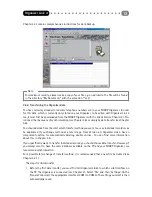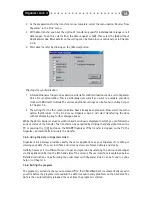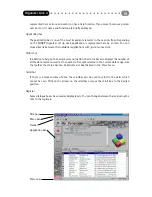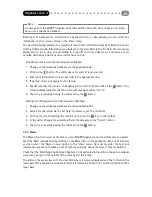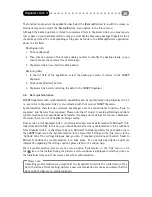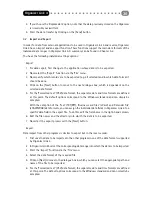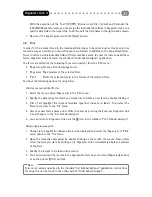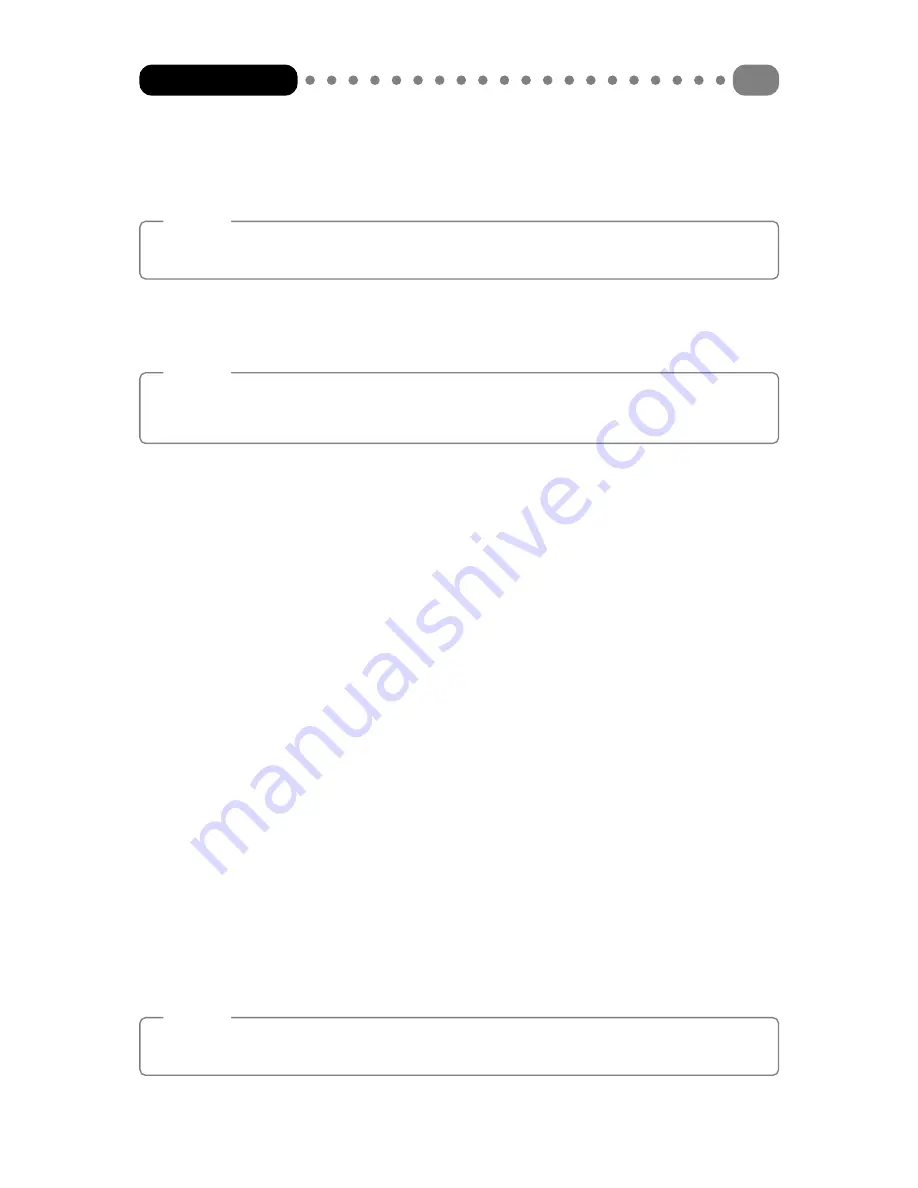
In order to delete programs again, highlight the appropriate program in the list field and press the
<Del> key on the keyboard. The programs are then moved from Organizer Link 4 to the recycling
bin.
Note:
The Microsoft Internet Explorer v4.0 or later should be installed for proper operation of the
[Community] button.
Connect your organizer properly and press the [Send] button to transmit all programs previously
marked in the selection window to your organizer. These programs can then be run using the
[MyPrograms] application button.
Note:
A maximum of ten programs can be stored to your organizer. If the storage capacity is exceeded,
Organizer Link 4 will display an error message. If necessary, delete all programs from your
organizer not required in order to provide free memory for new programs.
How to Download Programs from the Community
1 Change to the MyPrograms function via the application bar.
2 Press the [Community] button. Organizer Link 4 will start your web browser.
3 Go to a web page where you can download BASIC programs for your SHARP organizer. Select
the desired program.
4 The program will be stored to the local directory prepared by Organizer Link 4 and will be
displayed in the selection window. It is now ready to be transmitted to the organizer.
How to Transmit Programs to your Organizer
1 Select the program that you want to transmit to your organizer.
2 Press the [Send] button to transmit the program to your organizer immediately.
3 When transmission is complete, the program will be stored to your organizer and can be run
there.
4.4
Data backup and restore
If you followed the “First steps” in Chapter 3.3 to prepare your system, you already have a data
backup and hence are already familiar with this function. Nevertheless, the data backup function
should be explained at this point.
Organizer Link 4 provides you with a very simple but effective function for backing up the data in
your SHARP Organizer. With the backup function, all the data is downloaded from the Organizer
and saved in compressed form in your file. The data can also be restored to your SHARP Organizer
just as simply in the reverse direction.
Caution
During restore, all the data in the SHARP Organizer is overwritten. This process cannot be
undone later!
Organizer Link 4
27
Содержание Organizer Link 4
Страница 1: ......