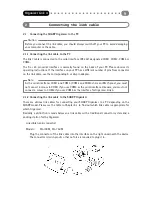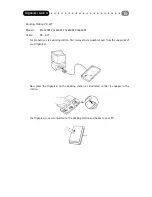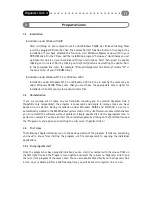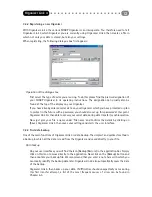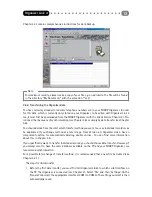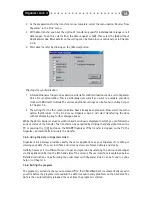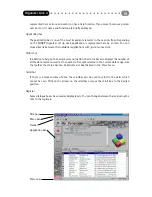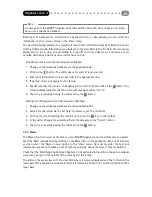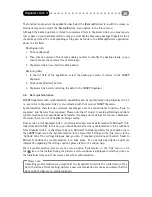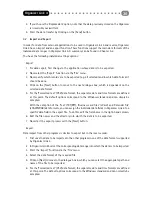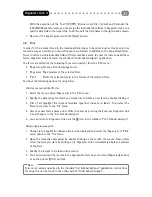The “Configure list” dialogue box has a menu on the left in which you can select the column
you want to configure. Once you have clicked on the appropriate field names, you can decide
whether the name should be visible or invisible as a column. For each visible field name you
can use the [Up] and [Down] buttons to specify the position at which it should be displayed
at the width of the column. Confirm your settings with the [OK] button.
4.1.4 Editor
The editor is used to enter new records and to edit existing records. The editor is opened via the
icons
for new entries or
to edit entries. However, you can also activate the editor by double
clicking on a record in the list field or via the menu options ‘New entry’ or ‘Edit entry’ in the ‘Edit’
menu. Furthermore, you can also enter or modify data using the <Insert> and <Enter> keys.
Like the main window, the editor has a title bar, a menu bar, a toolbar and a status bar. A detailed
description of these elements can be found in Chapter 4.1.2. The input field in the editor is similar
to the application window of the main window and therefore depends on the respective application.
The functions of the menu bar and toolbar in the editor
‚Entry‘
The first menu ‘Entry’ in the menu bar can be used to cancel or exit the editor. In both cases
you close the editor window. Please note that with the ‘Exit editor’
command new or
modified data is saved but it is not with the ‘Cancel editor’
command.
‘Edit’
You can ‘cut’ or ‘copy’
selected entries in the input field via the ‘Edit’ menu. In both
cases the selected entries are copied to the clipboard from which the data can be
‘paste’
in the appropriate position. The ‘Field contents up’ and ‘Field contents down’ menu options
under the ‘Edit’ menu are only activated in database applications (see Chapter 4.2.3).
In the same menu you can mark individual entries as confidential via the ‘Hide’ menu option.
Further details on this menu option and the options which can be set with it can be found in
Chapter 4.2.7.
‚Options‘
The ‘Word break’ menu option, if it is activated, prevents words being split at a line break. If
you do not want to see a save prompt every time you exit the editor, deactivate the ‘Prompt
on save’ menu option.
Organizer Link 4
18
Содержание Organizer Link 4
Страница 1: ......