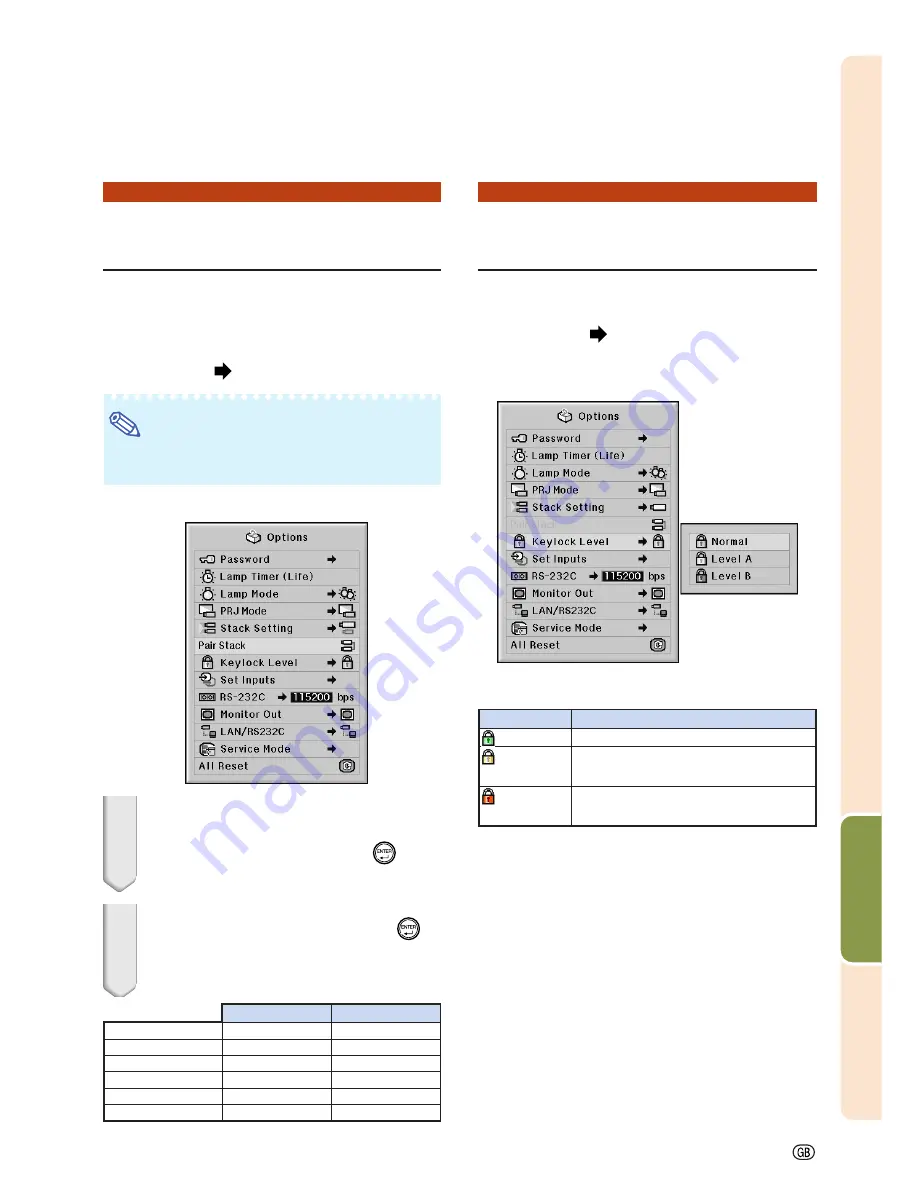
Useful Features
-85
Shortcut to Make Projector
Stack Settings
Normally, settings via web browser are required for
the stack projection. You can skip the settings via
web browser by using “Pair Stack”, only when you
use the two projectors for the stack projection.
Menu operation
Page
56
Note
•
Before setting “Pair Stack”, select “Master” or
“Slave” on “Stack Setting”.
Example: “Options (2)” screen menu
1
Select “Pair Stack” on the “Option
(2)” menu, and then press
.
•
The confirmation screen will be displayed.
2
Select “OK”, and then press
.
•
The network settings of the projector will
change as shown below.
Locking the Operation But-
tons on the Projector
This function can be used to lock the use of cer-
tain operation buttons on the projector.
Menu operation
Page
58
Example: “Options (2)” screen menu
Description of
Keylock Level
Description
All operation buttons are functional.
Only INPUT/VOLUME buttons on the
projector are available.
All operation buttons on the projector
are unavailable.
Selectable items
Normal
Level A
Level B
Master
Slave
IP Address
192.168.150.2
192.168.150.3
Subnet Mask
255.255.255.0
255.255.255.0
Default Gateway
0.0.0.0
0.0.0.0
User Name
(Reset)
(Reset)
Password
(Reset)
(Reset)
Data Port
10002
10002
Содержание Notevision XG-PH50X-NL
Страница 109: ...SHARP CORPORATION ...
















































