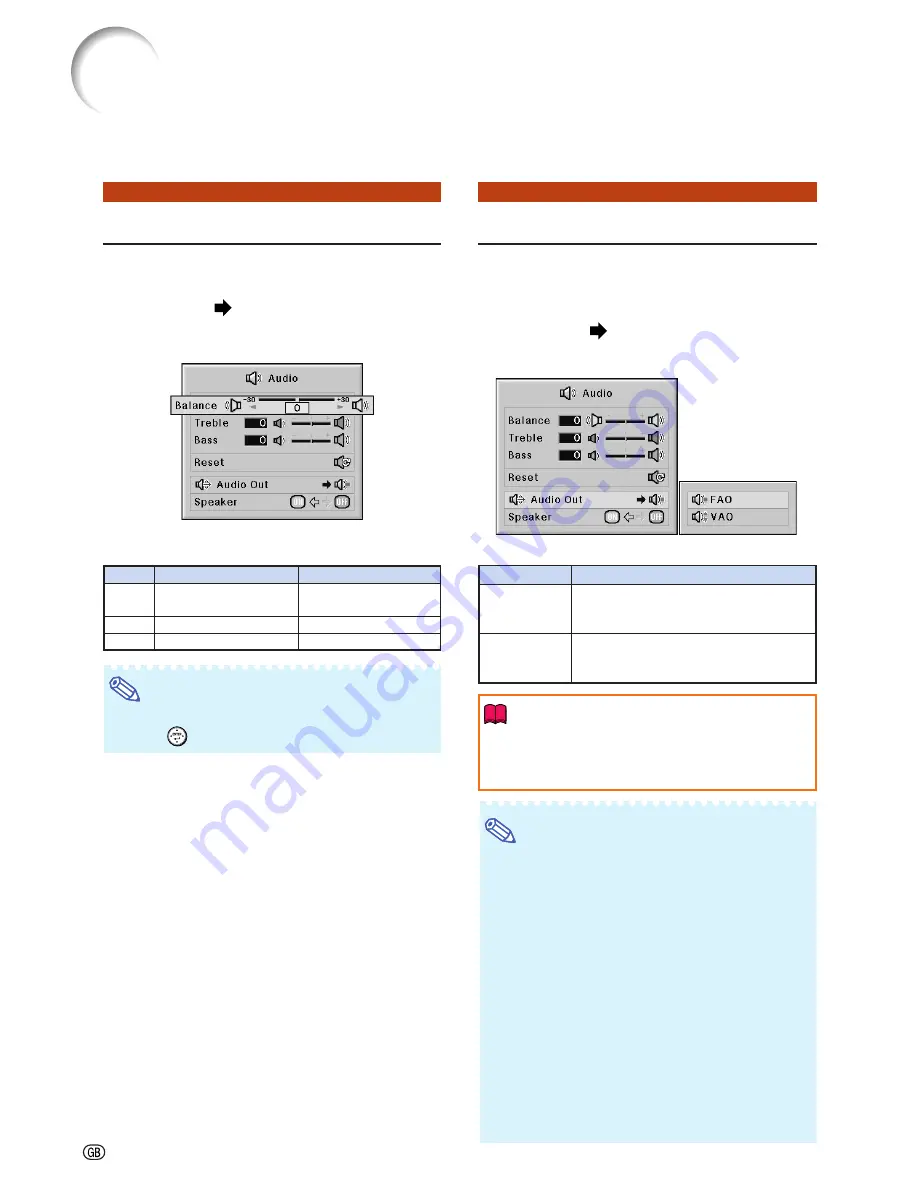
-72
You can adjust the projector’s audio to your preferences using the “Audio” menu.
Audio Adjustment (“Audio” menu)
Adjusting the Audio
This function allows you to adjust the projector’s
audio.
Menu operation
Page
56
Example: “Audio” screen menu
Description of Adjustment Items
Selectable items
Press
\
Press
|
Note
•
To reset all adjustment items, select “Reset” and
press
.
Increased audio from
the right speaker
For stronger treble
For stronger bass
Balance
Treble
Bass
Increased audio from
the left speaker
For weaker treble
For weaker bass
Setting the Audio Output Type
This function determines whether the audio level
output from the AUDIO OUTPUT terminal is fixed
or variable by linking with VOLUME.
Menu operation
Page
58
Example: “Audio” screen menu
Description of Audio Out Settings
Info
•
When “Audio Out” has been set to “VAO”, first make
sure to lower the volume of the projector before turn-
ing the power on or off and when switching the input.
Note
When the projector is connected to audio equip-
ment:
•
It is recommended that “FAO” be selected on “Audio
Out”. Because the audio signal from the audio equip-
ment does not vary in strength with the volume level
of the projector, you can enjoy better sound.
•
When “FAO” be selected on “Audio Out”, video and
audio may not synchronize.
- When connecting audio equipment that has a func-
tion for adjusting audio delay time, adjust the de-
lay time for synchronizing video and audio.
- When the audio equipment does not have such a
function and the unsynchronized video and audio
bothers you, select “VAO” on “Audio Out”. Select-
ing “VAO” synchronizes video and audio automati-
cally.
Description
Audio output that does not vary in
strength with the volume level of the
source projector.
Audio output that varies in strength with
the volume level of the source projec-
tor.
Selectable items
FAO
(Fixed Audio
Output)
VAO
(Variable
Audio Output)
Содержание Notevision XG-PH50X-NL
Страница 109: ...SHARP CORPORATION ...
















































