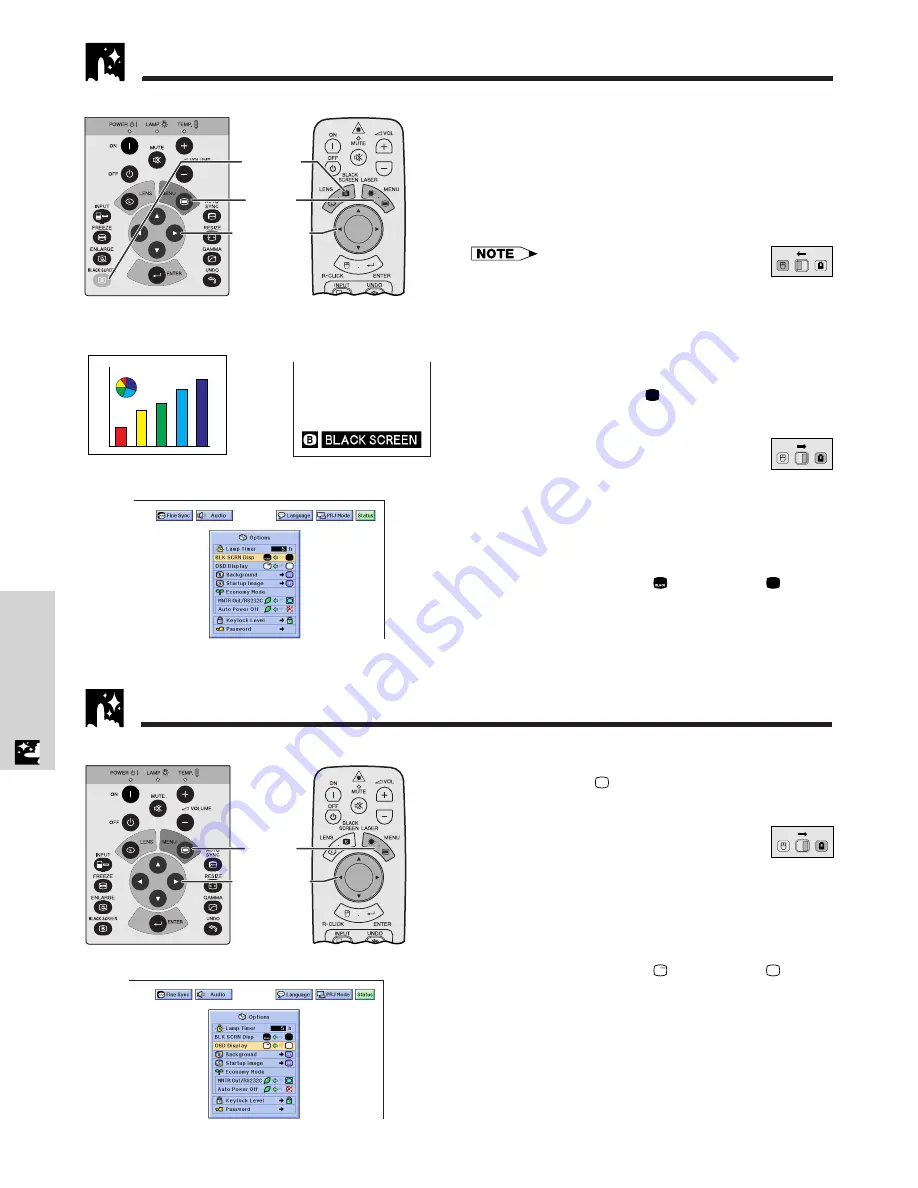
E-37
Useful Features
Black Screen Function
This function can be used to superimpose a black
screen over the projected image.
Blacking out the Projected Image
Press
BLACK SCREEN
. The screen turns black and
“BLACK SCREEN” is displayed on the screen. To return
to the original projected image, press
BLACK SCREEN
again.
• To use the remote control to operate this
function, slide the
MOUSE/ADJUSTMENT
switch to the
MOUSE position before pressing
BLACK SCREEN
.
Turning off the On-screen Display
The On-screen Display (“BLACK SCREEN”) that
appears during black screen can be turned off. When
“BLK SCRN Disp” is set to “
” in the GUI menu, “BLACK
SCREEN” will not be displayed during function.
(Slide the
MOUSE/ADJUSTMENT
switch
on the remote control to the ADJ. position.)
1
Press
MENU
.
2
Press
ß
/
©
to select “Options”.
3
Press
∂
/
ƒ
to select “BLK SCRN Disp”.
4
Press
ß
/
©
to select “
” to turn on or “
” to turn
off the On-screen Display.
5
To exit from the GUI, press
MENU
.
2
,
3
,
4
1
,
5
Projector
(GUI) On-screen Display
Projected Image
This function allows you to turn off the on-screen
messages that appear during input select. Once “OSD
Display” is set to “
” in the GUI menu, the on-screen
messages will not appear when
INPUT
is pressed.
(Slide the
MOUSE/ADJUSTMENT
switch
on the remote control to the ADJ. position.)
1
Press
MENU
.
2
Press
ß
/
©
to select “Options”.
3
Press
∂
/
ƒ
to select “OSD Display”.
4
Press
ß
/
©
to select “
” to turn on or “
” to turn
off the On-screen Display.
5
To exit from the GUI, press
MENU
.
On-screen Display Override Function
2
,
3
,
4
1
,
5
Projector
(GUI) On-screen Display
MOUSE
ADJ.
MOUSE
ADJ.
sg
Remote control
Remote control
BLACK
SCREEN
button
MOUSE
ADJ.
Содержание Notevision XG-P10XU
Страница 10: ...E 9 Setup Connections Setup Connections ...
Страница 46: ...E 45 Maintenance Troubleshooting Maintenance Troubleshooting ...
Страница 65: ...SHARP CORPORATION ...
















































