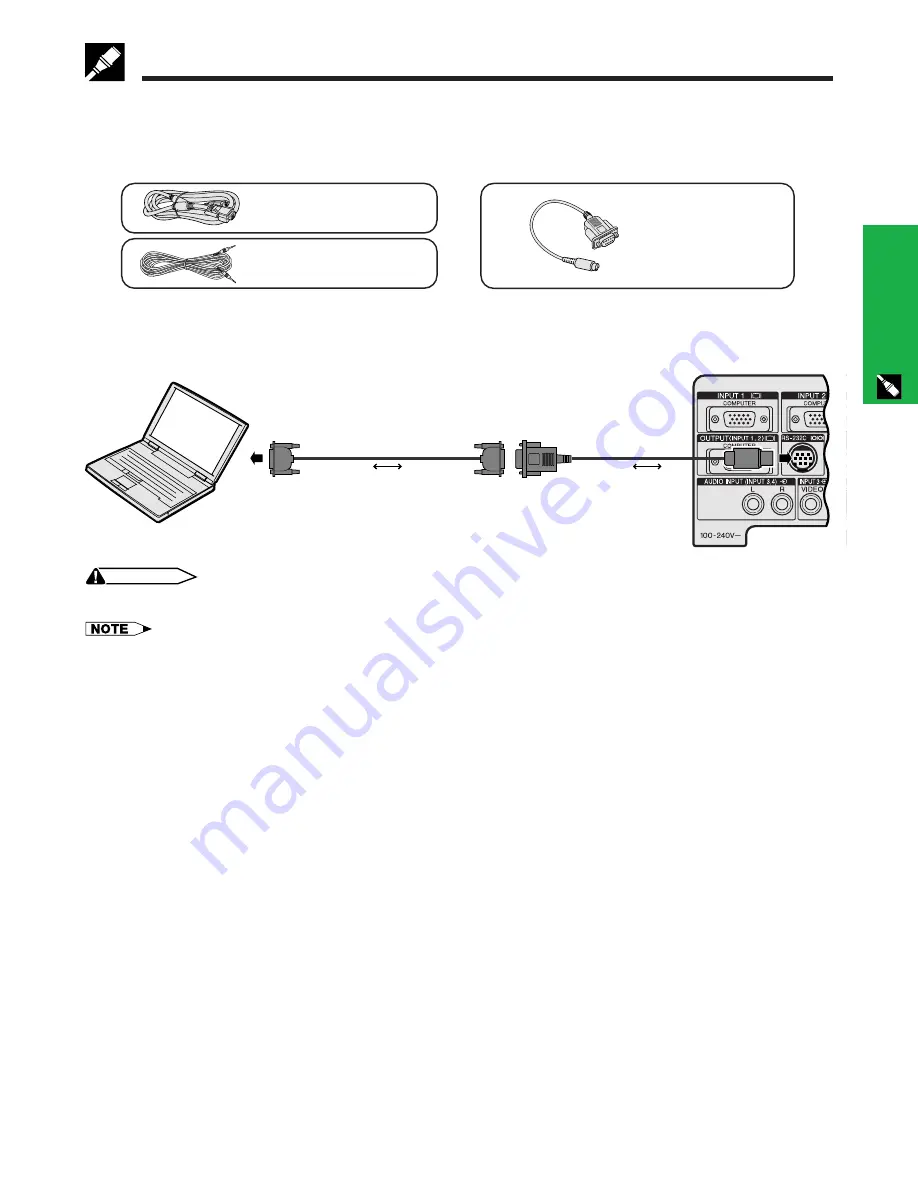
E-16
Setup & Connections
Connecting
RS-232C
Port
When the RS-232C port on the projector is connected to a computer with an RS-232C cable (null modem, cross
type, sold separately), the computer can be used to control the projector and check the status of the projector.
See pages 55 and 56 for details.
DIN-D-sub RS-232C
cable
QCNW-5288CEZZ
Computer audio cable
QCNW-4870CEZZ
Computer RGB cable
QCNWG0002CEZZ
1
Connect the supplied DIN-D-sub RS-232C cable to the RS-232C port on the projector.
2
Connect an RS-232C cable (null modem, cross type, sold separately) to the other end of DIN-D-sub RS-
232C cable and to the serial port on the computer.
Connecting the Projector
2
RS-232C cable
(null modem, cross type, sold separately)
CAUTION
• Do not connect or disconnect an RS-232C cable to or from the computer while it is on. This may damage your computer.
• The wireless mouse or RS-232C function may not operate if your computer port is not correctly set up. Please refer to the
operation manual of the computer for details on setting up/installing the correct mouse driver.
• The arrows (
→
,
↔
) indicate the direction of the signals.
• A Macintosh adaptor may be required for use with some Macintosh computers. Contact your nearest Authorized Sharp
Industrial LCD Products Dealer or Service Center.
1
DIN-D-sub
RS-232C cable
Содержание Notevision XG-C40XU
Страница 12: ...E 11 Setup Connections Setup Connections ...
Страница 63: ...SHARP CORPORATION ...
















































